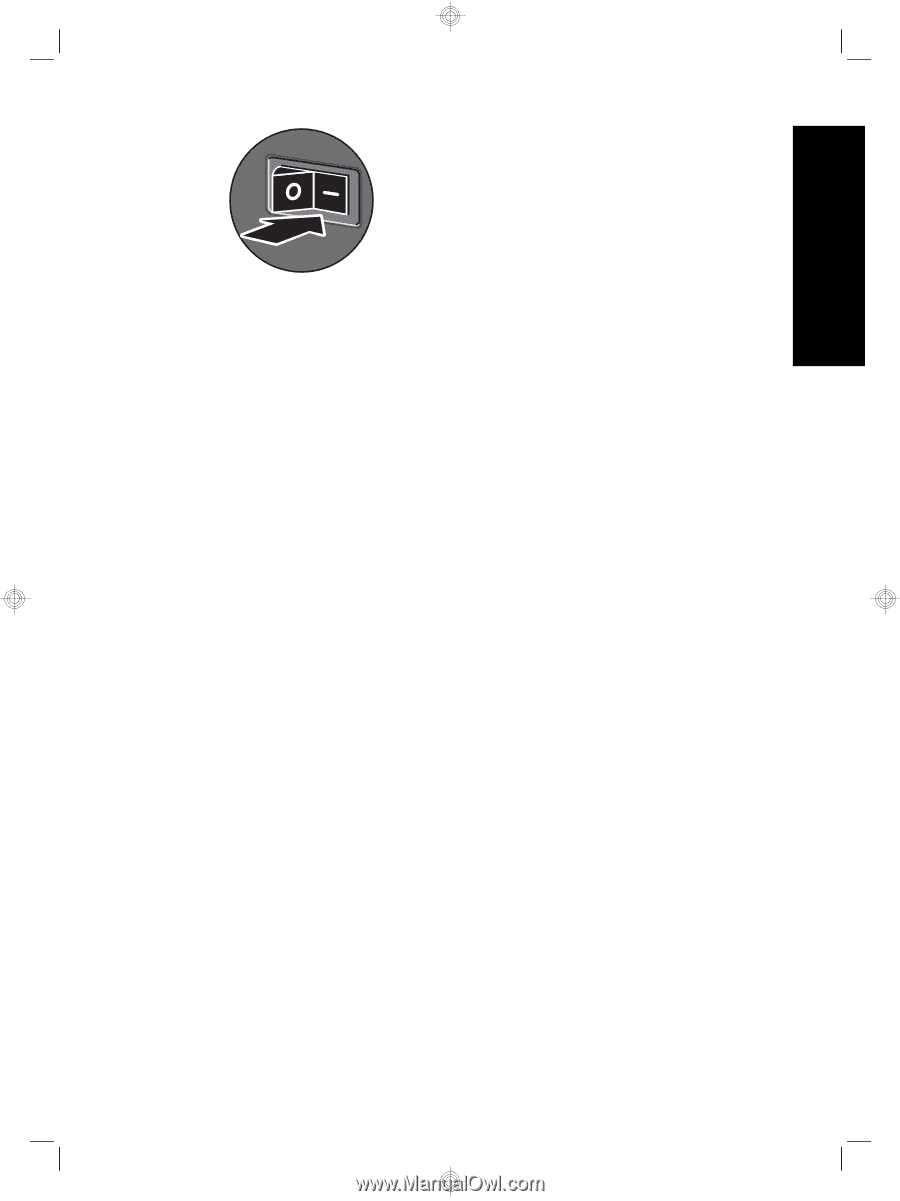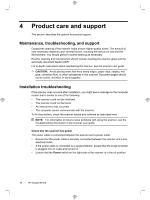HP N9120 HP Scanjet N9120 - Getting Started Guide - Page 21
Power, Power LED, Attention, Check the USB connection - drivers
 |
UPC - 883585711567
View all HP N9120 manuals
Add to My Manuals
Save this manual to your list of manuals |
Page 21 highlights
English If the problem persists after verifying the above items, try the following: 1. Press the Power switch to the off position, and then disconnect the power cable from the scanner. 2. Wait 30 seconds. 3. Reconnect the power cable to the scanner, and then press the Power switch to the on position. After 30 seconds, the Power LED is lit with a steady green light and the Attention LED is off. Check the USB connection Check the physical connection to the scanner. • Use the cable that was included with the scanner. Another USB cable might not be compatible with the scanner. • Ensure that the USB cable is securely connected between the scanner and the computer or USB hub. The trident icon on the USB cable faces up when the cable is properly connected to the scanner. If the problem persists after verifying the above items, try the following: 1. Do one of the following tasks depending on how the scanner is connected to the computer: • If the USB cable is connected to a USB hub or a docking station for a laptop, disconnect the USB cable from the USB hub or the docking station, and then connect the USB cable directly to the computer. • If the USB cable is directly connected to the computer, plug it into another USB port on the computer. • Remove all other USB devices from the computer except for the keyboard and the mouse. 2. Press the Power switch to the off position, wait 30 seconds, and then press the Power switch to the on position. 3. Restart the computer. 4. After the computer has restarted, try using the scanner. If the scanner works and you changed the way it was connected to the computer in step 1, the communication problem might involve the USB hub, the docking station, a USB port, or another USB device. Leave the scanner directly connected to the computer. Try using the scanner after reconnecting each additional USB device, and disconnect any USB devices that prevent the scanner from working correctly. If the scanner does not work, uninstall and then reinstall the HP Scanjet drivers and utilities. Installation troubleshooting 17