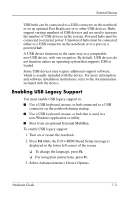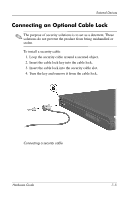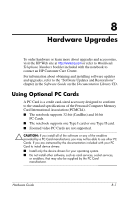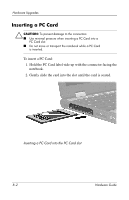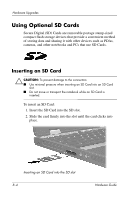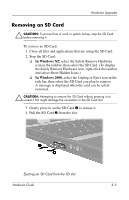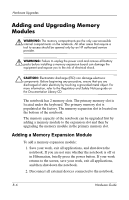HP Nc4010 Hardware Guide - Page 82
Removing a PC Card, and select Show Hidden Icons.
 |
View all HP Nc4010 manuals
Add to My Manuals
Save this manual to your list of manuals |
Page 82 highlights
Hardware Upgrades Removing a PC Card Ä CAUTION: To prevent loss of work or system lockup, stop the PC Card, according to the instructions that follow, before removing it. 1. Stop the PC Card: ❏ In Windows XP, select the Safely Remove Hardware icon on the taskbar, then select the PC Card. (To display the Safely Remove Hardware icon, right-click the taskbar and select Show Hidden Icons.) ❏ In Windows 2000, select the Unplug or Eject icon on the taskbar, then select the PC Card you plan to remove. A message is displayed when the card can be safely removed. 2. Press the PC Card eject button 1. 3. Gently pull out the card 2. Removing a PC Card ✎ An inserted PC Card uses power even when not in use. To conserve power, stop or remove a PC Card when you are not using it. Hardware Guide 8-3