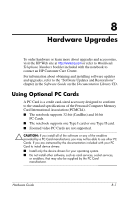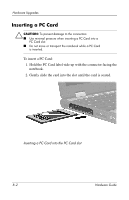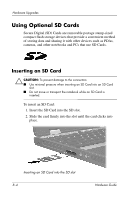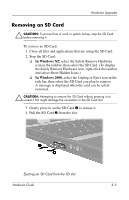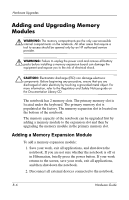HP Nc4010 Hardware Guide - Page 85
Adding and Upgrading Memory Modules, Adding a Memory Expansion Module
 |
View all HP Nc4010 manuals
Add to My Manuals
Save this manual to your list of manuals |
Page 85 highlights
Hardware Upgrades Adding and Upgrading Memory Modules Å WARNING: The memory compartments are the only user-accessible internal compartments on the notebook. All other areas that require a tool to access should be opened only by an HP authorized service provider. Å WARNING: Failure to unplug the power cord and remove all battery packs before installing a memory expansion board can damage the equipment and expose you to the risk of electrical shock. Ä CAUTION: Electrostatic discharge (ESD) can damage electronic components. Before beginning any procedure, ensure that you are discharged of static electricity by touching a grounded metal object. For more information, refer to the Regulatory and Safety Notices guide on the Documentation Library CD. The notebook has 2 memory slots. The primary memory slot is located under the keyboard. The primary memory slot is populated at the factory. The memory expansion slot is located on the bottom of the notebook. The memory capacity of the notebook can be upgraded first by adding a memory module to the expansion slot and then by upgrading the memory module in the primary memory slot. Adding a Memory Expansion Module To add a memory expansion module: 1. Save your work, exit all applications, and shut down the notebook. If you are not sure whether the notebook is off or in Hibernation, briefly press the power button. If your work returns to the screen, save your work, exit all applications, and then shut down the notebook. 2. Disconnect all external devices connected to the notebook. 8-6 Hardware Guide