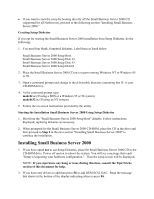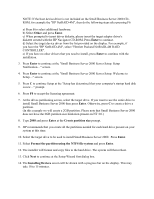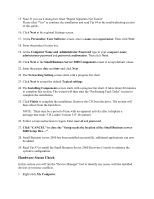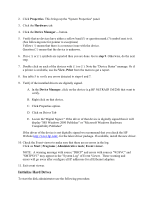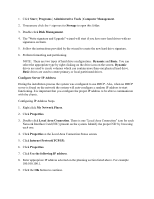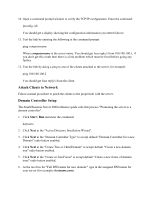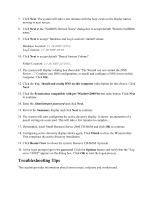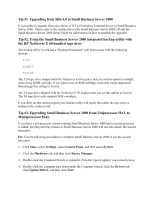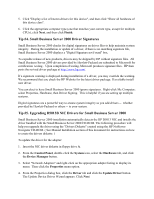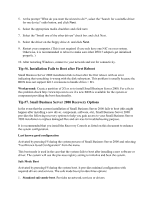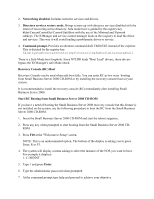HP NetServer LP 2000r Installing Microsoft Small Business Server 2000 on an HP - Page 11
Attach Clients to Network, Domain Controller Setup, at the Active Directory Installation Wizard.
 |
View all HP NetServer LP 2000r manuals
Add to My Manuals
Save this manual to your list of manuals |
Page 11 highlights
10. Open a command prompt window to verify the TCP/IP configuration. Enter the command: ipconfig /all You should get a display showing the configuration information you entered above. 11. Test the link by entering the following at the command prompt: ping computername Where computername is the server name. You should get four reply's from 100.100.100.1, if you don't get this result then there is a link problem which must be fixed before going any further. 12. Test the link by doing a ping to one of the clients attached to the server, for example: ping 100.100.100.2 You should get four reply's from the client. Attach Clients to Network Follow normal procedure to patch the clients to the proper hub with the server. Domain Controller Setup The Small Business Server 2000 reference guide calls this process "Promoting the server to a domain controller". 1. Click Start | Run and enter the command: dcpromo 2. Click Next at the "Active Directory Installation Wizard". 3. Click Next at the "Domain Controller Type" to accept default "Domain Controller for a new Domain" radio button enabled. 4. Click Next at the "Create Tree or Child Domain" to accept default "Create a new domain tree" radio button enabled. 5. Click Next at the "Create or Join Forest" to accept default "Create a new forest of domain trees" radio button enabled. 6. At the text box for "Full DNS name for new domain:" type in the assigned DNS name for your server (for example: hostname.com).