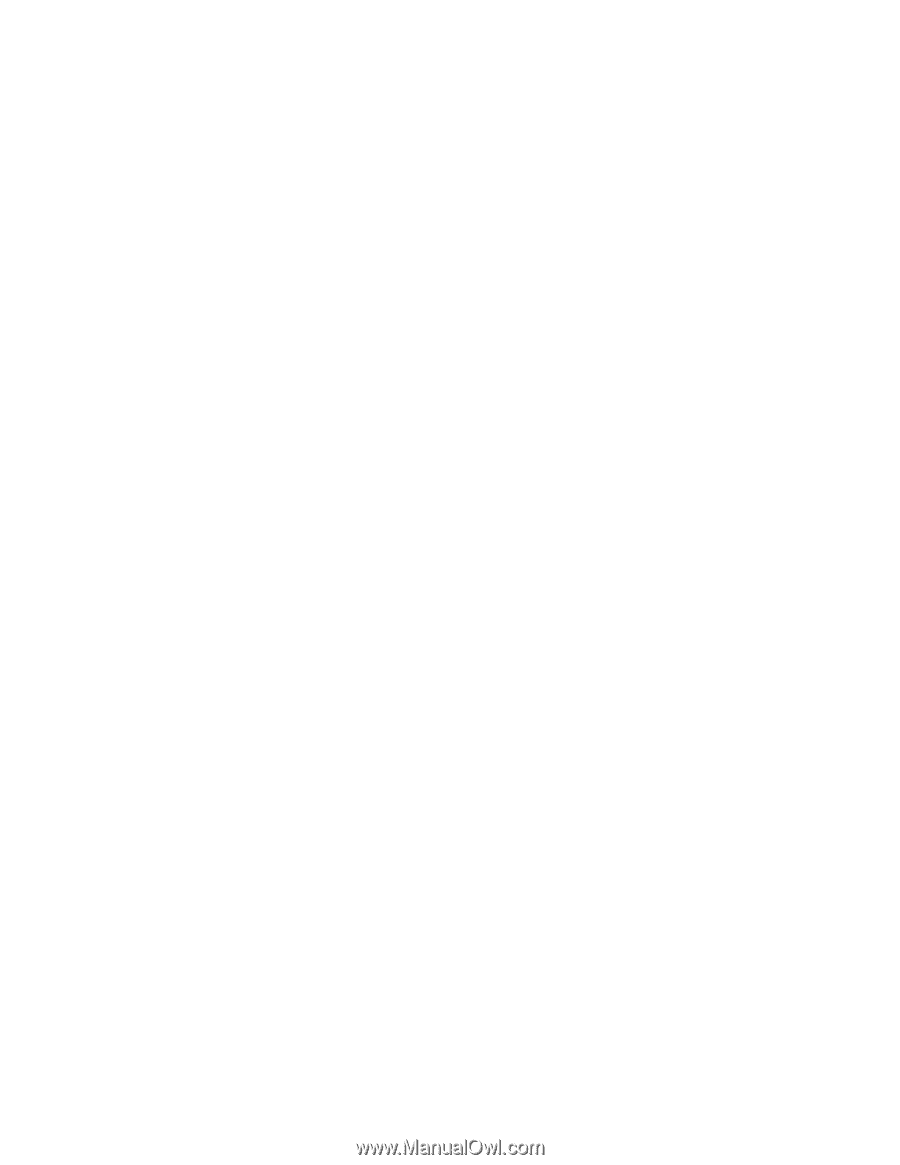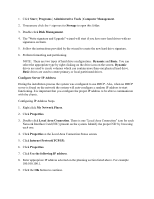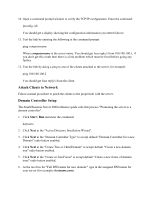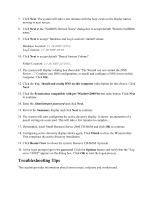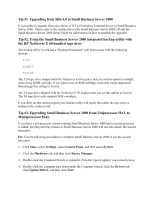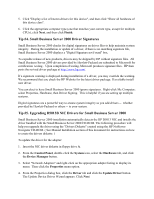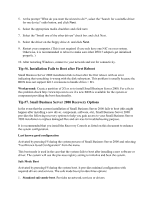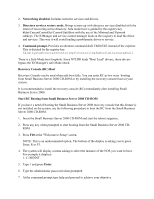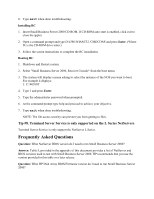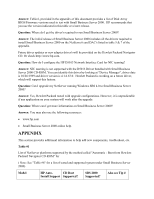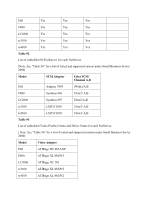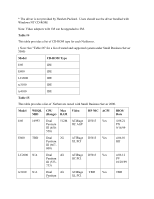HP NetServer LP 2000r Installing Microsoft Small Business Server 2000 on an HP - Page 15
Tip #6. Installation Fails to Boot after First Reboot
 |
View all HP NetServer LP 2000r manuals
Add to My Manuals
Save this manual to your list of manuals |
Page 15 highlights
5. At the prompt "What do you want the wizard to do?", select the "Search for a suitable driver for my device" radio button, and click Next. 6. Select the appropriate media checkbox and click next. 7. Select the "Install one of the other drivers" check box and click Next. 8. Select the driver on the floppy drive A: and click Next. 9. Restart your computer. (This is not required if you only have one NIC on your system. Otherwise, it is recommended to reboot to make sure other D5013 adapters get initialized properly. ) 10. After restarting Windows, connect to your network and test for connectivity. Tip #6. Installation Fails to Boot after First Reboot Small Business Server 2000 installation fails to boot after the first reboot. with an error indicating that something is wrong with the disk subsystem. This problem is usually because the BIOS does not support Int13 extensions to handle drives > 8G. Workaround: Create a partition of 2G or so to install Small Business Server 2000. For a fix to this problem check http://www.hp.com to see if a new BIOS is available for the system or component providing the boot functionality. Tip #7. Small Business Server 2000 Recovery Options In the event that the current installation of Small Business Server 2000 fails to boot (this might happen after installing a new driver, component, software, etc), Small Business Server 2000 provides the following recovery options to help you gain access to your Small Business Server 2000 installation to replace damaged files and services for troubleshooting purpose. It is recommended that you install the Recovery Console as listed on this document to enhance the system configuration. Last known good configuration Activated by pressing F8 during the system process of Small Business Server 2000 and selecting "Last Known Good Configuration" from the menu. This boot mode is used in the case that the system fails to boot after installing a new software or driver. The system will use the previous registry setting to initialize and boot the system. Safe Mode Boot Activated by pressing F8 during the system boot. It provides minimal configuration with required drivers and services. The safe mode boot provides three options: 1. Standard safe mode boot. Provides no network services or drivers.