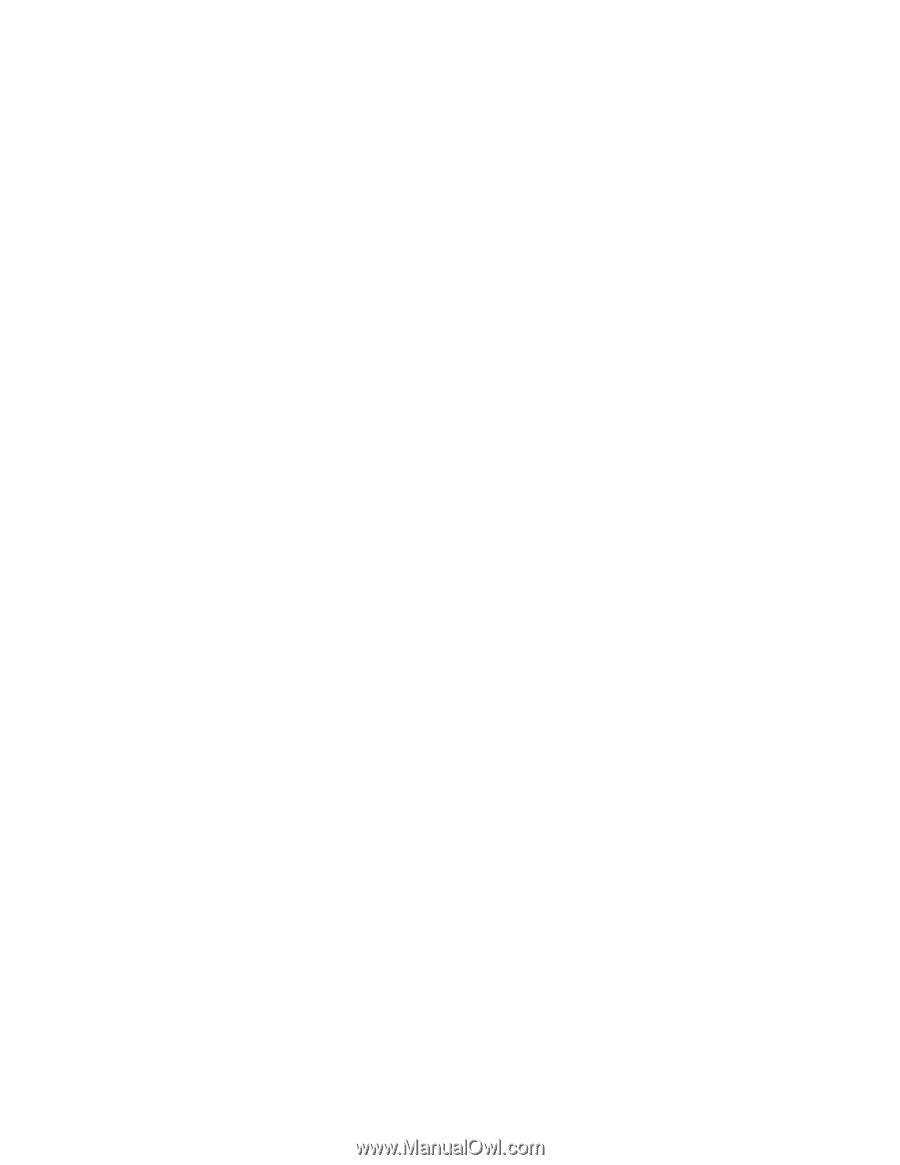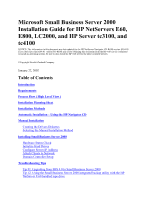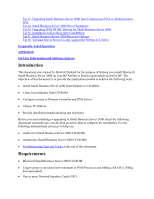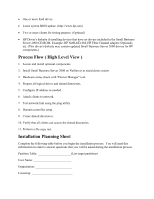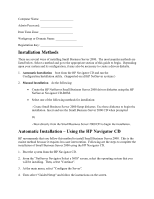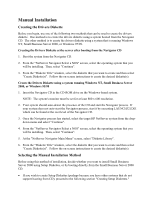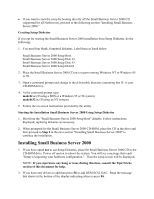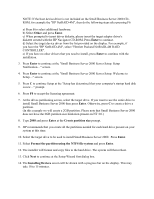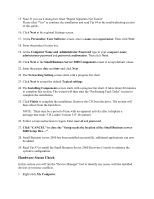HP NetServer LP 2000r Installing Microsoft Small Business Server 2000 on an HP - Page 3
Process Flow ( High Level View ), Installation Planning Sheet
 |
View all HP NetServer LP 2000r manuals
Add to My Manuals
Save this manual to your list of manuals |
Page 3 highlights
· One or more hard drives. · Latest system BIOS update. (http://www.hp.com) · Two or more clients for testing purpose. (Optional) · HP Driver's diskette if installing devices that have no drivers included in the Small Business Server 2000 CD-ROM. Example: HP NetRAID-4M, HP Fiber Channel adapter (Optional), etc. (This driver's diskette may contain updated Small Business Server 2000 drivers for HP components.) Process Flow ( High Level View ) 1. Locate and install optional components. 2. Install Small Business Server 2000 on NetServer as stand alone system. 3. Hardware status check with "Device Manager" tool. 4. Prepare all logical drives and shared directories. 5. Configure IP address as needed. 6. Attach clients to network. 7. Test network link using the ping utility. 8. Domain controller setup. 9. Create shared directories. 10. Verify that all clients can access the shared directories. 11. Perform a file copy test. Installation Planning Sheet Complete the following table before you begin the installation process. You will need this information in order to answer questions that you will be asked during the installation process. Partition Table List target partitions) User Name Organization Licensing