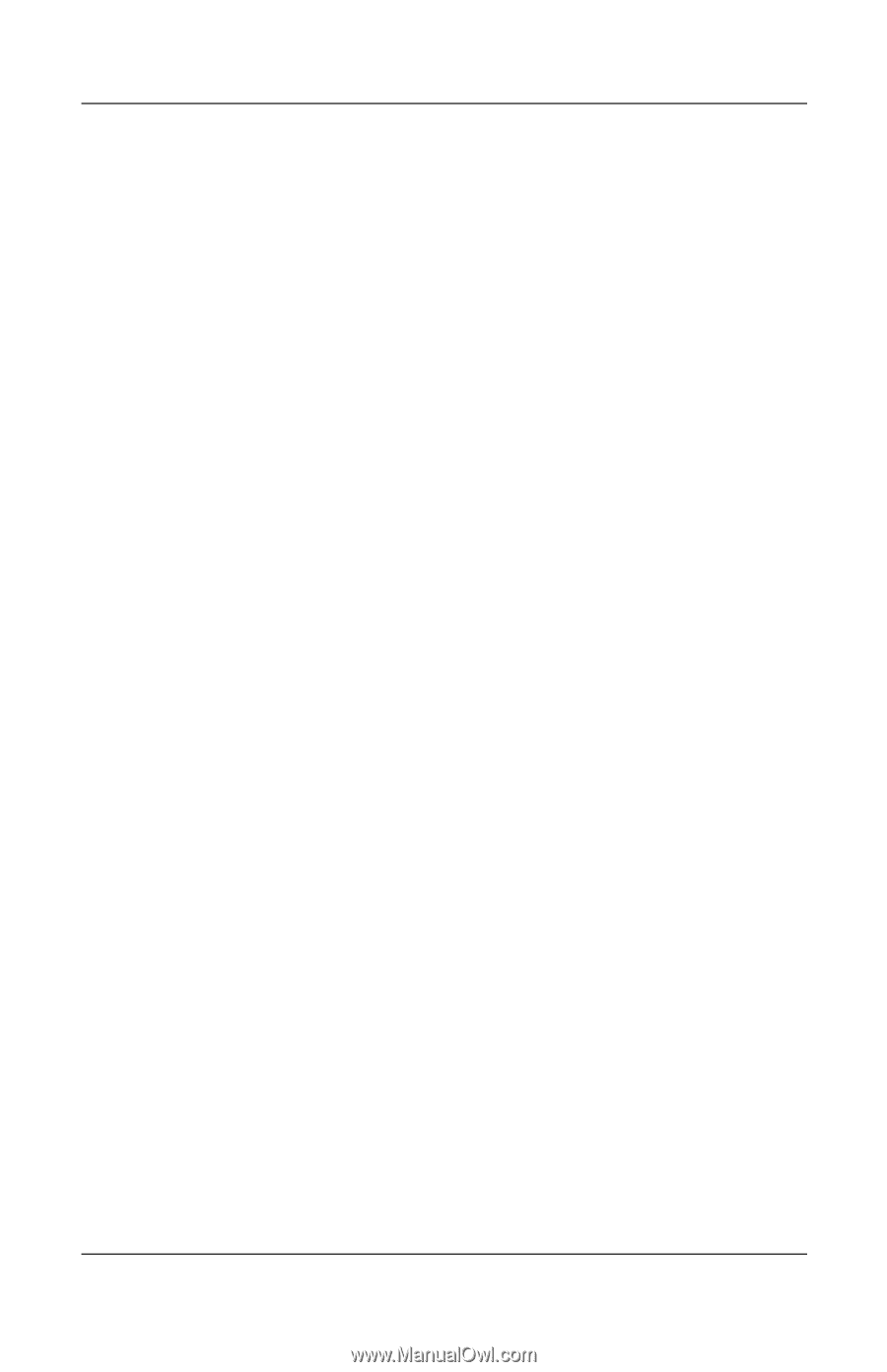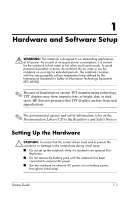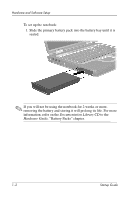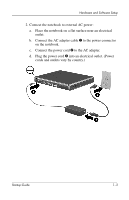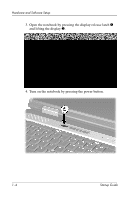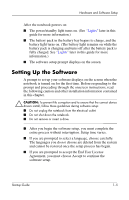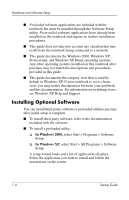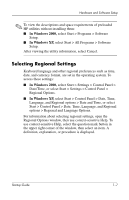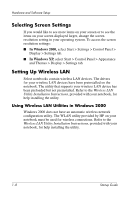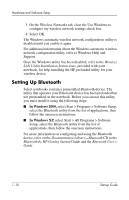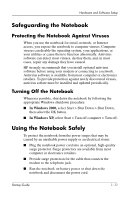HP Nw8000 Startup Guide - Page 10
Installing Optional Software, In Windows 2000
 |
UPC - 829160468389
View all HP Nw8000 manuals
Add to My Manuals
Save this manual to your list of manuals |
Page 10 highlights
Hardware and Software Setup ■ Preloaded software applications are included with the notebook but must be installed through the Software Setup utility. Preinstalled software applications have already been installed on the notebook and require no further installation procedures. ■ This guide does not take into account any variation that may result from the notebook being connected to a network. ■ This guide documents the Windows 2000, Windows XP Professional, and Windows XP Home operating systems. Any other operating systems installed on this notebook after purchase may not match the descriptions and procedures provided in this guide. ■ This guide documents the category view that is used by default in Windows XP. If your notebook is set to classic view, you may notice discrepancies between your notebook and this documentation. For information on switching views, see Windows XP Help and Support. Installing Optional Software You can install third-party software or preloaded utilities any time after initial setup is complete. ■ To install third-party software, refer to the documentation included with the software. ■ To install a preloaded utility: ❏ In Windows 2000, select Start > Programs > Software Setup. ❏ In Windows XP, select Start > All Programs > Software Setup. A setup wizard loads and a list of applications displays. Select the application you want to install and follow the instructions on the screen. 1-6 Startup Guide