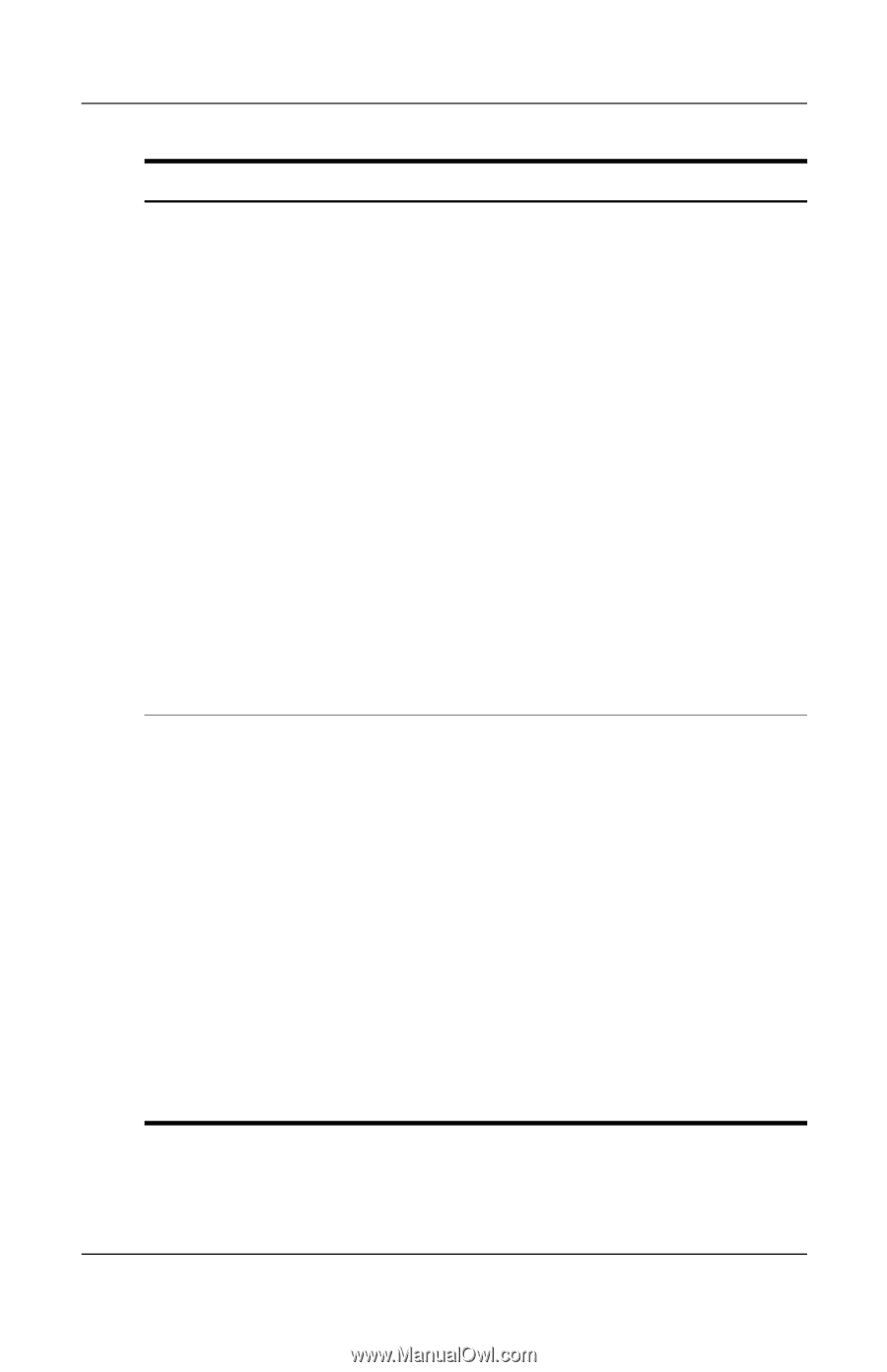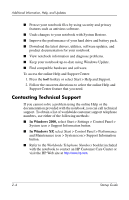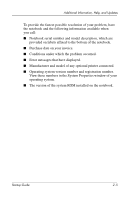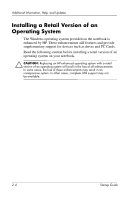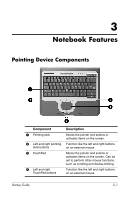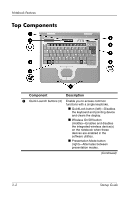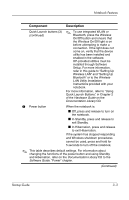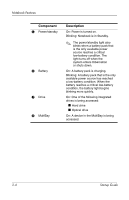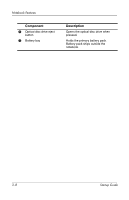HP Nw8000 Startup Guide - Page 25
Component, Description, continued, Wireless, LAN Utility Installation, Instructions, Hardware Guide
 |
UPC - 829160468389
View all HP Nw8000 manuals
Add to My Manuals
Save this manual to your list of manuals |
Page 25 highlights
Notebook Features Component Description Quick Launch buttons (3) (continued) ✎ To use integrated WLAN or Bluetooth, press the Wireless On/Off button and ensure that the Wireless On/Off light is on before attempting to make a connection. If the light does not come on, verify that the device utility has been installed and enabled in the software. HP-provided utilities must be installed through Software Setup. For more information, refer in this guide to "Setting Up Wireless LAN" and "Setting Up Bluetooth" or to the Wireless LAN Utility Installation Instructions provided with your notebook. For more information, refer to "Using Quick Launch Buttons," in Chapter 2 of the Hardware Guide on the Documentation Library CD. 2 Power button When the notebook is: ■ Off, press and release to turn on the notebook. ■ In Standby, press and release to exit Standby. ■ In Hibernation, press and release to exit Hibernation. If the system has stopped responding and Windows shutdown procedures cannot be used, press and hold for 5 seconds to turn off the notebook. ✎ This table describes default settings. For information about changing the functions of the power button and using Standby and Hibernation, refer on the Documentation Library CD to the Software Guide, "Power" chapter. (Continued) Startup Guide 3-3