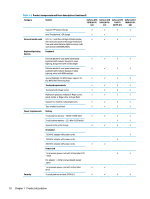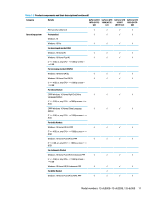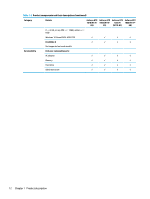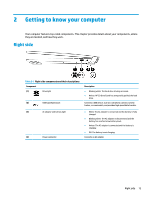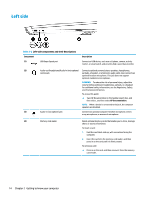HP OMEN 15-dc2000 Maintenance and Service Guide - Page 25
Rear, Table 2-3
 |
View all HP OMEN 15-dc2000 manuals
Add to My Manuals
Save this manual to your list of manuals |
Page 25 highlights
Rear NOTE: Refer to the image that most closely matches your computer. Table 2-3 Rear components and their descriptions Component Description (1) Vents Enable airflow to cool internal components. NOTE: The computer fan starts up automatically to cool internal components and prevent overheating. It is normal for the internal fan to cycle on and off during routine operation. (2) RJ-45 (network) jack/status Connects a network cable. lights ● White: The network is connected. ● Amber: Activity is occurring on the network. (3) USB SuperSpeed port with HP Connects a USB device, provides high-speed data transfer, and even when the Sleep and Charge computer is off, charges most products such as a cell phone, camera, activity tracker, or smartwatch. (4) HDMI port Connects an optional video or audio device, such as a high-definition television, any compatible digital or audio component, or a high-speed HighDefinition Multimedia Interface (HDMI) device. (5) Mini Dual-Mode DisplayPort Connects an optional digital display device, such as a high-performance monitor or projector. (6) USB Type-C port with HP Connects a USB device that has a Type-C connector, and even when the Sleep and Charge computer is off, charges most products such as a cell phone, camera, activity tracker, or smartwatch. - and - Connects a display device that has a USB Type-C connector, providing DisplayPort output. NOTE: Cables and/or adapters (purchased separately) may be required. (6) USB Type-C Thunderbolt port Connects and charges most USB devices that have a Type-C connector, such as with HP Sleep and Charge a cell phone, camera, activity tracker, or smartwatch, and provides high-speed data transfer. - and - Connects a display device that has a USB Type-C connector, providing DisplayPort output. NOTE: Your computer may also support a Thunderbolt docking station. NOTE: Cables and/or adapters (purchased separately) may be required. (7) Security cable slot Attaches an optional security cable to the computer. Rear 15