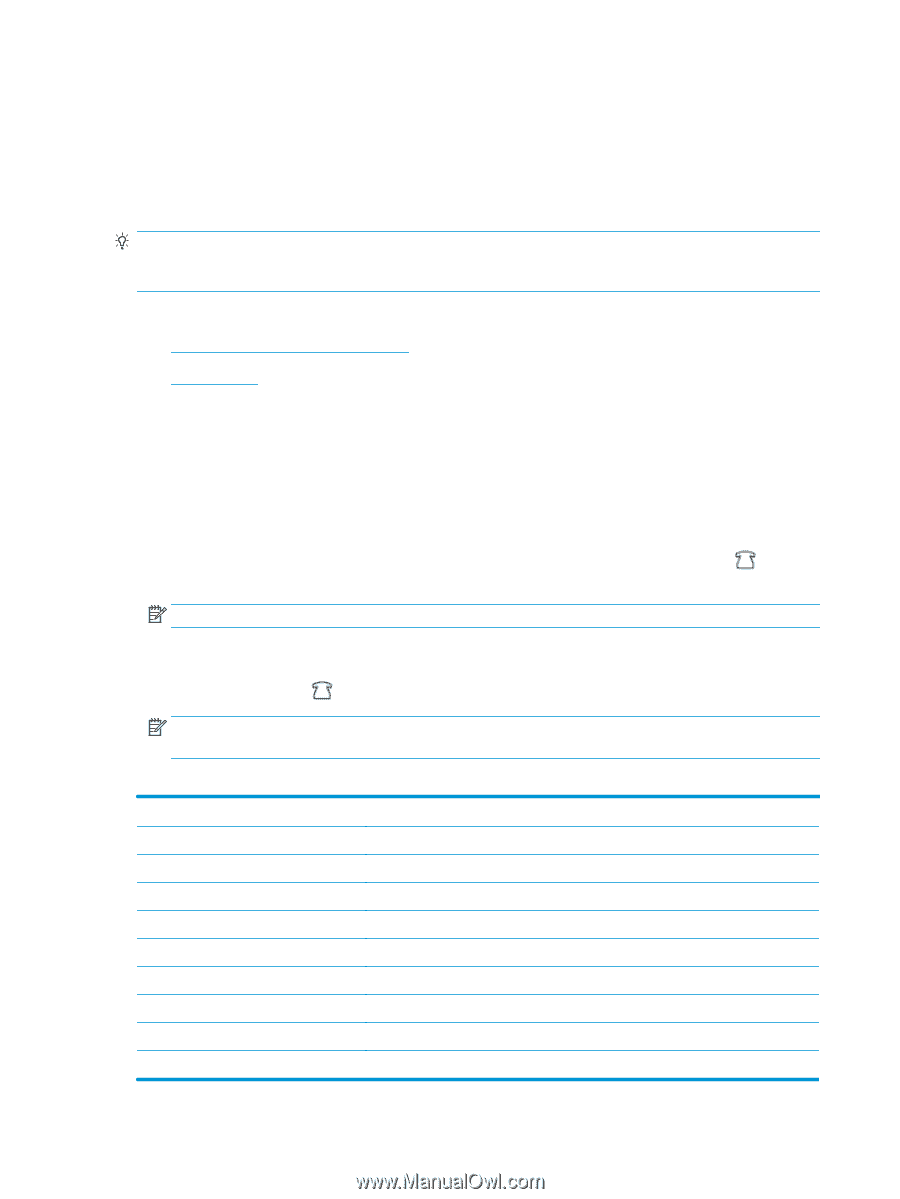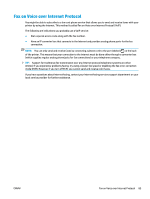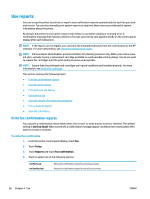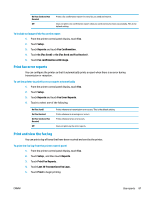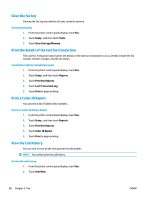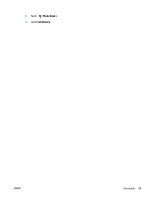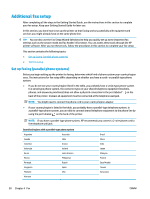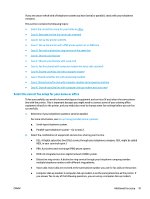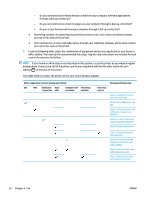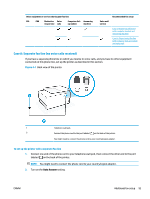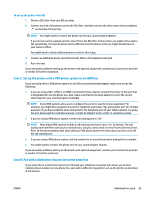HP OfficeJet 9010 User Guide - Page 96
Additional fax setup, Set up faxing (parallel phone systems)
 |
View all HP OfficeJet 9010 manuals
Add to My Manuals
Save this manual to your list of manuals |
Page 96 highlights
Additional fax setup After completing all the steps in the Getting Started Guide, use the instructions in this section to complete your fax setup. Keep your Getting Started Guide for later use. In this section, you learn how to set up the printer so that faxing works successfully with equipment and services you might already have on the same phone line. TIP: You can also use the Fax Setup Wizard (Windows) to help you quickly set up some important fax settings such as the answer mode and fax header information. You can access these tools through the HP printer software. After you run these tools, follow the procedures in this section to complete your fax setup. This section contains the following topics: ● Set up faxing (parallel phone systems) ● Test fax setup Set up faxing (parallel phone systems) Before you begin setting up the printer for faxing, determine which kind of phone system your country/region uses. The instructions for fax setup differ depending on whether you have a serial- or parallel-type phone system: ● If you do not see your country/region listed in the table, you probably have a serial-type phone system. In a serial-type phone system, the connector type on your shared telephone equipment (modems, phones, and answering machines) does not allow a physical connection to the port labeled on the back of the printer. Instead, all equipment must be connected at the telephone wall jack. NOTE: You might need to connect the phone cord to your country/region adapter. ● If your country/region is listed in the table, you probably have a parallel-type telephone system. In a parallel-type phone system, you are able to connect shared telephone equipment to the phone line by using the port labeled on the back of the printer. NOTE: If you have a parallel-type phone system, HP recommends you connect a 2-wire phone cord to the telephone wall jack. Countries/regions with a parallel-type phone system Argentina Australia Canada Chile Colombia Greece Indonesia Ireland Korea Latin America Mexico Philippines Portugal Russia Singapore Spain Thailand USA Vietnam Brazil China India Japan Malaysia Poland Saudi Arabia Taiwan Venezuela 90 Chapter 4 Fax ENWW