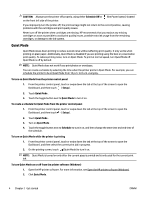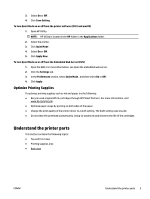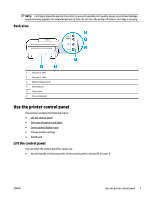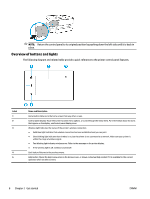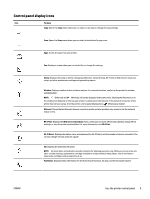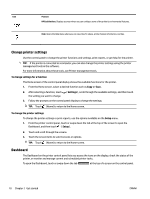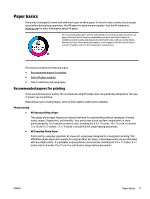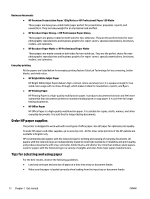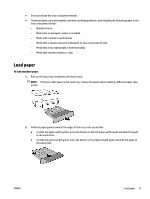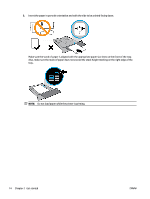HP OfficeJet Pro 7720 User Guide - Page 22
Control panel display icons, Purpose, Setup, Wireless, Ethernet, HP ePrint, Web Services Summary - scan to email
 |
View all HP OfficeJet Pro 7720 manuals
Add to My Manuals
Save this manual to your list of manuals |
Page 22 highlights
Control panel display icons Icon Purpose Copy: Opens the Copy menu where you can select a copy type or change the copy settings. Scan: Opens the Scan menu where you can select a destination for your scan. Apps: Access the apps from your printer. Fax: Displays a screen where you can send a fax, or change fax settings. Setup: Displays the setup screen for changing preferences, network setup, Wi-Fi Direct, Web Services setup, fax setup, and other maintenance settings and generating reports. Wireless: Displays wireless status and menu options. For more information, see Set up the printer for wireless communication. NOTE: (Ethernet) and (Wireless) will not be displayed at the same time. Showing the Ethernet icon or the wireless icon depends on the way your printer is connected to the network. If the network connection of the printer has not been set up, then the printer control panel display shows (Wireless) by default. Ethernet: Shows that an Ethernet network connection exists and also provides easy access to the the network status screen. HP ePrint: Displays the Web Services Summary menu, where you can check ePrint status details, change ePrint settings, or view the printer email address. For more information, see HP ePrint . Wi-Fi Direct: Displays the status, name, and password for Wi-Fi Direct, and the number of devices connected. You can also change settings and print a guide. Ink: Displays the estimated ink levels. NOTE: Ink level alerts and indicators provide estimates for planning purposes only. When you receive a low-ink alert, consider having a replacement cartridge available to avoid possible printing delays. You do not have to replace the cartridges until prompted to do so. Fax Status: Displays status information for the Auto Answer function, fax logs, and the fax sound volume. ENWW Use the printer control panel 9