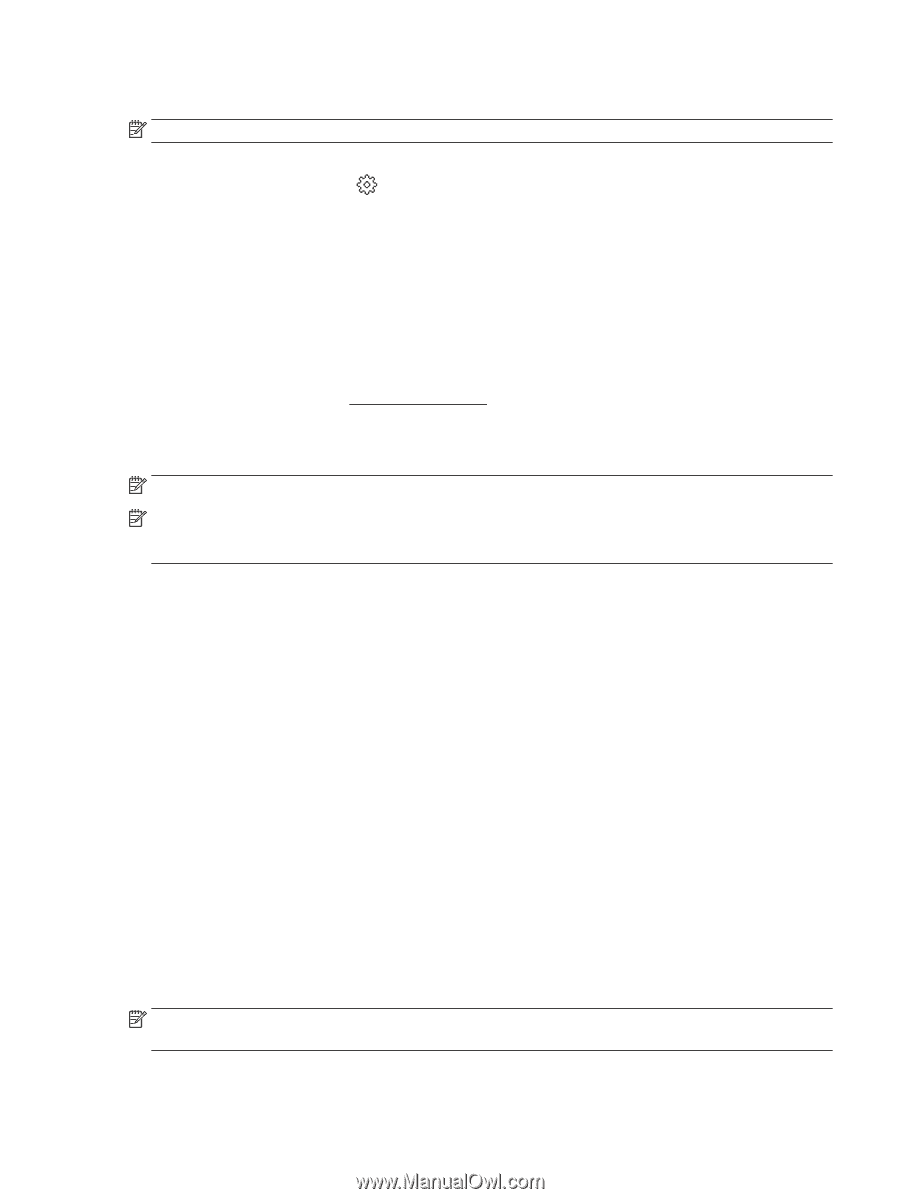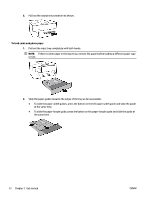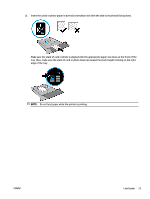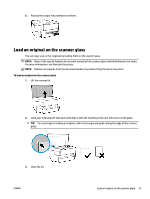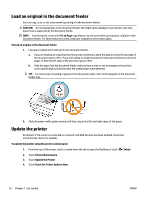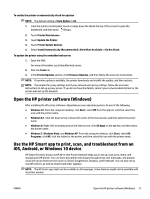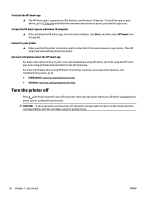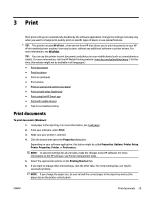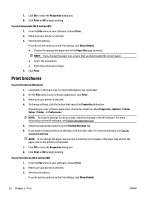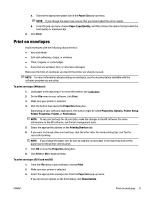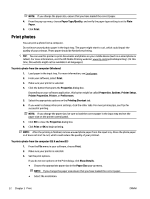HP OfficeJet Pro 7720 User Guide - Page 40
Open the HP printer software (Windows), Use the HP Smart app to print, scan - download
 |
View all HP OfficeJet Pro 7720 manuals
Add to My Manuals
Save this manual to your list of manuals |
Page 40 highlights
To enable the printer to automatically check for updates NOTE: The default setting of Auto Update is On . 1. From the printer control panel, touch or swipe down the tab at the top of the screen to open the Dashboard, and then touch (Setup). 2. Touch Printer Maintenance. 3. Touch Update the Printer. 4. Touch Printer Update Options. 5. Select Install Automatically (Recommended), Alert When Available or Do Not Check. To update the printer using the embedded web server 1. Open the EWS. For more information, see Embedded web server. 2. Click the Tools tab. 3. In the Printer Updates section, click Firmware Updates, and then follow the onscreen instructions. NOTE: If a printer update is available, the printer downloads and installs the update, and then restarts. NOTE: If prompted for proxy settings and if your network uses proxy settings, follow the onscreen instructions to set up a proxy server. If you do not have the details, contact your network administrator or the person who set up the network. Open the HP printer software (Windows) After installing the HP printer software, depending on your operating system, do one of the following: ● Windows 10: From the computer desktop, click Start, select HP from the app list, and then select the icon with the printer name. ● Windows 8.1: Click the down arrow in lower left corner of the Start screen, and then select the printer name. ● Windows 8: Right-click an empty area on the Start screen, click All Apps on the app bar, and then select the printer name. ● Windows 7, Windows Vista, and Windows XP: From the computer desktop, click Start, select All Programs, click HP, click the folder for the printer, and then select the icon with the printer name. Use the HP Smart app to print, scan, and troubleshoot from an iOS, Android, or Windows 10 device HP Smart (formerly known as HP All-in-One Printer Remote) helps you to set up, scan, print, share, and manage your HP printer. You can share documents and images through email, text messages, and popular cloud and social media services (such as iCloud, Google Drive, Dropbox, and Facebook). You can also set up new HP printers, as well as monitor and order supplies. NOTE: The HP Smart app might not be available in all languages. Some features might not be available with all printer models. ENWW Open the HP printer software (Windows) 27