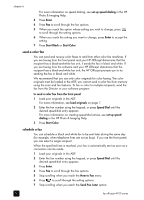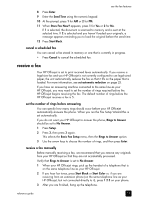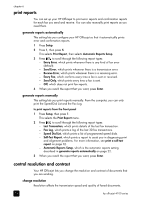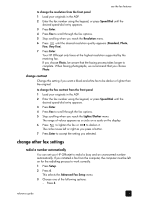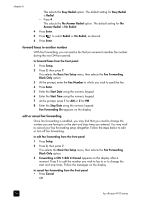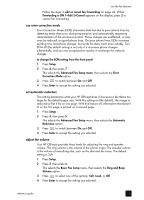HP Officejet 4100 HP Officejet 4100 series all-in-one - (English) Reference Gu - Page 24
send a color fax, schedule a fax, in the HP Photo & Imaging Help. - series software
 |
View all HP Officejet 4100 manuals
Add to My Manuals
Save this manual to your list of manuals |
Page 24 highlights
chapter 6 For more information on speed dialing, see set up speed dialing in the HP Photo & Imaging Help. 3 Press Enter. 4 Press Fax to scroll through the fax options. 5 When you reach the option whose setting you wish to change, press to scroll through the setting options. 6 When you reach the setting you want to change, press Enter to accept the setting. 7 Press Start Black or Start Color. send a color fax You can send and receive color faxes to and from other color fax machines. If you are faxing from the front panel and your HP Officejet determines that the recipient has a black-and-white fax unit, it sends the fax in black and white. If you are faxing from the software and your HP Officejet determines that the recipient has a black-and-white fax unit, the HP Officejet prompts you to try sending the fax in black and white. We recommend that you use only color originals for color faxing. The color originals must be loaded in the ADF, you cannot send a color fax from memory using the scan and fax features. To fax in color to multiple recipients, send the fax from the Director or your software program. to send a color fax from the front panel 1 Load your originals in the ADF. For more information, see load originals on page 7. 2 Enter the fax number using the keypad, or press Speed Dial until the desired speed-dial entry appears. For more information on creating speed-dial entries, see set up speed dialing in the HP Photo & Imaging Help. 3 Press Start Color. schedule a fax You can schedule a black and white fax to be sent later during the same day (for example, when telephone lines are not as busy). If you use the front panel, you can select a single recipient. When the specified time is reached, your fax is automatically sent as soon as a connection can be made. 1 Load your originals in the ADF. 2 Enter the fax number using the keypad, or press Speed Dial until the desired speed-dial entry appears. 3 Press Enter. 4 Press Fax to scroll through the fax options. 5 Stop scrolling when you reach the How to Fax menu. 6 Press to scroll through the setting options. 7 Stop scrolling when you reach the Send Fax Later option. 20 hp officejet 4100 series