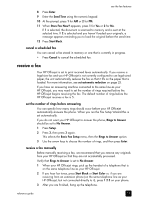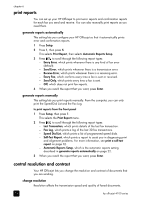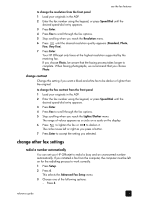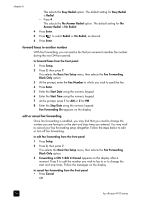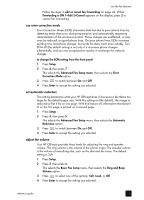HP Officejet 4100 HP Officejet 4100 series all-in-one - (English) Reference Gu - Page 30
change the answer ring pattern (distinctive ringing), set up speed dialing - service all in one
 |
View all HP Officejet 4100 manuals
Add to My Manuals
Save this manual to your list of manuals |
Page 30 highlights
chapter 6 change the answer ring pattern (distinctive ringing) Distinctive ringing is a feature offered by phone companies that allows several phone numbers to share the same line. Each number has a specific ring pattern. If you do not have this service, use the default ring pattern, which is All Rings. If you connect your HP Officejet to a line with distinctive ringing, have your telephone company assign one ring pattern to voice calls and another to fax calls (double or triple rings are best for a fax number). 1 Press Setup. 2 Press 4, then press 2. This selects the Advanced Fax Setup menu, then selects the Answer Ring Pattern option. 3 Press to scroll through these options: All Rings, Single Rings, Double Rings, Triple Rings, and Double & Triple. 4 When the ring pattern that the phone company established for this number appears, press Enter. Tip: We recommend that you use Double Rings or Triple Rings for fax. set up speed dialing Through your HP Officejet or your computer, you can assign entries to fax numbers you use often. This lets you dial those numbers quickly using the front panel's Speed Dial button and a one- or two-digit entry. You can create up to 100 individual speed-dial entries (the maximum for some models is 70). We recommend that you use the software to set up speed-dial settings. Note: A speed-dial entry can only be associated with one phone number; speed-dial groups are not supported. For more information, see set up speed dialing in the hp photo & imaging help. create individual speed-dial settings You can enter fax numbers that you will reuse frequently. 1 Press Setup. 2 Press 2, then press 1. This selects the Speed Dial Setup menu, then selects the Individual Speed Dial option. 3 Press Enter. The first unassigned speed-dial entry appears on the display. 4 Press Enter to select the displayed speed-dial entry. 5 Enter the Fax Number to assign to that entry, then press Enter. The fax number can be up to 50 digits in length. Tip! To enter a three-second pause within a number sequence, press Symbols to display a dash. 6 Enter the person's or company's name, then press Enter. 26 hp officejet 4100 series