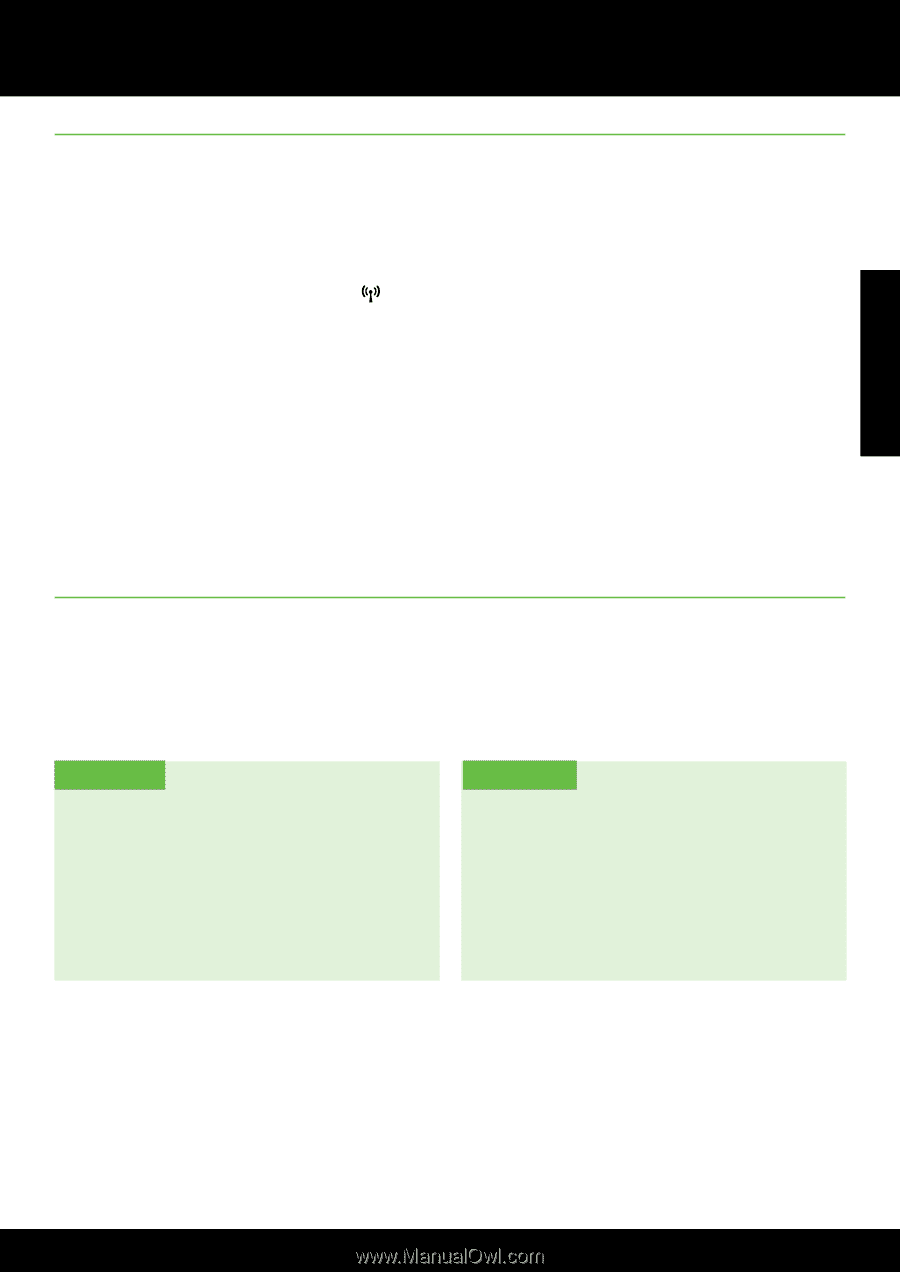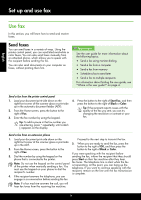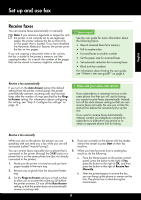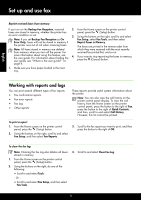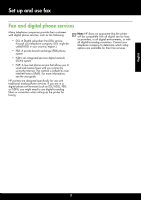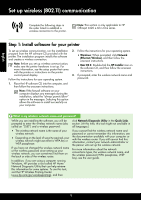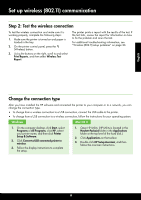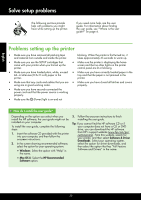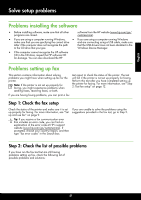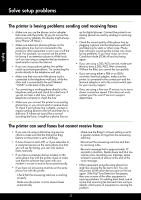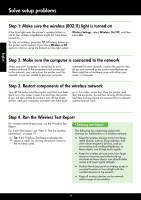HP Officejet 4610 Getting Started Guide - Page 19
Change the connection type, Step 2: Test the wireless connection, English, Windows - reviews
 |
View all HP Officejet 4610 manuals
Add to My Manuals
Save this manual to your list of manuals |
Page 19 highlights
English Set up wireless (802.11) communication Step 2: Test the wireless connection To test the wireless connection and make sure it is working properly, complete the following steps: 1. Make sure the printer is turned on and paper is loaded in the tray. 2. On the printer control panel, press the (Wireless) button. 3. Using the buttons on the right, scroll to and select Print Reports, and then select Wireless Test Report. The printer prints a report with the results of the test. If the test fails, review the report for information on how to fix the problem and rerun the test. For additional troubleshooting information, see "Wireless (802.11) setup problems" on page 23. Change the connection type After you have installed the HP software and connected the printer to your computer or to a network, you can change the connection type. • To change from a wireless connection to a USB connection, connect the USB cable to the printer. • To change from a USB connection to a wireless connection, follow the instructions for your operating system. Windows Mac OS X 1. On the computer desktop, click Start, select Programs or All Programs, click HP, select your printer name, and then click Printer Setup & Software. 2. Click Convert a USB connected printer to wireless. 3. Follow the display instructions to complete the setup. 1. Open HP Utility. (HP Utility is located in the Hewlett-Packard folder in the Applications folder at the top level of the hard disk.) 2. Click Applications on the toolbar. 3. Double-click HP Setup Assistant, and then follow the onscreen instructions. 19