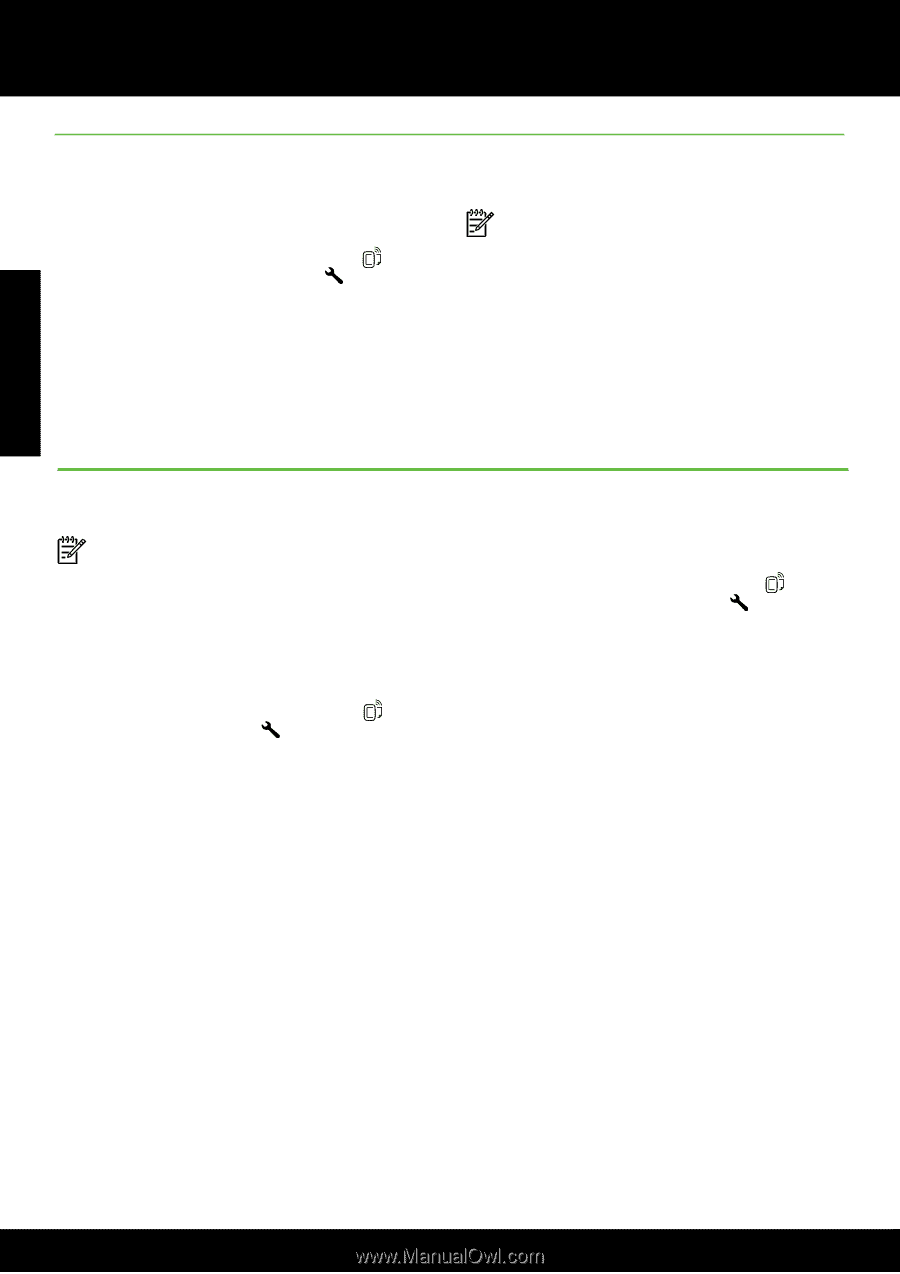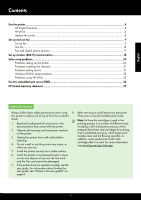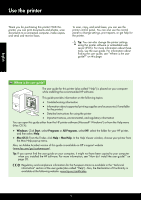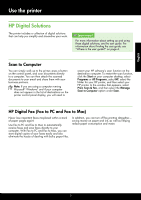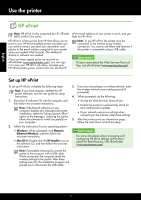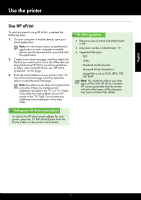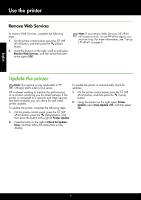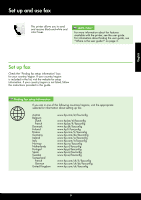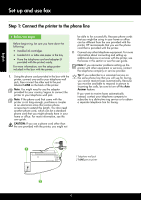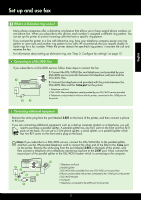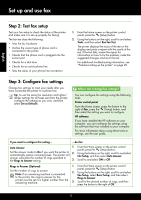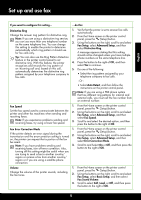HP Officejet 4610 Getting Started Guide - Page 8
Update the printer, Remove Web Services - 4620
 |
View all HP Officejet 4610 manuals
Add to My Manuals
Save this manual to your list of manuals |
Page 8 highlights
English Use the printer Remove Web Services To remove Web Services, complete the following steps: 1. On the printer control panel, press the (HP ePrint) button, and then press the (Setup) button. 2. Using the buttons on the right, scroll to and select Remove Web Services, and then press the button to the right of OK. Note: If you remove Web Services, HP ePrint will cease to work. To use HP ePrint again, you must set it up. For more information, see "Set up HP ePrint" on page 6. Update the printer Note: This section is only applicable to HP Officejet 4620 e-All-in-One series. To enable the printer to automatically check for updates: HP is always working to improve the performance of its printers and bring you the latest features. If the printer is connected to a network and Web Services has been enabled, you can check for and install printer updates. To update the printer, complete the following steps: 1. On the printer control panel, press the (HP ePrint) button, and then press the (Setup) button. 2. Using the buttons on the right, select Printer Update, select Auto Update: Off, and then select On. 1. On the printer control panel, press the (HP ePrint) button, press the (Setup) button, and then press the button to the right of Printer Update. 2. Press the button to the right of Check for Update Now, and then follow the instructions on the display. 8