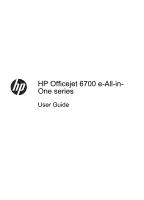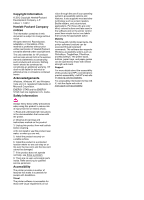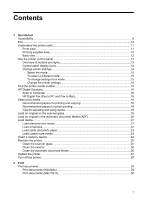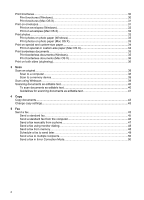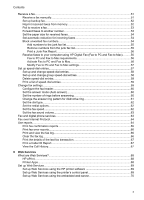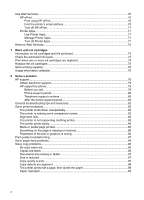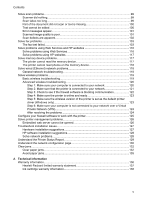HP Officejet 6700 User Guide - Page 4
Copyright information, Hewlett-Packard Company, notices, Acknowledgements, Safety information - software
 |
View all HP Officejet 6700 manuals
Add to My Manuals
Save this manual to your list of manuals |
Page 4 highlights
Copyright information © 2012 Copyright Hewlett-Packard Development Company, L.P. Edition 1, 1/2012 Hewlett-Packard Company notices The information contained in this document is subject to change without notice. All rights reserved. Reproduction, adaptation, or translation of this material is prohibited without prior written permission of Hewlett-Packard, except as allowed under copyright laws. The only warranties for HP products and services are set forth in the express warranty statements accompanying such products and services. Nothing herein should be construed as constituting an additional warranty. HP shall not be liable for technical or editorial errors or omissions contained herein. Acknowledgements Windows, Windows XP, and Windows Vista are U.S. registered trademarks of Microsoft Corporation. ENERGY STAR and the ENERGY STAR mark are registered U.S. marks. Safety information vision through the use of your operating system's accessibility options and features. It also supports most assistive technology such as screen readers, Braille readers, and voice-to-text applications. For those who are color blind, colored buttons and tabs used in the software and on the printer control panel have simple text or icon labels that convey the appropriate action. Mobility For those with mobility impairments, the printer software functions can be executed through keyboard commands. The software also supports Windows accessibility options such as StickyKeys, ToggleKeys, FilterKeys, and MouseKeys. The printer doors, buttons, paper trays, and paper guides can be operated by those with limited strength and reach. Support For more details about the accessibility of this product and HP's commitment to product accessibility, visit HP's web site at www.hp.com/accessibility. For accessibility information for Mac OS X, visit the Apple web site at www.apple.com/accessibility. Always follow basic safety precautions when using this product to reduce risk of injury from fire or electric shock. 1. Read and understand all instructions in the documentation that comes with the printer. 2. Observe all warnings and instructions marked on the product. 3. Unplug this product from wall outlets before cleaning. 4. Do not install or use this product near water, or when you are wet. 5. Install the product securely on a stable surface. 6. Install the product in a protected location where no one can step on or trip over the line cord, and the line cord cannot be damaged. 7. If the product does not operate normally, see Solve a problem. 8. There are no user-serviceable parts inside. Refer servicing to qualified service personnel. Accessibility The printer provides a number of features that make it accessible for people with disabilities. Visual The printer software is accessible for those with visual impairments or low