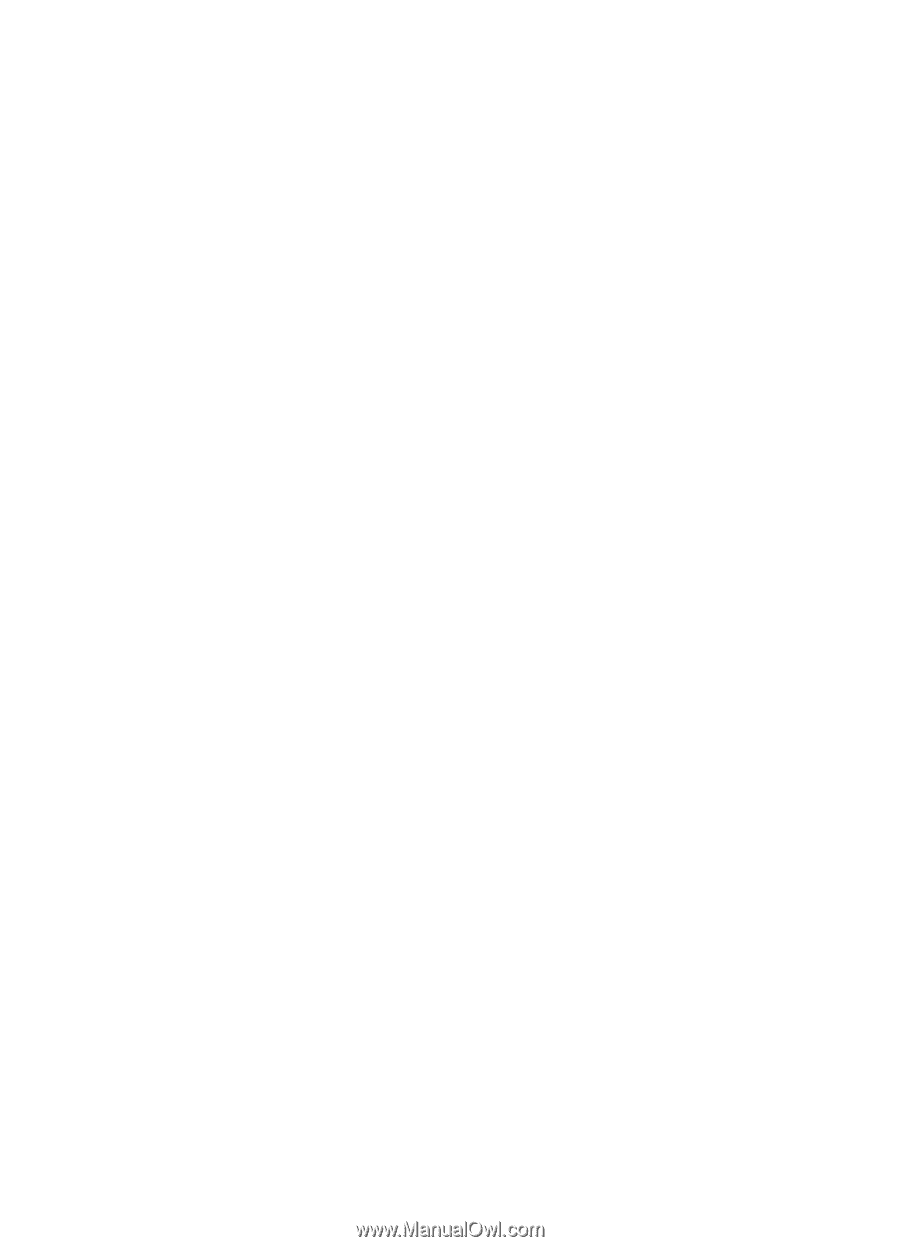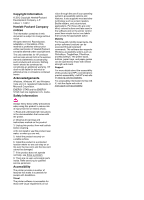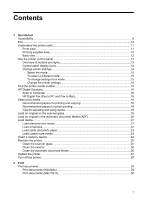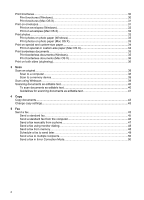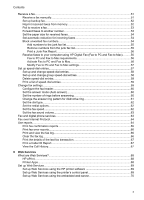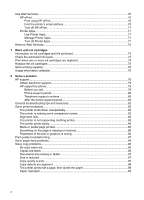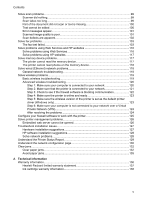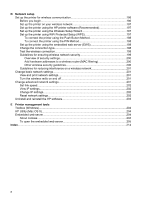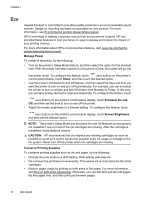Solve scan problems
................................................................................................................
99
Scanner did nothing
............................................................................................................
99
Scan takes too long
............................................................................................................
99
Part of the document did not scan or text is missing
........................................................
100
Text cannot be edited
.......................................................................................................
100
Error messages appear
....................................................................................................
101
Scanned image quality is poor
.........................................................................................
101
Scan defects are apparent
...............................................................................................
102
Solve fax problems
.................................................................................................................
103
The fax test failed
.............................................................................................................
103
Solve problems using Web Services and HP websites
.........................................................
116
Solve problems using Web Services
................................................................................
116
Solve problems using HP websites
..................................................................................
117
Solve memory device problems
.............................................................................................
117
The printer cannot read the memory device
.....................................................................
117
The printer cannot read photos on the memory device
....................................................
118
Solve wired (Ethernet) network problems
...............................................................................
118
General network troubleshooting
......................................................................................
118
Solve wireless problems
.........................................................................................................
119
Basic wireless troubleshooting
.........................................................................................
119
Advanced wireless troubleshooting
..................................................................................
120
Step 1: Make sure your computer is connected to your network
................................
120
Step 2: Make sure that the printer is connected to your network
...............................
121
Step 3: Check to see if the firewall software is blocking communication
....................
122
Step 4: Make sure the printer is online and ready
......................................................
123
Step 5: Make sure the wireless version of the printer is set as the default printer
driver (Windows only)
.................................................................................................
123
Step 6: Make sure your computer is not connected to your network over a Virtual
Private Network (VPN)
................................................................................................
124
After resolving the problems
......................................................................................
124
Configure your firewall software to work with the printer
........................................................
125
Solve printer management problems
......................................................................................
126
Embedded web server cannot be opened
........................................................................
126
Troubleshoot installation issues
.............................................................................................
127
Hardware installation suggestions
....................................................................................
127
HP software installation suggestions
................................................................................
128
Solve network problems
...................................................................................................
128
Understand the Printer Status Report
....................................................................................
129
Understand the network configuration page
...........................................................................
130
Clear jams
...............................................................................................................................
132
Clear paper jams
..............................................................................................................
132
Avoid paper jams
..............................................................................................................
135
A
Technical information
Warranty information
..............................................................................................................
136
Hewlett-Packard limited warranty statement
....................................................................
137
Ink cartridge warranty information
....................................................................................
138
Contents
5