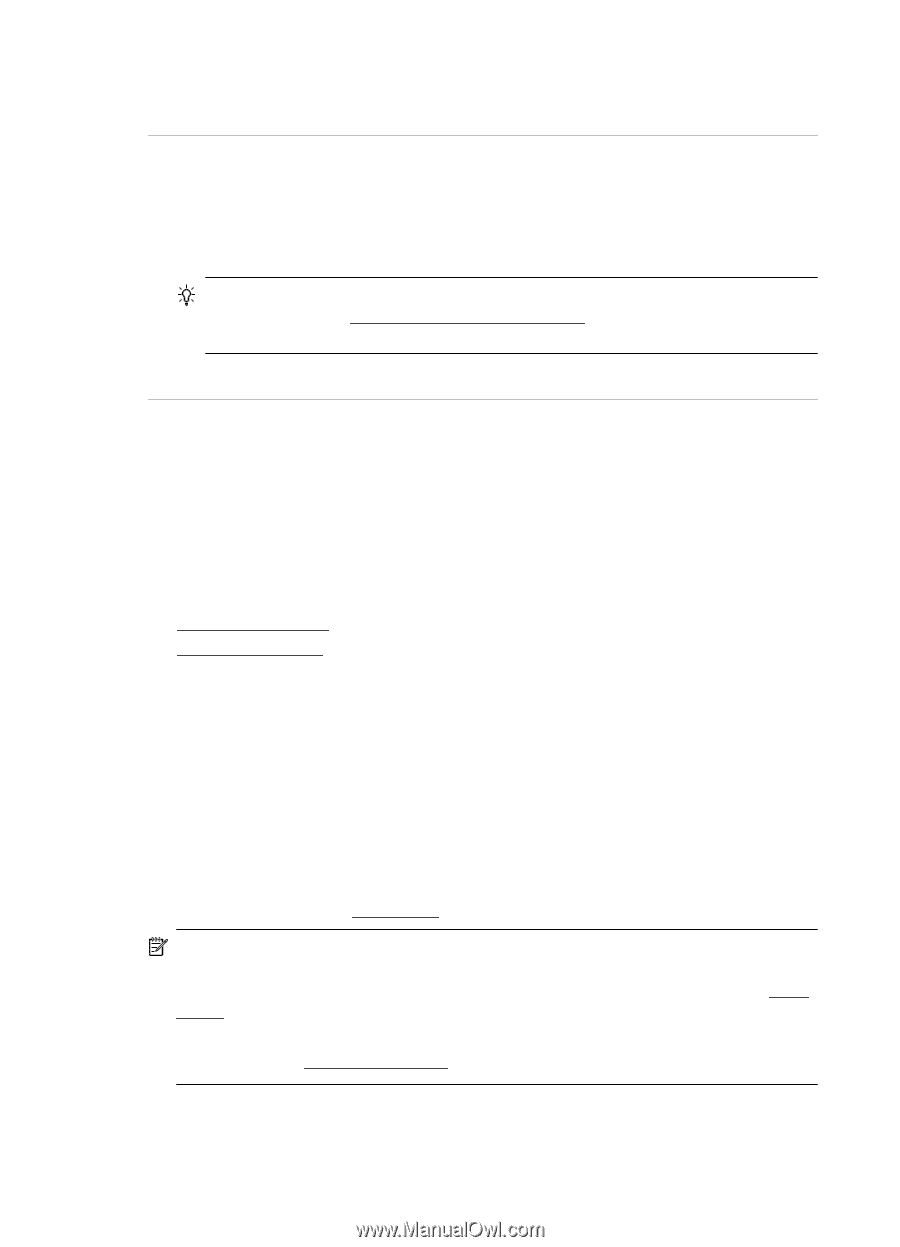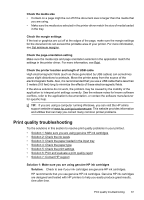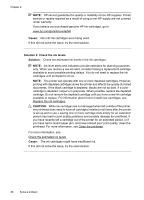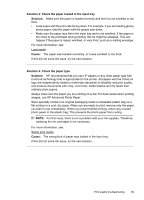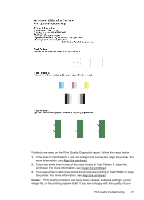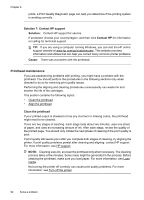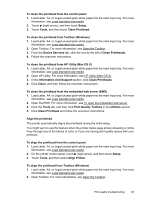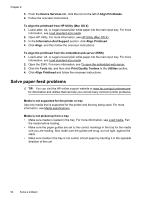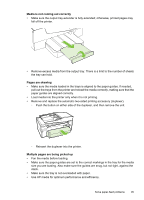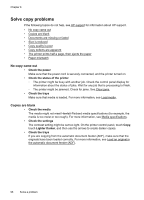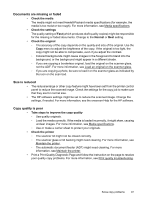HP Officejet 6700 User Guide - Page 96
Printhead maintenance, Solution 7: Contact HP support, Solution, Contact HP, Cause - review
 |
View all HP Officejet 6700 manuals
Add to My Manuals
Save this manual to your list of manuals |
Page 96 highlights
Chapter 8 prints, a Print Quality Diagnostic page can help you determine if the printing system is working correctly. Solution 7: Contact HP support Solution: Contact HP support for service. If prompted, choose your country/region, and then click Contact HP for information on calling for technical support. TIP: If you are using a computer running Windows, you can visit the HP online support website at www.hp.com/go/customercare. This website provides information and utilities that can help you correct many common printer problems. Cause: There was a problem with the printhead. Printhead maintenance If you are experiencing problems with printing, you might have a problem with the printhead. You should perform the procedures in the following sections only when directed to do so for resolving print quality issues. Performing the aligning and cleaning procedures unnecessarily can waste ink and shorten the life of the cartridges. This section contains the following topics: • Clean the printhead • Align the printhead Clean the printhead If your printed output is streaked or has any incorrect or missing colors, the printhead might need to be cleaned. There are two stages of cleaning. Each stage lasts about two minutes, uses one sheet of paper, and uses an increasing amount of ink. After each stage, review the quality of the printed page. You should only initiate the next phase of cleaning if the print quality is poor. If print quality still seems poor after you complete both stages of cleaning, try aligning the printer. If print quality problems persist after cleaning and aligning, contact HP support. For more information, see HP support. NOTE: Cleaning uses ink, so clean the printhead only when necessary. The cleaning process takes a few minutes. Some noise might be generated in the process. Before cleaning the printhead, make sure you load paper. For more information, see Load media. Not turning the printer off correctly can cause print quality problems. For more information, see Turn off the printer. 92 Solve a problem