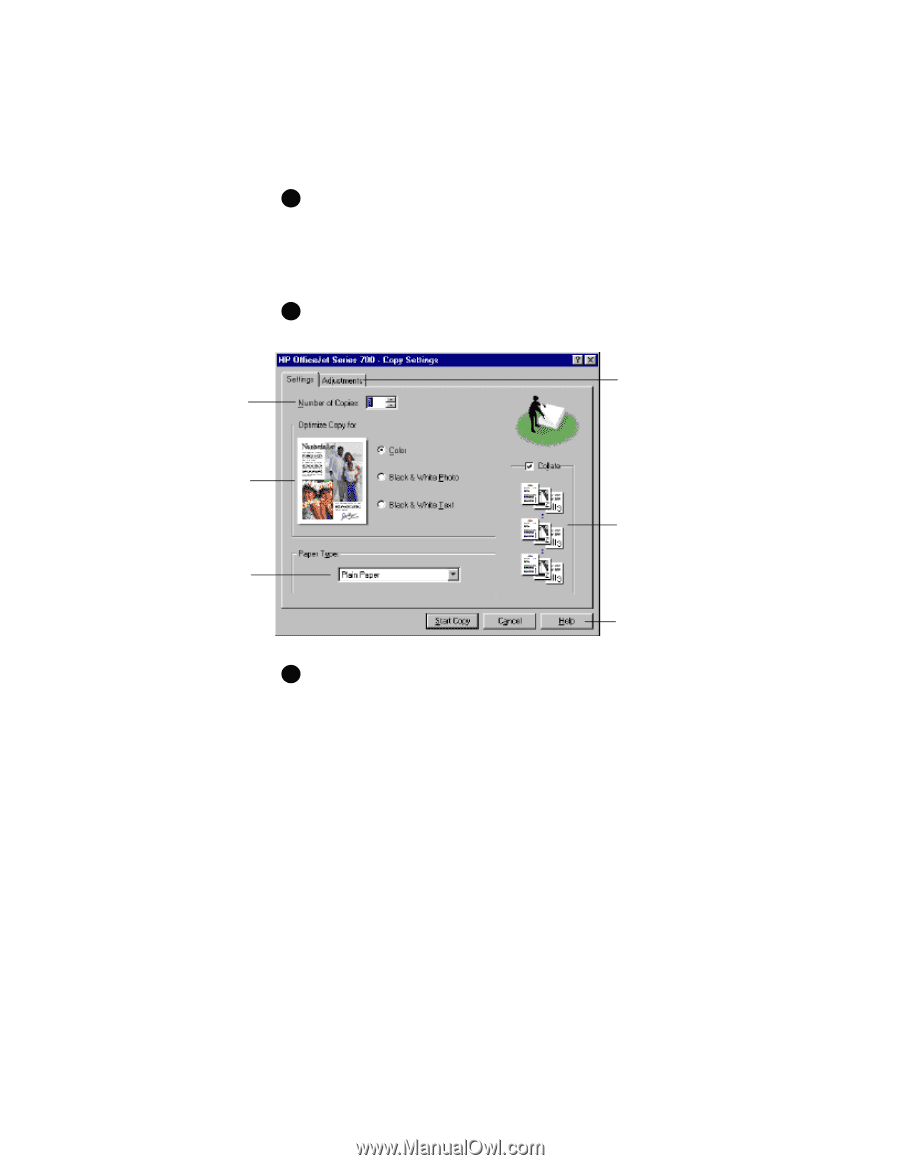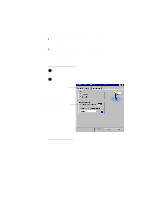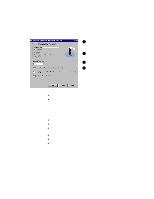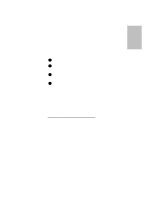HP Officejet 710 HP OfficeJet 700 Series All-in-One - (English) User Guide - Page 16
Copying from the HP OfficeJet Manager - series
 |
View all HP Officejet 710 manuals
Add to My Manuals
Save this manual to your list of manuals |
Page 16 highlights
Copying from the HP OfficeJet Manager 1 Load your document in the HP OfficeJet document tray with the printed side away from you. The HP OfficeJet Manager will appear on your PC screen. Note: If you don't see the HP OfficeJet Manager, minimize open applications. 2 Click Copy on the HP OfficeJet Manager and explore the options in the Copy Settings dialog box, such as collating. Enter number of copies. Select color or black & white copy. Select the paper type loaded in the paper tray. Click Adjustments to change brightness, copy quality, and to reduce or enlarge. Turn collating on or off. To find out more about a setting, click Help. 3 When finished making your selections, click Start Copy to begin copying. For more information about copying, refer to the Help system: Double-click HP OfficeJet Manager on your Windows desktop and click Help, then select HP OfficeJet Series 700 Help. Click Copying, and select from the menu of topics. ...1-12