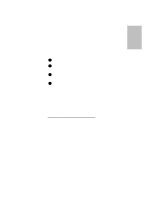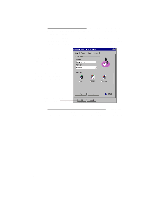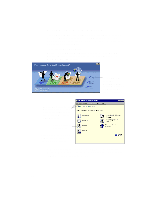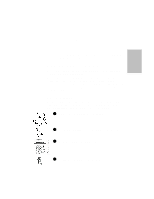HP Officejet 710 HP OfficeJet 700 Series All-in-One - (English) User Guide - Page 20
Scanning to Email
 |
View all HP Officejet 710 manuals
Add to My Manuals
Save this manual to your list of manuals |
Page 20 highlights
Scanning to Email To scan directly to email: 1 Load your original (up to 20 pages) in the document tray, top down with the printed side away from you. If the HP OfficeJet Manager does not appear on your PC screen, minimize open applications. You must set up your email application as the default MAPI client.1 For information on MAPI setup, refer to your email user's manual, or look under "Email" in the HP OfficeJet Help index. With your email application as the default MAPI client, continue with step 2. 2 Click Email on the HP OfficeJet Manager. The image appears in the HP OfficeJet Image Viewer on your PC screen as it is scanned. For information on the features of the Image Viewer, click the Help button. 3 When ready, click Send. Your email application will appear with the scanned image as an attachment. For more information about scanning, refer to the Help system: Double-click HP OfficeJet Manager on your Windows desktop and click Help, then select HP OfficeJet Series 700 Help. Click Scanning, and select from a menu of topics. 1 This step is not necessary for those in the United States using AmericaOnLine. Continue with step 2...1-16