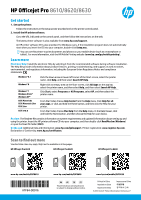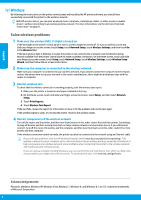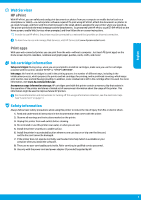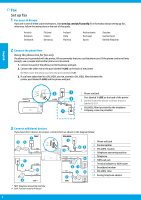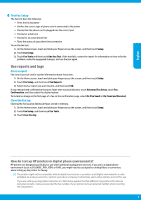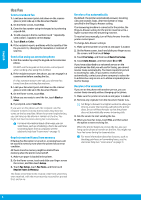HP Officejet Pro 8610 Getting Started Guide
HP Officejet Pro 8610 Manual
 |
View all HP Officejet Pro 8610 manuals
Add to My Manuals
Save this manual to your list of manuals |
HP Officejet Pro 8610 manual content summary:
- HP Officejet Pro 8610 | Getting Started Guide - Page 1
: www.hp.com/go/support. Printer registration: www.register.hp.com. Declaration of Conformity: www.hp.eu/certificates. Scan to find out more Standard data rates may apply. Might not be available in all languages. HP Officejet Pro 8610 HP Officejet Pro 8620 HP Officejet Pro 8630 www.hp.com - HP Officejet Pro 8610 | Getting Started Guide - Page 2
; and resolve security software issues. If you are using a computer running Windows, you can use the Print and Scan Doctor tool, which can help solve many problems you might have with the printer. To download this tool, visit www.hp.com/go/tools. Acknowledgements Microsoft, Windows, Windows XP - HP Officejet Pro 8610 | Getting Started Guide - Page 3
, and in printhead servicing, which keeps print nozzles clear and ink flowing smoothly. In addition, some residual ink is left in the cartridge after it is used. For more information, visit www.hp.com/go/inkusage. Anonymous usage information storage: HP cartridges used with this printer contain - HP Officejet Pro 8610 | Getting Started Guide - Page 4
the instructions in the rest of this guide. Austria Belgium Denmark Finland France Germany Ireland Italy Norway Netherlands Portugal Spain Sweden Switzerland United Kingdom 2 Connect the phone line Using the phone line for fax only If a phone cord is provided with the printer, HP recommends - HP Officejet Pro 8610 | Getting Started Guide - Page 5
touch Run Fax Test. If the test fails, review the report for information on how to fix the problem, make the suggested changes, and run the How do I set up HP printers in digital phone environments? HP printers are designed specifically for use with traditional analog phone services. If you are in - HP Officejet Pro 8610 | Getting Started Guide - Page 6
6. If the recipient reports problems with the quality of the faxes from a computer, see the service or to obtain a separate phone line for faxing.) Receive a fax manually If you are on the phone with another person, you can receive faxes manually without hanging up the phone. 1. Make sure the printer - HP Officejet Pro 8610 | Getting Started Guide - Page 7
. Try to send or receive a fax on the printer. 6. If the problem persists, print the Fax Error Report and Fax Log (and if available, the caller ID report and junk fax report), and then contact HP for further help. If you have subscribed to a voicemail service on the same phone line used for faxing - HP Officejet Pro 8610 | Getting Started Guide - Page 8
expired ink cartridge, HP will charge its standard time and materials charges to service the printer for the particular failure or damage. 5. If HP receives, during the applicable warranty period, notice of a defect in any product which is covered by HP's warranty, HP shall either repair or replace - HP Officejet Pro 8610 | Getting Started Guide - Page 9
hp.com/support. Registro de la impresora: www.register.hp.com. Declaración de conformidad: www.hp.eu/certificates. Escanee para descubrir más Puede que tenga que pagar las tarifas estándares para datos. Puede que no esté disponible en todos los idiomas. HP Officejet Pro 8610 HP Officejet Pro 8620 - HP Officejet Pro 8610 | Getting Started Guide - Page 10
Si los problemas persisten, visite el Centro de impresión inalámbrica HP (www.hp.com/go/wirelessprinting). Esta página web contiene la información actual más un equipo que ejecuta Windows, puede utilizar la herramienta Print and Scan Doctor, que ayuda a resolver muchos problemas que pueda tener con - HP Officejet Pro 8610 | Getting Started Guide - Page 11
o tableta) sin utilizar un software de impresión extra. Para imprimir con HP ePrint, adjunte los documentos o las fotos a un mensaje de correo electró cartuchos suministrados con la impresora, con la etiqueta 'SETUP' o 'SETUP CARTRIDGE' (instalación o cartucho de instalación). Uso de la tinta: la - HP Officejet Pro 8610 | Getting Started Guide - Page 12
Si se encuentra en alguno de estos países o regiones, visite www.hp.com/uk/faxconfig para obtener información sobre la configuración de fax; de para el fax Si un cable de teléfono se incluye con la impresora, HP recomienda que utilice este cable de teléfono. Si el cable telefónico es demasiado - HP Officejet Pro 8610 | Getting Started Guide - Page 13
Configuración de fax y luego toque Herramientas de fax. 3. Toque Borrar registro de fax. ¿Cómo configurar las impresoras de HP en entornos de teléfono digital? Las impresoras HP están diseñadas expresamente para usar los servicios telefónicos analógicos tradicionales. Si se encuentra en un entorno - HP Officejet Pro 8610 | Getting Started Guide - Page 14
de seguridad de Recepción de Fax está activada, los faxes entrantes se almacenarán en la memoria, incluso cuando la impresora tenga una condición de error. Todos los faxes almacenados en la memoria pueden borrarse de la memoria cuando la impresora se apague. 1. Asegúrese de que haya papel cargado en - HP Officejet Pro 8610 | Getting Started Guide - Page 15
y el informe de faxes basura) y luego contacte con HP para obtener más ayuda. Si se ha suscrito a un . De lo contrario, debería recibir el fax de forma manual, tocando Fax. •• Si se asignan varios números de fax y desactive la Modulación del Código de Error (ECM) en el panel de control de la - HP Officejet Pro 8610 | Getting Started Guide - Page 16
se aplica únicamente a la incapacidad del programa para ejecutar las instrucciones. HP no garantiza que el funcionamiento de los productos se interrumpa o no contenga errores. 3. La garantía limitada de HP abarca sólo los defectos que se originen como consecuencia del uso normal del producto, y no - HP Officejet Pro 8610 | Getting Started Guide - Page 17
HP Officejet Pro 8610/8620/8630 Démarrage 1. Configurez l'imprimante. Suivez les instructions figurant sur la fiche de configuration fournie et sur le panneau de commande de l'imprimante. 2. Installez le logiciel d'impression HP. Allez sur l'adresse URL indiquée sur le panneau de commande et suivez - HP Officejet Pro 8610 | Getting Started Guide - Page 18
instructions du panneau de commande de l'imprimante et en installant le logiciel d'impression HP, vous devriez réussir à connecter l'imprimante au réseau sans fil. Grâce à l'impression directe sans fil de HP , vous pouvez utiliser l'outil Print and Scan Doctor, qui peut vous aider à résoudre de nombreux - HP Officejet Pro 8610 | Getting Started Guide - Page 19
non seulement le message mais aussi les pièces jointes. Pour commencer à utiliser HP ePrint, touchez (HP ePrint) sur l'écran d'accueil, activez les Services Web lorsque vous y êtes invité et suivez les instructions qui s'affichent sur l'écran. la connexion Internet de l'imprimante est requise pour - HP Officejet Pro 8610 | Getting Started Guide - Page 20
hp.com/uk/faxconfig pour obtenir des informations sur la configuration du télécopieur. Vous pouvez également suivre les instructions figurant dans ce guide DSL/ADSL (fourni par l'opérateur téléphonique ou le prestataire de service) English Français 3 Connexion de périphériques supplémentaires Si - HP Officejet Pro 8610 | Getting Started Guide - Page 21
copie. 3. Touchez Effacer relevé de télécopies. Comment configurer les imprimantes HP dans des environnements téléphoniques numériques ? Les imprimantes HP sont spécialement conçues pour fonctionner avec les services de téléphonie analogique traditionnels. Si vous travaillez dans un environnement - HP Officejet Pro 8610 | Getting Started Guide - Page 22
télécopieur, puis touchez Configuration de télécopie de base. 4. Touchez Réponse automatique, puis Activé ou Désactivé. Si vous êtes abonné à un service de messagerie vocale sur la même ligne téléphonique que celle utilisée pour les télécopies, la réception automatique des télécopies est impossible - HP Officejet Pro 8610 | Getting Started Guide - Page 23
sur les télécopies indésirables), puis contactez HP pour obtenir plus d'aide. Si vous êtes abonné à un service de messagerie vocale sur la même ligne fax over VoIP), réduisez la vitesse de télécopie et désactivez l'option Error Code Modulation (ECM) du panneau de commande de l'imprimante. Le cas é - HP Officejet Pro 8610 | Getting Started Guide - Page 24
ée HP est valable uniquement en cas d'impossibilité d'exécuter les instructions de programmation. HP ne de la garantie ni d'un contrat de support HP. Toutefois, si la panne ou les HP est valable dans tout pays dans lequel le produit HP couvert est distribué par HP. Des contrats apportant des services - HP Officejet Pro 8610 | Getting Started Guide - Page 25
support. Registro da impressora: www.register.hp.com. Declaração de Conformidade: www.hp.eu/certificates. Digitalize para saber mais As taxas de dados padrão podem se aplicar. Pode não estar disponível em todos os idiomas. HP Officejet Pro 8610 HP Officejet Pro 8620 HP Officejet Pro 8630 www.hp - HP Officejet Pro 8610 | Getting Started Guide - Page 26
fio, a impressora também pode ser conectada à rede usando um cabo Ethernet. Se você ainda tiver problemas, visite o Centro de impressão sem fio HP (www.hp.com/go/wirelessprinting). Esse site da web contém as informações mais completas e atualizadas sobre a impressão sem fio, assim como informações - HP Officejet Pro 8610 | Getting Started Guide - Page 27
impressora e armazena um conjunto limitado de informações anônimas sobre o uso da impressora. Essas informações poderão ser usadas para aprimorar as impressoras HP futuras. Para mais informações e instruções para desligar essa coleta de informações de uso, veja a Ajuda eletrônica. (veja "Saiba mais - HP Officejet Pro 8610 | Getting Started Guide - Page 28
Suíça Reino Unido 2 Conectar a linha telefônica Usando a linha telefônica apenas para fax Se a impressora tiver vindo com um cabo telefônico, a HP recomenda que você use esse fio. Se o cabo telefônico não for longo o suficiente, use um acoplador e outro cabo, para aumentar o comprimento. 1. Conecte - HP Officejet Pro 8610 | Getting Started Guide - Page 29
em Configuração de fax e em Ferramentas de fax. 3. Toque em Limpar log de fax. Como faço para configurar impressoras HP em ambientes de telefonia digital? As impressoras HP foram projetadas especificamente para uso com serviços convencionais de telefone analógico. Se você estiver em uma ambiente de - HP Officejet Pro 8610 | Getting Started Guide - Page 30
Usar o fax Enviar um fax padrão 1. Coloque o documento com o lado impresso voltado para baixo, no vidro do scanner, ou voltado para cima, no alimentador de documentos. 2. Na tela Inicial, toque em Fax. 3. Digite o número de fax, usando o teclado numérico ou selecionando uma entrada de discagem rá - HP Officejet Pro 8610 | Getting Started Guide - Page 31
e o relatório de Faxes Indesejados), depois entre em contato com a HP para obter mais ajuda. •• Se estiverem atribuídos múltiplos números de telefone Chamador e o relatório de Faxes Indesejados), depois entre em contato com a HP para obter mais ajuda. Se você assina algum serviço de correio de voz - HP Officejet Pro 8610 | Getting Started Guide - Page 32
, podem conter, ainda que em quantidades mínimas, substâncias impactantes ao meio ambiente. Ao final da vida útil deste produto, o usuário deverá entregá-lo à HP. A não observância dessa orientação sujeitará o infrator às sanções previstas em lei. Após o uso, as pilhas e/ou baterias dos produtos
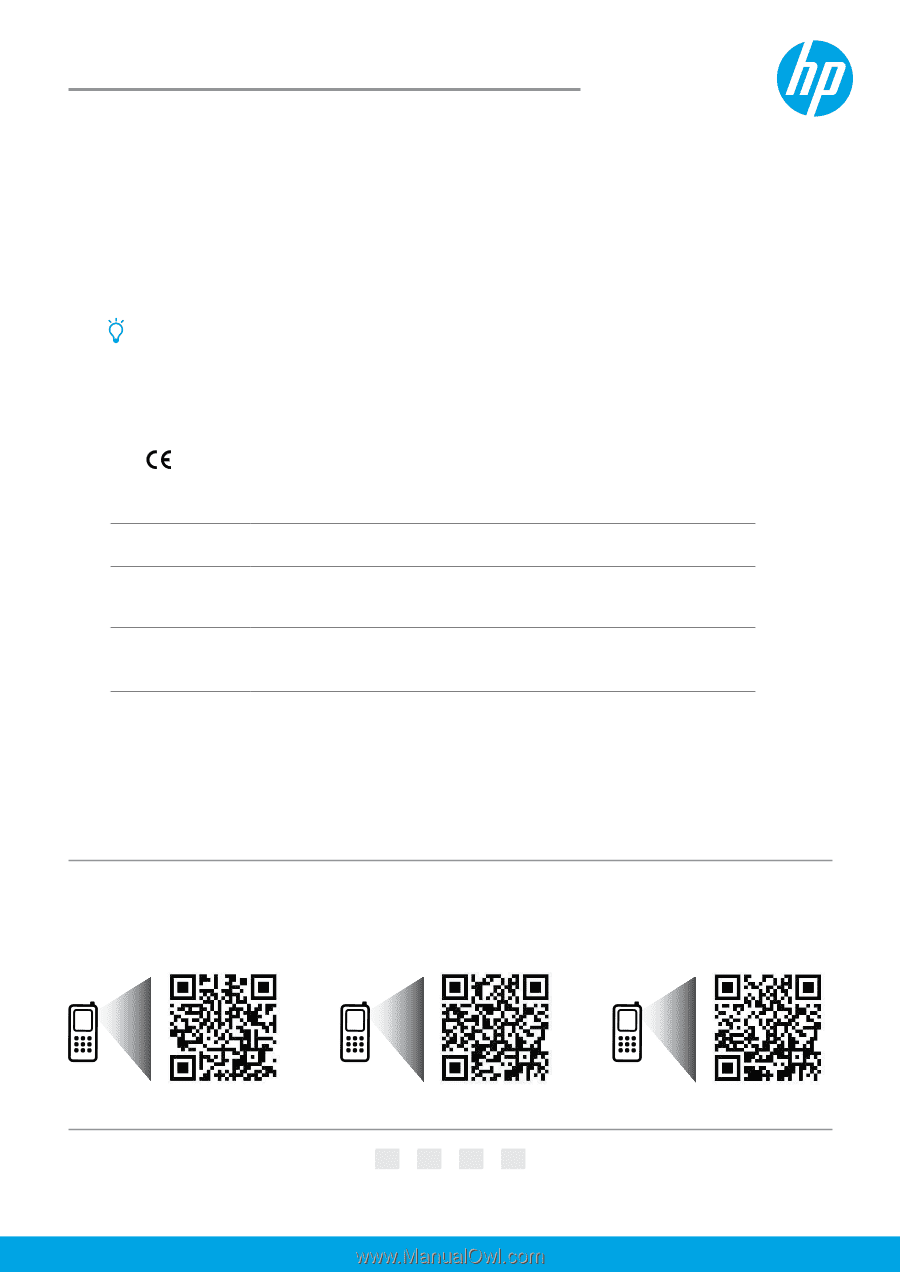
© 2014 Hewlett-Packard Development Company, L.P.
Get started
1. Set up the printer.
Follow the instructions in the setup poster provided and on the printer control panel.
2. Install the HP printer software.
Go to the URL indicated on the control panel, and then follow the instructions on the web.
The latest printer software is also available from
www.hp.com/support
.
An HP printer software CD is also provided. For Windows users, if the installation program does not automatically
start when you insert the CD into your computer, double-click
Setup.exe.
You can use this printer to print documents and photos on your mobile device (such as a smartphone or
tablet). For more information, visit the HP Mobile Printing website (
www.hp.com/go/mobileprinting
).
Learn more
Electronic Help:
Install the electronic Help by selecting it from the recommended software during software installation.
The Help file provides information about product features, printing, troubleshooting, and support; as well as notices,
environmental, and regulatory information, including the European Union Regulatory Notice and compliance
statements.
Readme:
The Readme file contains information on system requirements and updated information about setting up and
using the printer. Insert the HP printer software CD into your computer, and then double-click
ReadMe.chm
(
Windows
)
or open the Read Me folder (
OS X
).
On the web:
Additional help and information:
www.hp.com/go/support
. Printer registration:
www.register.hp.com
.
Declaration of Conformity:
www.hp.eu/certificates
.
Scan to find out more
Standard data rates may apply. Might not be available in all languages.
The information contained herein
is subject to change without notice.
EN
ES
*A7F64-90016*
*A7F64-90016*
A7F64-90016
Impresso na China
Printed in China
Imprimé en Chine
中国印刷
Impreso en China
중국에서
인쇄
Windows® 8.1
Click the down arrow in lower left corner of the Start screen, select the printer
name, click
Help
, and then select
Search HP Help
.
Windows® 8
Right-click an empty area on the Start screen, click
All Apps
on the app bar,
select the printer name, and then select
Help
, and then select
Search HP Help
.
Windows® 7
Windows Vista®
Windows XP®
Click
Start
, select
Programs
or
All Programs
, select
HP
, and then select the
printer name.
OS X Mavericks
OS X Mountain Lion
OS X Lion
From the Finder, choose
Help Center
from the
Help
menu. Click
Help for all
your apps
, or click and hold the Home button, and then click the Help for your
printer.
OS X v10.6
From the Finder, choose
Mac Help
from the
Help
menu. In the Help Viewer, click
and hold the Home button, and then choose the Help for your device.
www.hp.com/mobile/OJP8610
www.hp.com/mobile/OJP8620
www.hp.com/mobile/OJP8630
HP Officejet Pro 8610
HP Officejet Pro 8620
HP Officejet Pro 8630
PT
FR
HP Officejet Pro
8610/8620/8630