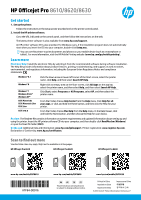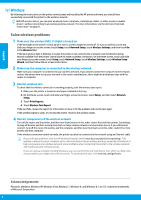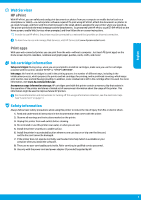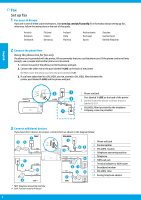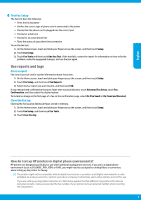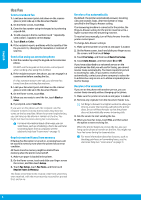HP Officejet Pro 8610 Getting Started Guide - Page 6
Use Fax - manual
 |
View all HP Officejet Pro 8610 manuals
Add to My Manuals
Save this manual to your list of manuals |
Page 6 highlights
English English Use Fax Send a standard fax 1. Load your document print-side down on the scanner glass or print-side up in the document feeder. 2. On the Home screen, touch Fax. 3. Enter the fax number using the keypad or by selecting a speed dial. 4. To add a pause in the fax number, touch * repeatedly, until a dash (-) appears on the display. 5. Touch Black or Color. 6. If the recipient reports problems with the quality of the fax you sent, try changing the resolution or contrast of your fax. Send a fax using an extension phone 1. Dial the number by using the keypad on the extension phone. DO NOT use the keypad on the printer control panel when sending a fax using this method. 2. If the recipient answers the phone, you can engage in a conversation before sending the fax. If a fax machine answers the call, you will hear fax tones from the receiving fax machine. 3. Load your document print-side down on the scanner glass or print-side up in the document feeder. 4. On the Home screen, touch Fax. 5. When you are ready to send the fax, touch Black or Color. 6. If prompted, select Send Fax. If you were on the phone with the recipient, ask the recipient to start receiving the fax when they hear fax tones on the fax machine. When the printer begins faxing, you can hang up the phone or remain on the line. You might not hear fax tones during fax transmission. For more information about other ways you can send faxes, such as scheduling a fax to be sent later or sending faxes from a computer, see the electronic help (see "Learn more" on page 1). Reprint received faxes from memory If Backup Fax Reception is turned on, incoming faxes will be stored in memory even when the printer has an error condition. All faxes stored in memory might be deleted from memory when the printer is turned off. 1. Make sure paper is loaded in the printer. 2. On the Home screen, touch and slide your finger across the screen, and then touch Setup. 3. Touch Fax Setup, touch Fax Tools, and then touch Reprint Faxes in Memory. The faxes are printed in the reverse order from when they were received, with the most recently received fax printed first, and so on. Receive a fax automatically By default, the printer automatically answers incoming calls and receives faxes, after the number of rings specified in the Rings to Answer setting. If an answering machine is connected to the printer, the Rings to Answer setting for the printer must be set to a higher number than the answering machine. To receive faxes manually, turn off Auto Answer from the printer control panel. To change Auto Answer settings: 1. Make sure the printer is turned on and paper is loaded. 2. On the Home screen, touch and slide your finger across the screen, and then touch Setup. 3. Touch Fax Setup, and then touch Basic Fax Setup. 4. Touch Auto Answer, and then select On or Off. If you have subscribed to a voicemail service on the same phone line that you will use for faxing, you cannot receive faxes automatically. You must respond in person to incoming fax calls. (If you want to receive faxes automatically, contact your phone company to subscribe to a distinctive ring service or to obtain a separate phone line for faxing.) Receive a fax manually If you are on the phone with another person, you can receive faxes manually without hanging up the phone. 1. Make sure the printer is turned on and paper is loaded. 2. Remove any originals from the document feeder tray. Set Rings to Answer to a higher number to allow you time to answer the incoming call before the printer does. Or turn off Auto Answer so that the printer does not automatically answer incoming calls. 3. Ask the sender to start sending the fax. 4. When you hear fax tones, touch Fax, and then select the option to start receiving fax. When the printer begins to receive the fax, you can hang up the phone or remain on the line. You might not hear fax tones during fax transmission. For more information about fax features, such as blocking junk faxes or forwarding faxes, see the electronic help (see "Learn more" on page 1). 6