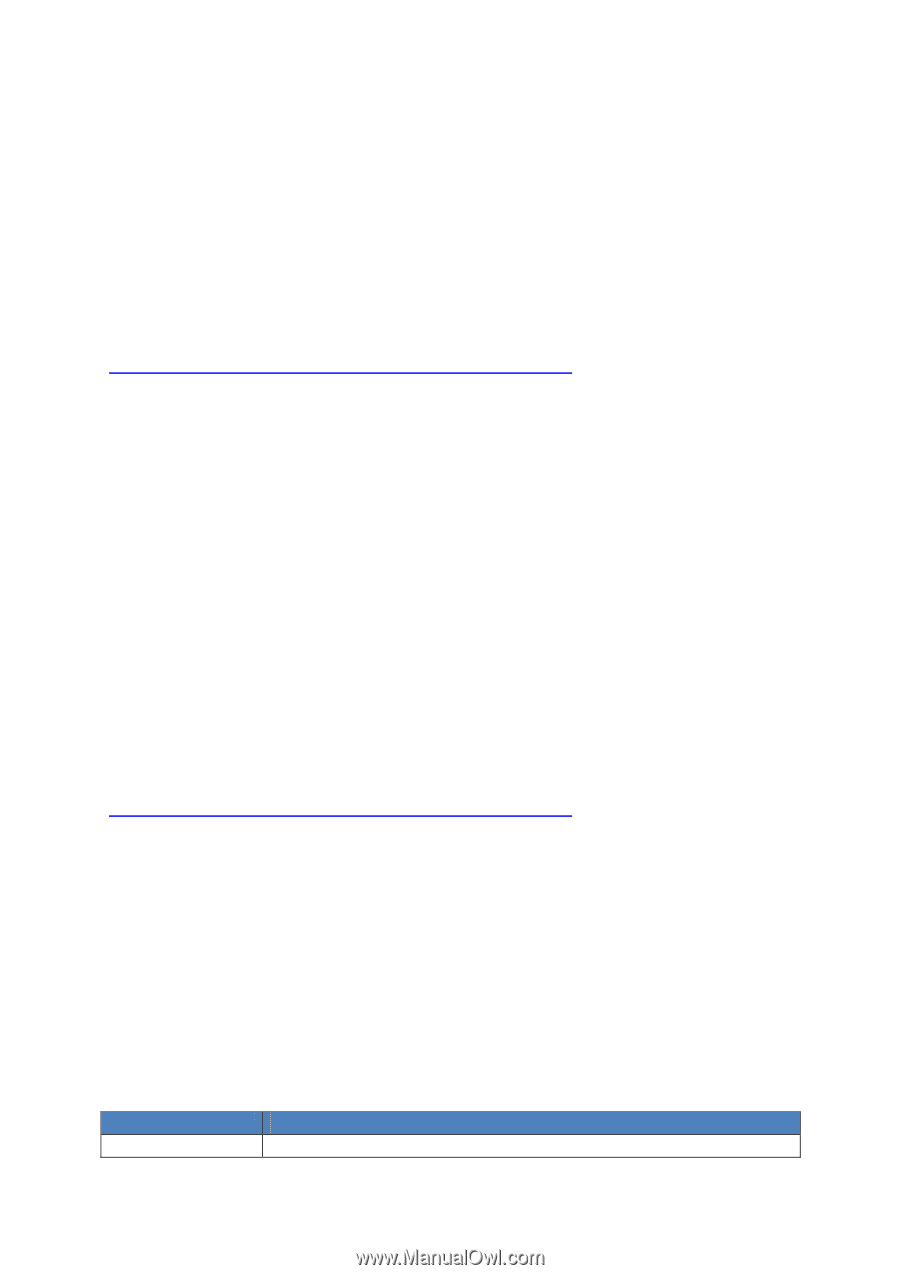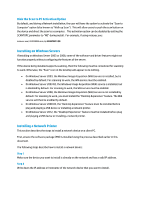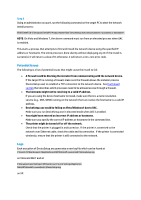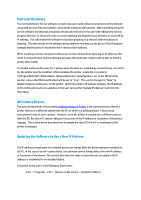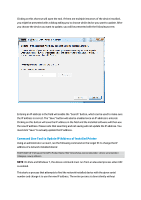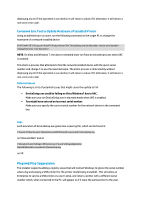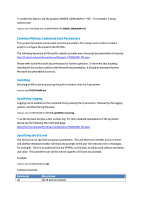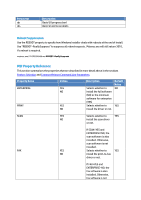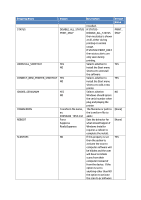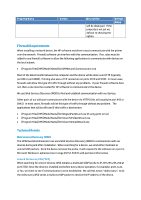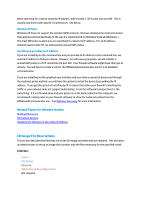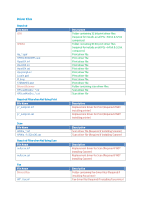HP Officejet Pro X451 HP Officejet X Series - IT Administrators Install Guide - Page 13
Common Msiexec Command Line Parameters
 |
View all HP Officejet Pro X451 manuals
Add to My Manuals
Save this manual to your list of manuals |
Page 13 highlights
To enable this feature, set the property IGNORE_SERIALNUM to "YES". For example, if using msiexec.exe: msiexec.exe /i D3050x86.msi /qn ENTERPRISE=YES IGNORE_SERIALNUM=YES Common Msiexec Command Line Parameters This section documents some useful common parameters for msiexec.exe in order to make it easier to configure the install of the HP MSIs. The following document at Microsoft's website provides more thorough documentation of msiexec: http://technet.microsoft.com/en-us/library/cc759262(WS.10).aspx Please refer to the Microsoft documentation for further questions. In the event that anything described in this section conflicts with Microsoft documentation, it should be assumed that the Microsoft documentation is correct. Installing Installing an MSI is done by passing the path to msiexec with the /i parameter: msiexec.exe /i D:\D3050x86.msi Specifying Logging Logging can be enabled on the command line by passing the /l parameter, followed by the logging options, and then the log filename: msiexec.exe /i D:\D3050x86.msi /l*v C:\Logs\D3050_Install.log *v as the log level will give a full, verbose log. For more detailed explanations of the log levels, please see the following Microsoft Web page: http://technet.microsoft.com/en-us/library/cc759262(WS.10).aspx Specifying the UI Level The UI level can be specified using the /q parameter. This will determine whether any UI is shown and whether Windows Installer will show any prompts to the user (for reboots or error messages, for example). There is no authored UI in the HP MSIs, so the basic UI will be used without specifying any value. This parameter can still be used to suppress all UI and any prompts. Example: msiexec.exe /i D:\D3050x86.msi /qn Common UI Levels: Parameter qn Description No UI and no prompts