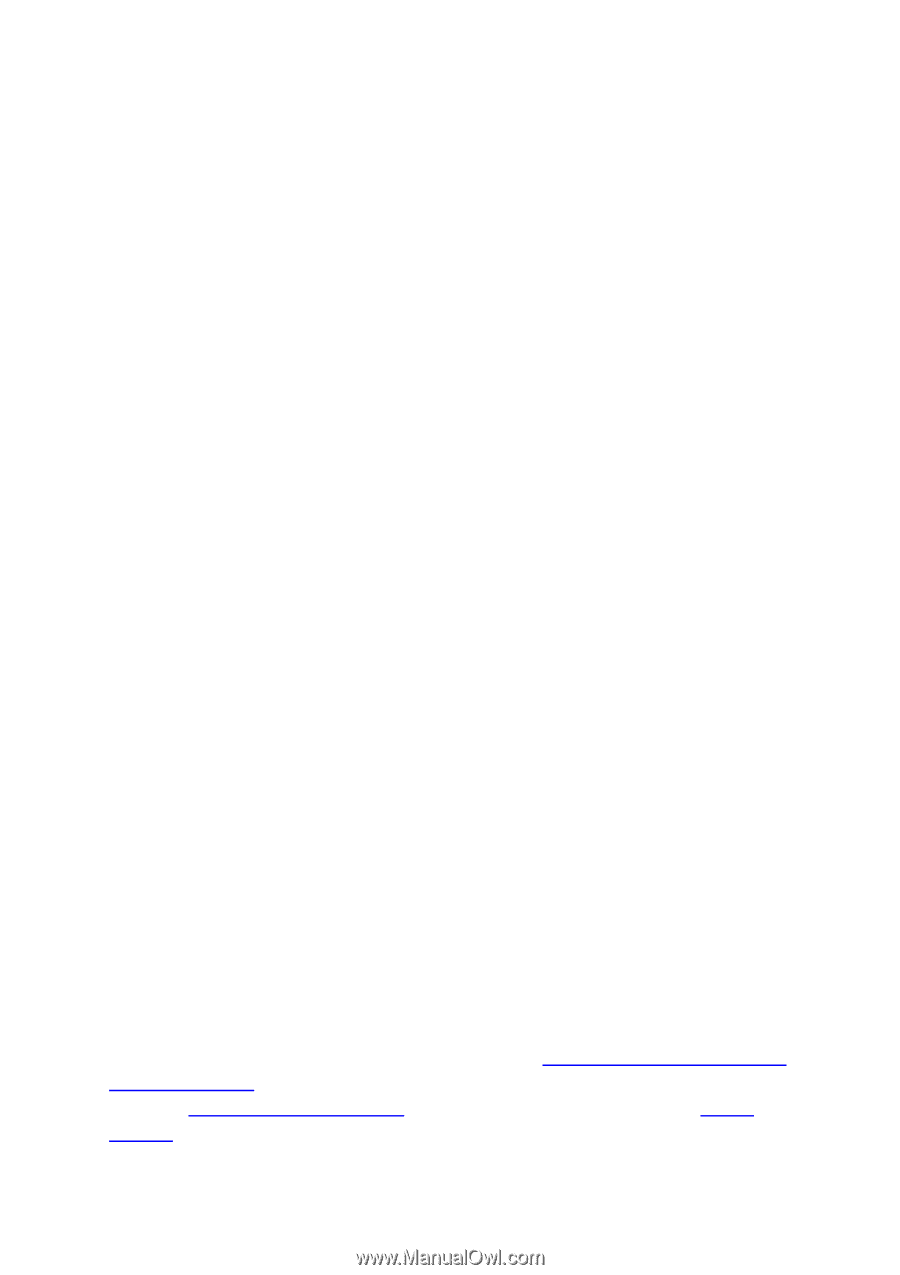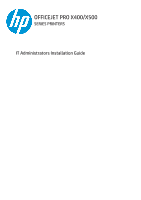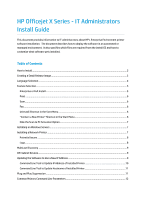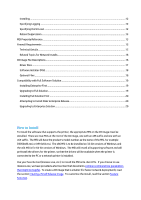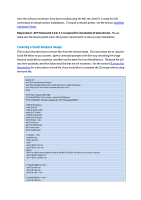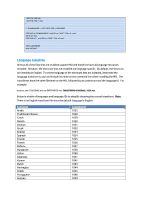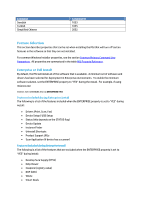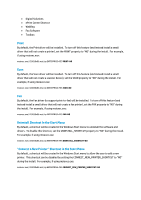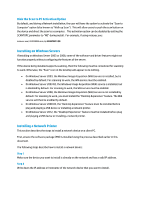Installing
.................................................................................................................................................
12
Specifying Logging
.................................................................................................................................
12
Specifying the UI Level
...........................................................................................................................
12
Reboot Suppression
...............................................................................................................................
13
MSI Property Reference
..............................................................................................................................
13
Firewall Requirements
...............................................................................................................................
15
Technical Details
.....................................................................................................................................
15
Related Topics for Network Installs
.......................................................................................................
16
CD Image File Descriptions
.........................................................................................................................
16
Driver Files
..............................................................................................................................................
17
Software Installer (MSI)
..........................................................................................................................
18
Optional Files
..........................................................................................................................................
18
Compatibility with Full Software Solution
.................................................................................................
19
Installing Enterprise First
.......................................................................................................................
19
Upgrading to Full Solution
......................................................................................................................
19
Installing Full Solution First
...................................................................................................................
20
Attempting to Install Older Enterprise Release
.....................................................................................
20
Upgrading to Enterprise Solution
...........................................................................................................
20
How to Install
To install the software that supports the printer, the appropriate MSI on the CD image must be
installed.
There are two MSIs at the root of the CD image, one with an x86 suffix and one with an
x64 suffix.
The MSI will have the product’s model number as the name of the MSI, for example
D3050x86.msi or A910x64.msi.
The x86 MSI is to be installed on 32-bit versions of Windows and
the x64 MSI is for 64-bit versions of Windows.
The MSI will install all supporting software and will
preinstall the drivers for the printer, so that the drivers will be available when the printer is
connected to the PC or a network printer is installed.
Use your favorite tool (msiexec.exe, etc.) to install the MSI onto client PCs.
If you choose to use
msiexec.exe, we have provided a short section that documents
common command line parameters
that might be helpful
.
To create a CD image that is smaller (for faster network deployment), read
the section
Creating a Small Release Image
.
To customize the install, read the section
Feature
Selection
.