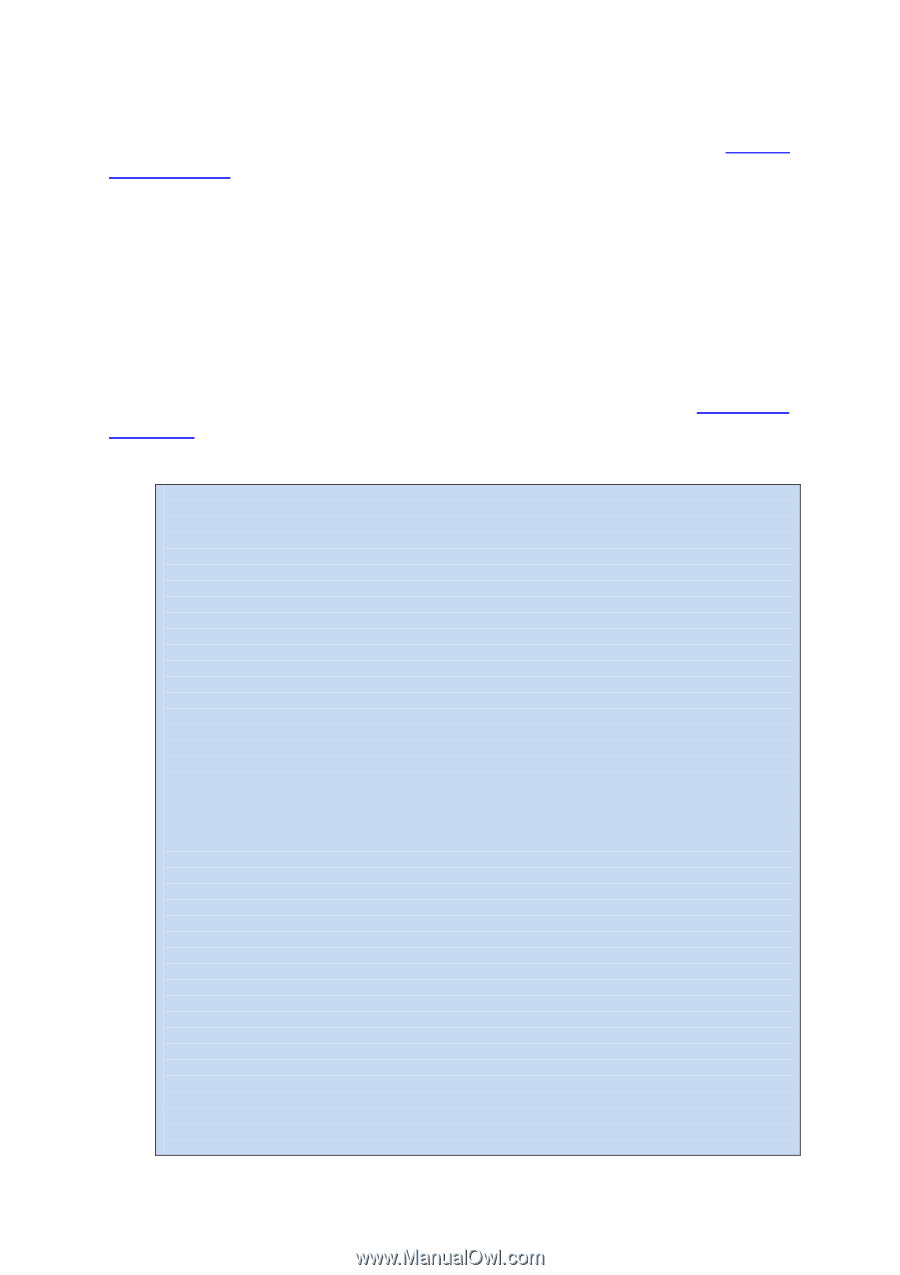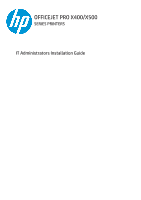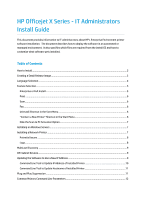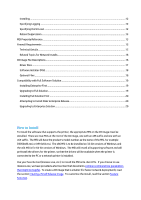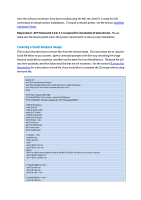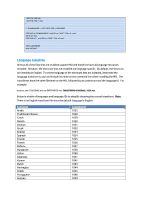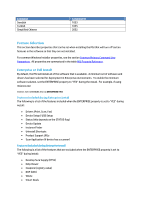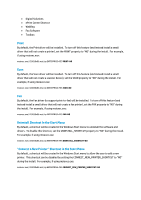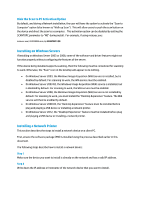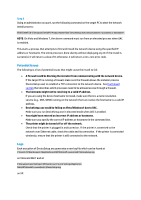HP Officejet Pro X451 HP Officejet X Series - IT Administrators Install Guide - Page 4
Creating a Small Release Image - drivers
 |
View all HP Officejet Pro X451 manuals
Add to My Manuals
Save this manual to your list of manuals |
Page 4 highlights
Once the software and drivers have been installed using the MSI, the client PC is ready for USB connections or network printer installations. To install a network printer, see the section, Installing a Network Printer. Requirement: .NET Framework 3.0 or 3.5 is required for installation of some drivers. Please make sure the target system meets the system requirements to ensure proper installation. Creating a Small Release Image This section describes how to remove files from the release image. The instructions are to copy the batch file below to your system. Open a command prompt to the directory containing the image that you would like to customize, and then run the batch file from that directory. The batch file will ask a few questions, and then delete any files that are not necessary. See the section CD Image File Descriptions for a description of each file, if you would like to customize the CD image without using the batch file. @echo off echo Creating Enterprise Release echo This will delete files in the current directory to create the release. echo Press Ctrl+C now if this is not what you want to do pause SET /P FAX="Include FAX? [Y|N] " SET /P PLATFORM="32 bit, 64 bit, or Both? [32|64|Both] " SET /P LANGUAGE="Specify Language ID or All? [{LanguageID}|All] " rmdir /Q /S Optional rmdir /Q /S HP rmdir /Q /S Microsoft rmdir /Q /S Toolbar rmdir /Q /S Required rmdir /Q /S licensing del /F /Q Full_*.cab del /F Setup.exe del /F HP-DQEX5.exe del /F autorun.inf del /F ReadMe.chm if "%FAX%"=="N" ( pushd Drivers rmdir /Q /S Fax popd del /F /Q HP*_fax.inf del /F /Q HP*_fax*.cat ) ELSE ( REM The nullfax driver might be inside of the MSI in K3.5/K4, but we'll try to remove it anyway del /F /Q HP*_nullfax*.inf del /F /Q HP*_nullfax*.cat ) if "%PLATFORM%"=="32" ( del /F /Q *x64.msi del /F /Q *x64.cab del /F /Q *x64_*.mst ) if "%PLATFORM%"=="64" ( del /F /Q *x86.msi