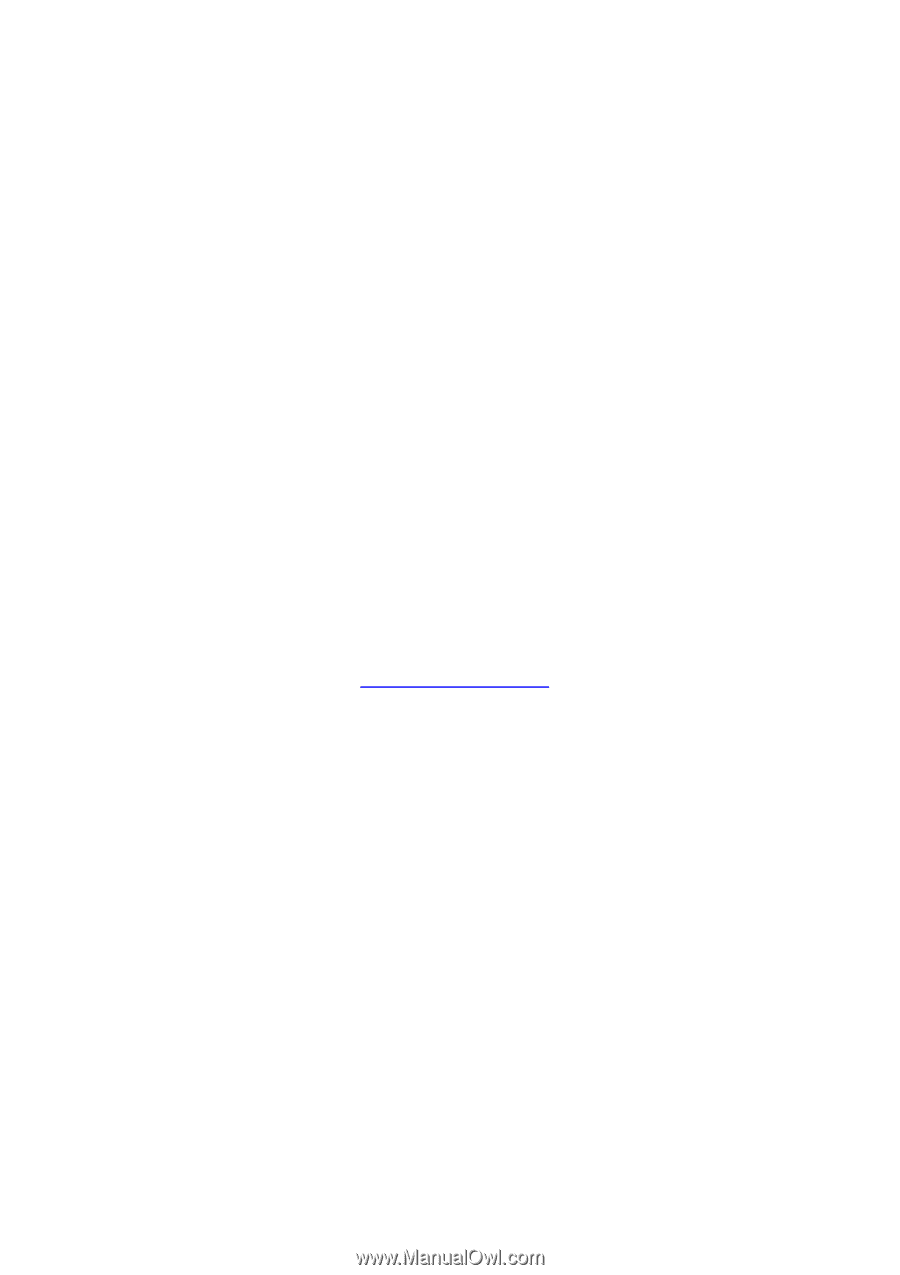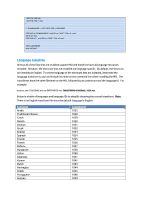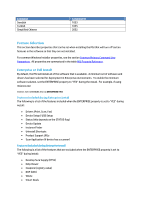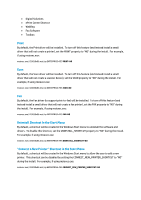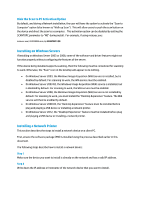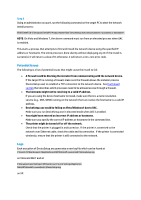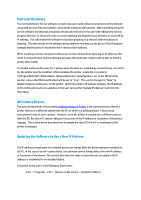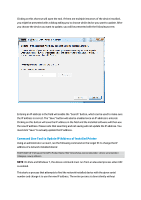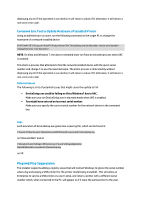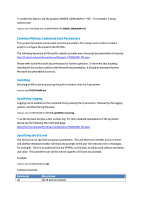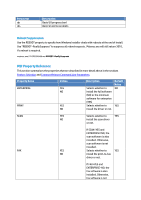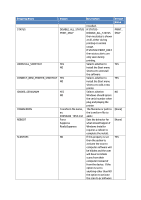HP Officejet Pro X476 HP Officejet X Series - IT Administrators Install Guide - Page 10
Multicast Discovery, Off-Subnet Devices, Updating the Software to Use a New IP Address
 |
View all HP Officejet Pro X476 manuals
Add to My Manuals
Save this manual to your list of manuals |
Page 10 highlights
Multicast Discovery The normal behavior for our software is that it discovers (and rediscovers) printers on the network using Web Services Discovery (WSD), which sends multicast UDP packets. When installing using the UI, the software will attempt a multicast resolve and will inform the user that rediscovery will not properly function. It allows the user to correct anything blocking the issue and retry or to install by IP address. This will enable the software to function properly on a network where multicast is disabled. This also results in the software being unable to find and use the device if the IP address changes and the printer's hostname won't resolve the IP address. When installing a printer using DeviceSetup.exe on the command line (passing an IP address), this check is not performed, and the software assumes that multicast resolves will be able to find the printer after install. To disable multicast discovery for a printer when the device is installed by command line, the ini file for the printer must be modified. After installing the printer, a data file is created in C:\ProgramData\HP\\NetworkDevices\.ini. In the [DeviceInfo] section, a key called MulticastEnabled will be set to "true". This can be changed to "false" to disable multicast rediscovery of the printer. But if the printer's IP address changes, the IP address in this ini file will need to be updated, or the user can run the "Update IP Address" tool from the Start Menu. Off-Subnet Devices The process described in the section Installing a Network Printer is the same process to install a printer that is on a different subnet than the PC on which it is being installed. Follow those instructions to install such a printer. However, since the printer is installed on a different subnet than the PC, the client PC cannot rediscover the printer if the IP address or hostname of the printer changes. The section below describes how to update the client PC if the IP or hostname of the printer is changed. Updating the Software to Use a New IP Address The IP address or hostname of a network device can change after the device has been installed on the PC. In the case of an off-subnet device, the software cannot always detect the new IP address or hostname of the device. This section describes the steps on how the user can update the IP address or hostname for an installed device. A shortcut to the tool is in the Windows Start menu: Start -> Programs -> HP -> [device model name] -> Update IP Address