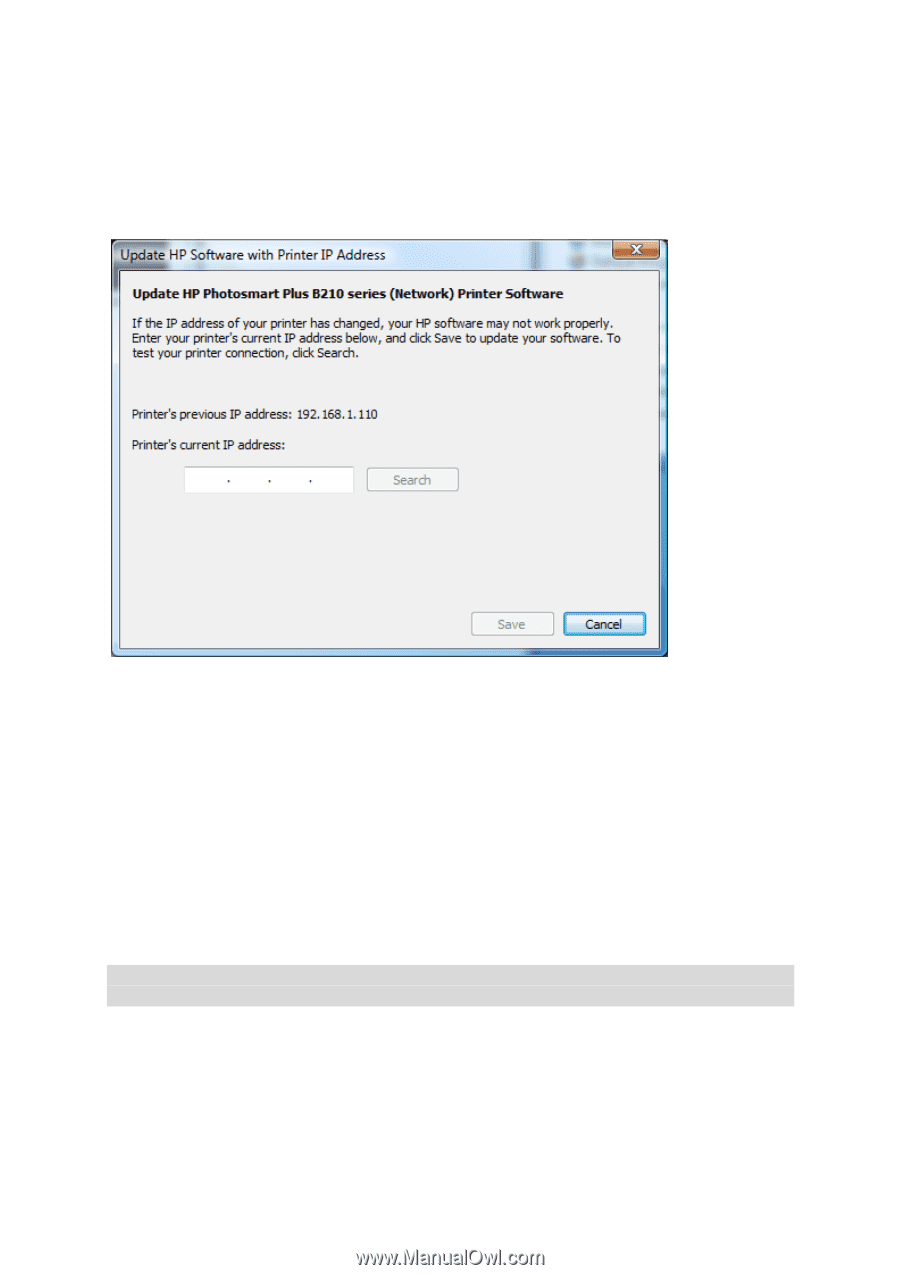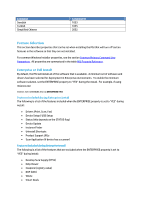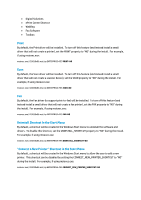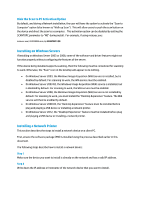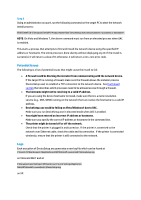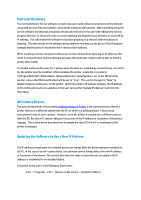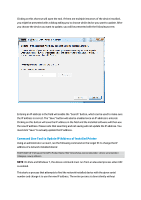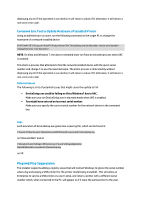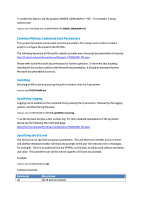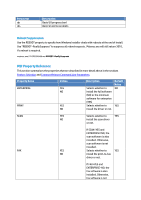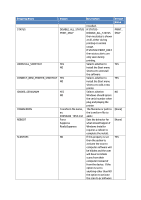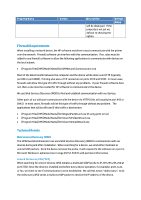HP Officejet Pro X476 HP Officejet X Series - IT Administrators Install Guide - Page 11
Command Line Tool to Update IP Address of Installed Printer
 |
View all HP Officejet Pro X476 manuals
Add to My Manuals
Save this manual to your list of manuals |
Page 11 highlights
Clicking on this shortcut will open the tool. If there are multiple instances of the device installed, you might be presented with a dialog asking you to choose which device you want to update. After you choose the device you want to update, you will be presented with the following screen: Entering an IP address in the field will enable the "Search" button, which can be used to make sure the IP address is correct. The "Save" button will also be enabled once an IP address is entered. Clicking on this button will save the IP address in the field and the installed software will then use the new IP address. Please note that searching and not saving will not update the IP address. You must click "Save" to actually update the IP address. Command Line Tool to Update IP Address of Installed Printer Using an administrator account, run the following command on the target PC to change the IP address of a network installed device: START /WAIT /D"C:\Program Files\HP\\Bin" DeviceSetup.exe /serialnumber /changeip NOTE: On Vista and Windows 7, the above command must run from an elevated process when UAC is enabled. This starts a process that attempts to find the network installed device with the given serial number and change it to use the new IP address. The entire process is done silently without