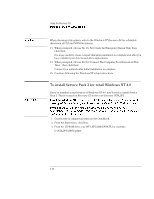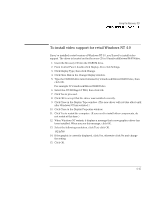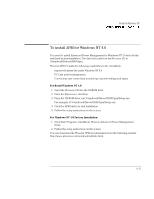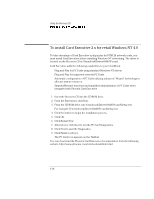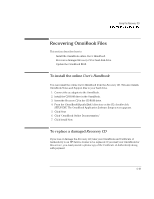HP OmniBook 7100 HP OmniBook 7100 PC Reference Guide - F1440-90001/2/3 - Page 108
To install Card Executive 2.x for retail Windows NT 4.0
 |
View all HP OmniBook 7100 manuals
Add to My Manuals
Save this manual to your list of manuals |
Page 108 highlights
Using the Recovery CD Installing Retail Windows NT 4.0 To install Card Executive 2.x for retail Windows NT 4.0 To take advantage of Card Executive's plug-n-play for PCMCIA network cards, you must install Card Executive before installing Windows NT networking. The driver is located on the Recovery CD in \Omnibook\Drivers\Nt40\Pccard. Card Executive adds the following capabilities to your OmniBook: • Plug and Play for PC Cards using standard Windows NT drivers. • Plug and Play for supported network PC Cards. • Automatic configuration of PC Cards utilizing advanced "Wizard" technology to allocate system resources. • Suspend/Resume functions and simplified administration of PC Cards when integrated with Phoenix Card Executive. 1. Insert the Recovery CD into the CD-ROM drive. 2. From the Start menu, click Run. 3. From the CD-ROM drive, run \Omnibook\Drivers\Nt40\Pccard\Setup.exe. For example: D:\Omnibook\Drivers\Nt40\Pccard\Setup.exe. 4. Click the button to begin the installation process. 5. Click OK. 6. Click Restart Now. 7. After reboot, click Next to run the PC Card Diagnostics. 8. Click Next to start the Diagnostics. 9. Click Finish to reboot. The PC Card icon appears on the Taskbar. You can download the Phoenix Card Executive documentation from the following website: http://www.phoenix.com/notebook/addinfo.html. 6-18