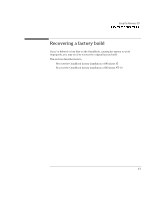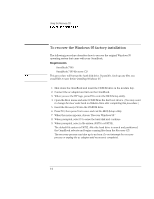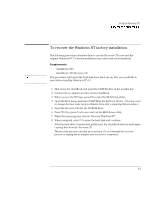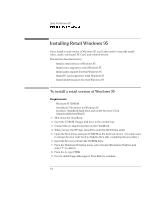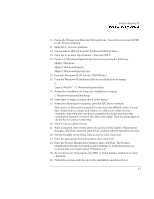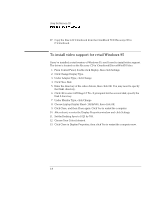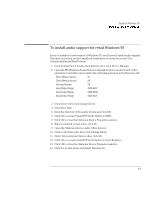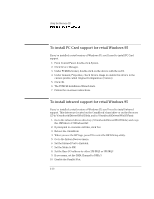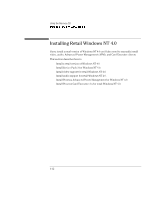HP OmniBook 7100 HP OmniBook 7100 PC Reference Guide - F1440-90001/2/3 - Page 98
To install video support for retail Windows 95 - laptop
 |
View all HP OmniBook 7100 manuals
Add to My Manuals
Save this manual to your list of manuals |
Page 98 highlights
Using the Recovery CD Installing Retail Windows 95 27. Copy the files in D:\Omnibook from the OmniBook 7100 Recovery CD to C:\Omnibook. To install video support for retail Windows 95 If you've installed a retail version of Windows 95, you'll need to install video support. The driver is located on the Recovery CD in \Omnibook\Drivers\Win95\Video. 1. From Control Panel, double-click Display, then click Settings. 2. Click Change Display Type. 3. Under Adapter Type, click Change. 4. Click Have Disk. 5. Enter the directory of the video drivers, then click OK. You may need to specify the Disk1 directory. 6. Click OK to select ATI Rage LT Pro. If prompted for the second disk, specify the Disk 2 directory. 7. Under Monitor Type, click Change. 8. Choose Laptop Display Panel (1024x768), then click OK. 9. Click Close, and then Close again. Click Yes to restart the computer. 10. After reboot, re-enter the Display Properties window and click Settings. 11. Set the Desktop Area to 1024 by 768. 12. Choose True Color if desired. 13. Click Close in Display Properties, then click Yes to restart the computer now. 6-8