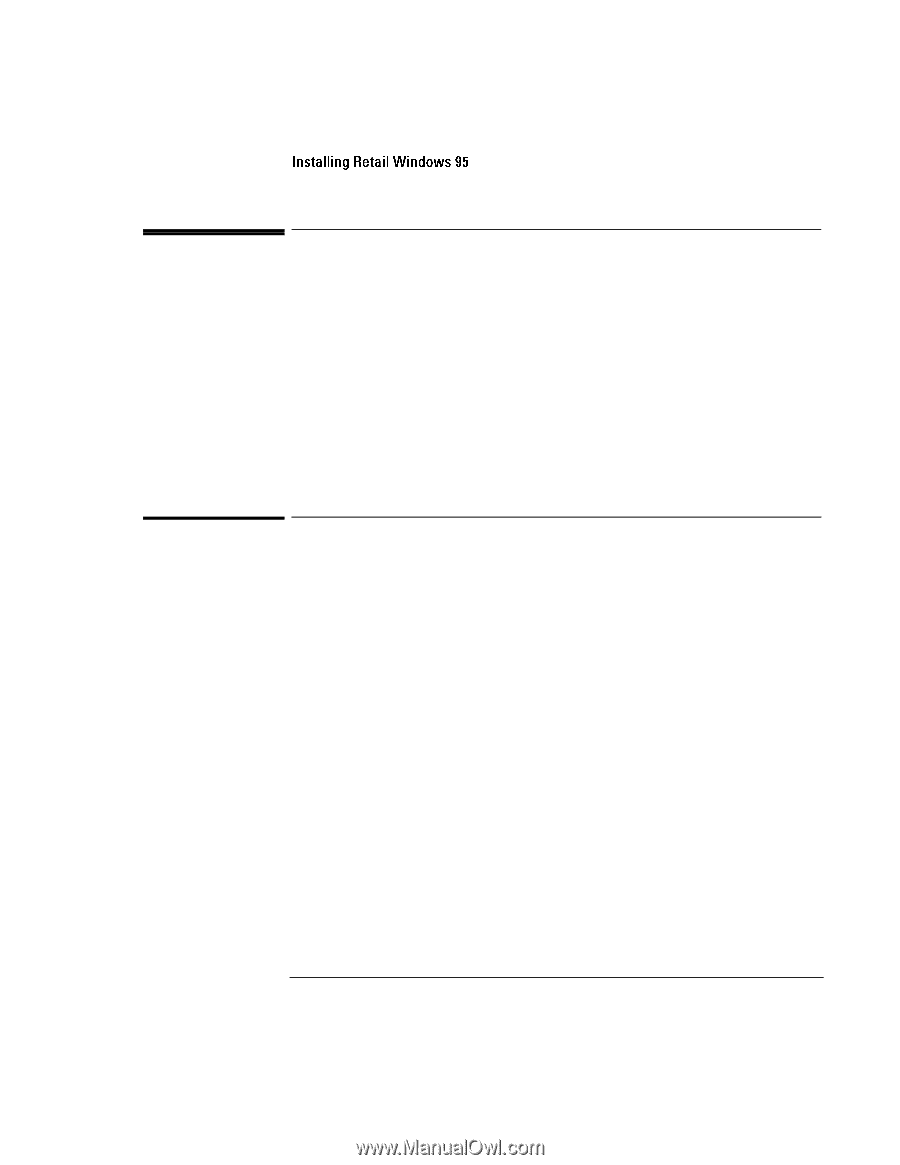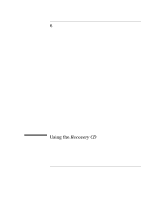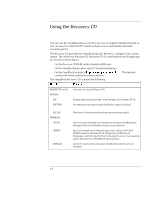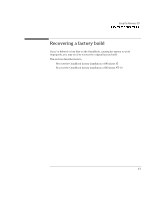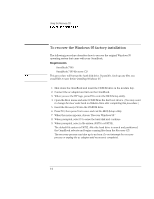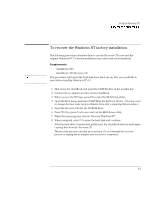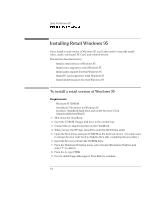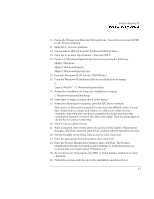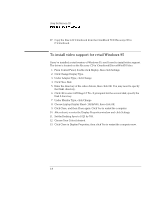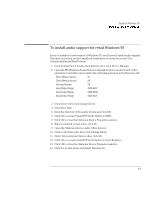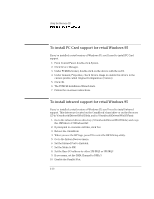HP OmniBook 7100 HP OmniBook 7100 PC Reference Guide - F1440-90001/2/3 - Page 96
Installing Retail Windows 95
 |
View all HP OmniBook 7100 manuals
Add to My Manuals
Save this manual to your list of manuals |
Page 96 highlights
Using the Recovery CD Installing Retail Windows 95 Installing Retail Windows 95 If you install a retail version of Windows 95, you'll also need to manually install video, audio, touch pad, PC Card, and infrared drivers. This section describes how to ♦ Install a retail version of Windows 95. ♦ Install video support for retail Windows 95. ♦ Install audio support for retail Windows 95. ♦ Install PC Card support for retail Windows 95. ♦ Install infrared support for retail Windows 95. To install a retail version of Windows 95 Requirements ♦ Windows 95 CD-ROM. ♦ OmniBook 7100 drivers for Windows 95 Location: OmniBook hard drive and on the Recovery CD in \Omnibook\Drivers\Win95. 1. Shut down the OmniBook 2. Insert the CD-ROM / floppy disk drive in the module bay. 3. Connect the ac adapter and turn on the OmniBook. 4. When you see the HP logo, press F2 to enter the BIOS Setup utility. 5. Open the Boot menu and select CD-ROM as the first boot device. (You may want to change the boot order back to Diskette Drive after completing this procedure.) 6. Insert the Recovery CD into the CD-ROM drive. 7. From the Windows 95 Startup menu, select Create Hibernation Partition and select 'Y' to options. 8. From the A:, type FDISK. 9. Do not enable large disk support. Press Enter to continue. 6-6