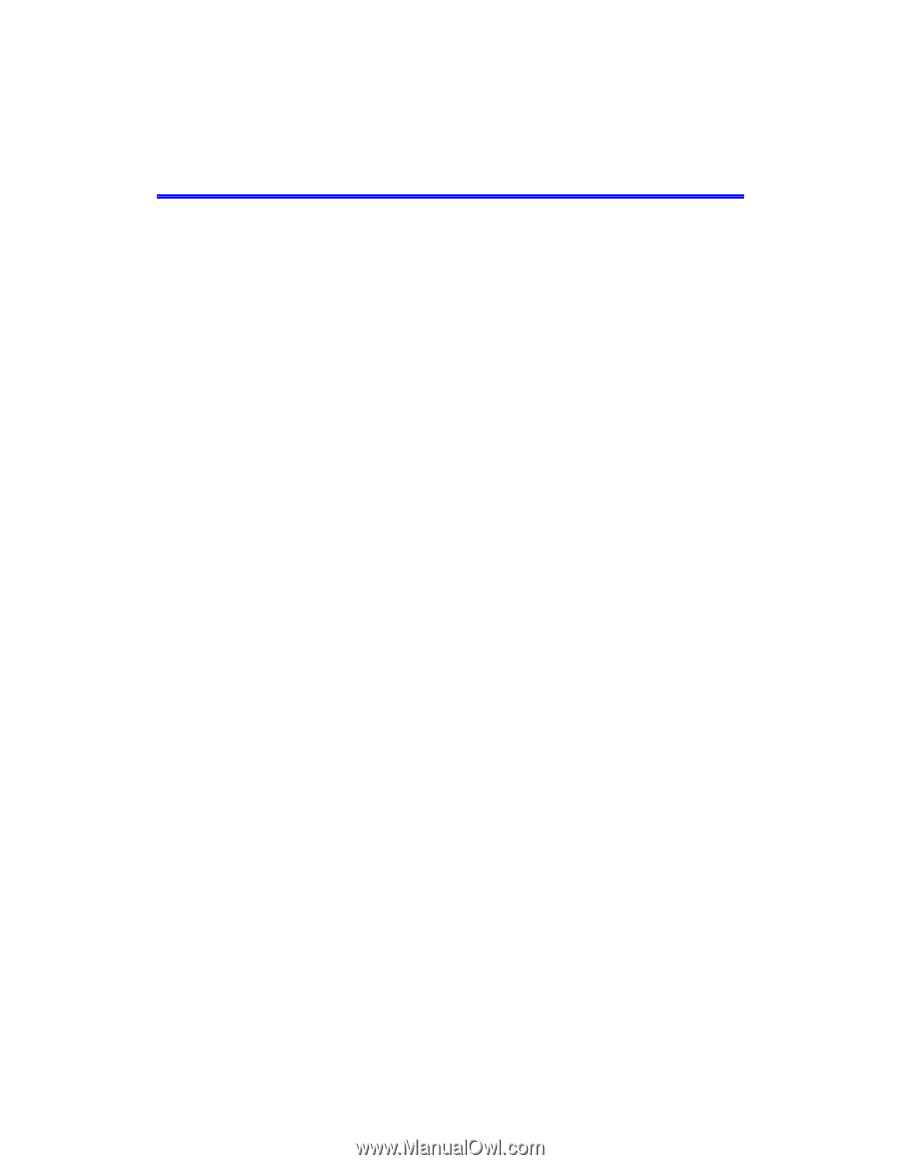1
HP OmniBook 800
User’s Guide
(Windows 95)
HP OMNIBOOK 800 USER’S GUIDE
.......................................................
4
Using This Online Manual
....................................................................................................
4
Finding More Information
....................................................................................................
4
Notice
.....................................................................................................................................
5
1. GETTING COMFORTABLE
..................................................................
6
Identifying Parts of the OmniBook
.......................................................................................
6
Adjusting the Display
............................................................................................................
8
To adjust the display
............................................................................................................
8
Using the Mouse
.....................................................................................................................
9
To use the mouse
.................................................................................................................
9
To replace the mouse
.........................................................................................................
10
Using Sound
.........................................................................................................................
11
To adjust the speaker volume
.............................................................................................
11
To connect a microphone, speakers, or headphones
............................................................
11
To record and play sound
...................................................................................................
12
Using the OmniBook Keyboard
..........................................................................................
13
To use special features of the OmniBook keyboard
.............................................................
13
To start an application with a hot key
................................................................................
14
Learning About Windows
....................................................................................................
16
To learn about Windows
....................................................................................................
16
2. OPERATING THE OMNIBOOK
..........................................................
17
Checking the Status of the OmniBook
................................................................................
17
To view or hide the Status Panel
........................................................................................
18
To move the Status Panel
...................................................................................................
18
To configure the Status Panel
.............................................................................................
18
Starting and Stopping the OmniBook
.................................................................................
19
To start the OmniBook
......................................................................................................
19
To stop the OmniBook
.......................................................................................................
19
To reset and restart the OmniBook
.....................................................................................
20
Using Storage Devices
..........................................................................................................
22
To connect the floppy drive
................................................................................................
22