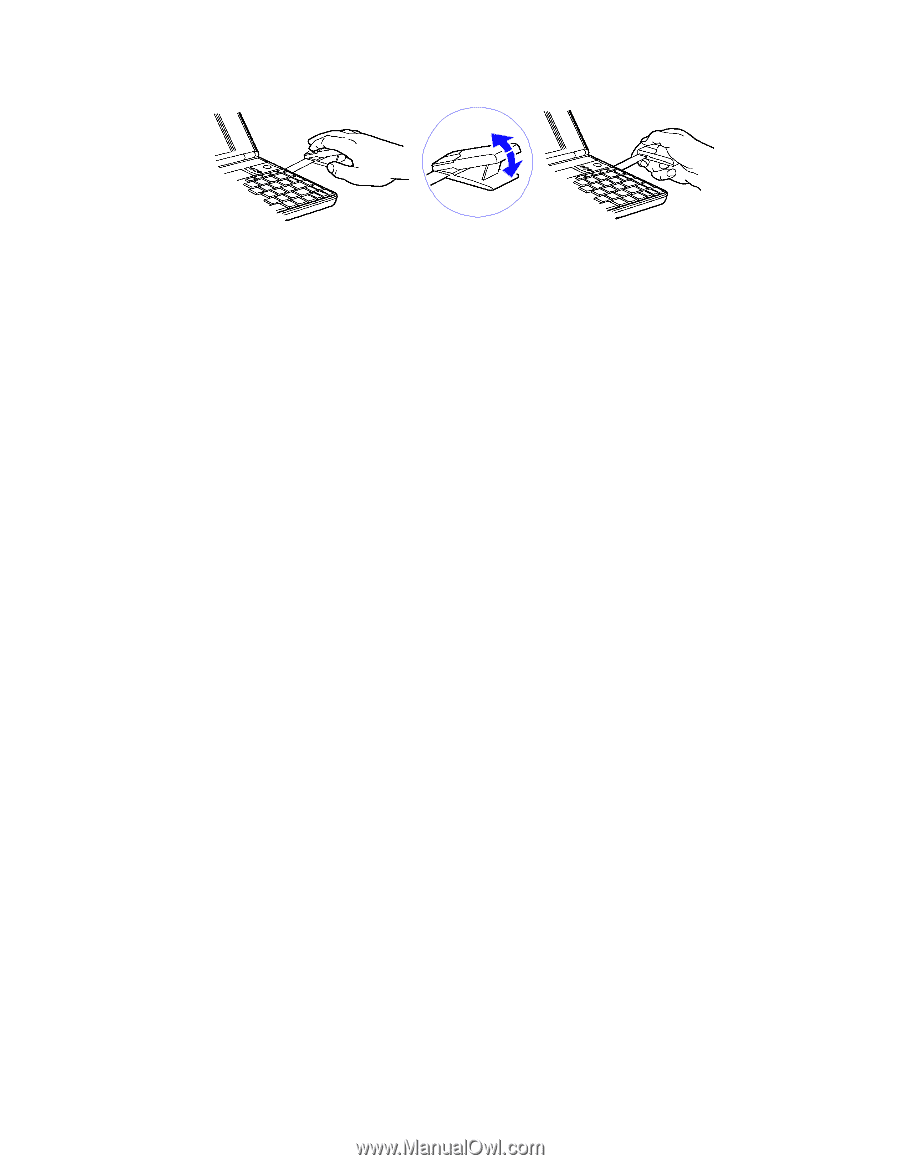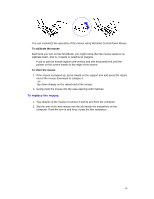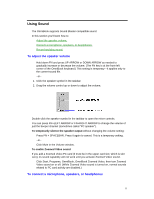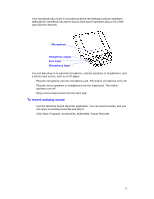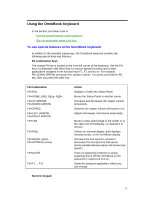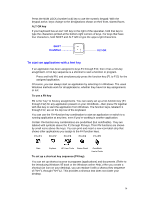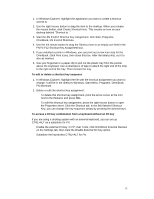HP OmniBook 800 HP OmniBook 800 - 5/166 User Guide Windows 95 - Page 10
To replace the mouse
 |
View all HP OmniBook 800 manuals
Add to My Manuals
Save this manual to your list of manuals |
Page 10 highlights
You can customize the operation of the mouse using Windows Control Panel Mouse. To calibrate the mouse Each time you turn on the OmniBook, you might notice that the mouse needs to recalibrate itself-that is, it needs to redefine its margins. • Push or pull the mouse against one vertical and one horizontal limit until the pointer on the screen travels to the edge of the screen. To store the mouse 1. If the mouse is popped up, press inward on the support arm and press the raised end of the mouse downward to collapse it. -or- Tap down sharply on the raised end of the mouse. 2. Gently push the mouse into the case opening until it latches. To replace the mouse 1. Tug sharply on the mouse to remove it and its arm from the computer. 2. Slip the arm of the new mouse into the slot inside the mousehole on the computer. Push the arm in and force it past the first resistance. 10