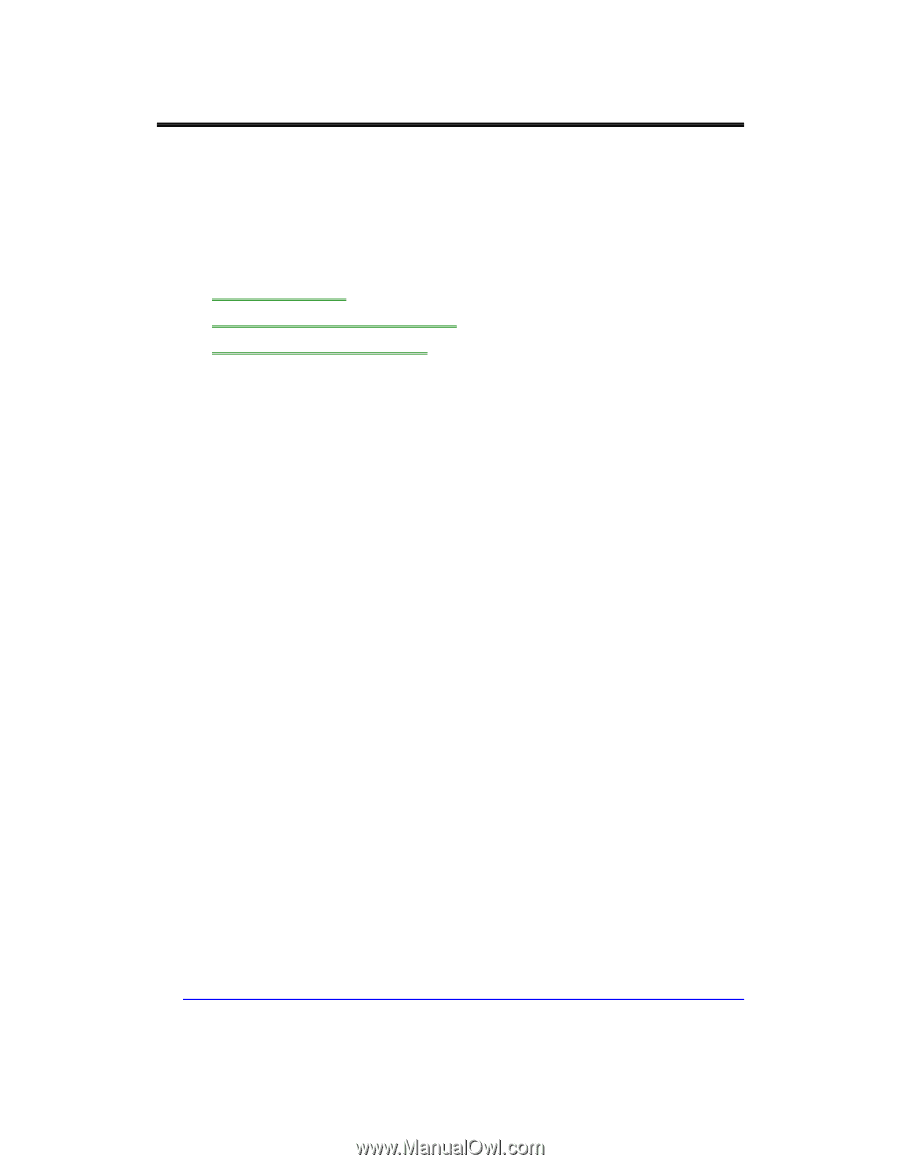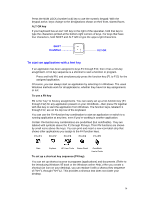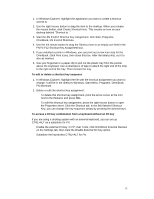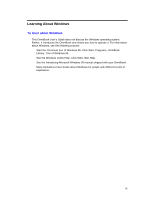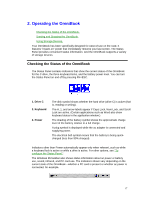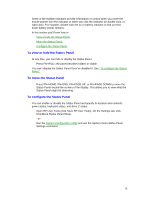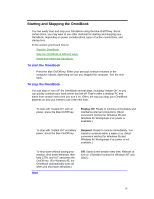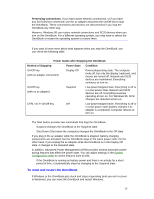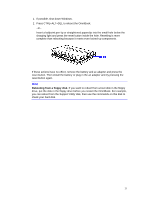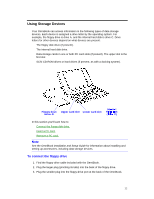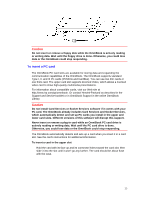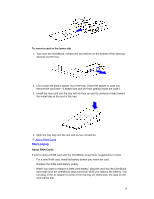HP OmniBook 800 HP OmniBook 800 - 5/166 User Guide Windows 95 - Page 19
Starting and Stopping the OmniBook
 |
View all HP OmniBook 800 manuals
Add to My Manuals
Save this manual to your list of manuals |
Page 19 highlights
Starting and Stopping the OmniBook You can easily start and stop your OmniBook using the blue On/Off key. But at certain times, you may want to use other methods for starting and stopping your OmniBook, depending on power considerations, types of active connections, and startup time. In this section you'll learn how to: • Start the OmniBook. • Stop the OmniBook in different ways. • Reset and restart the OmniBook. To start the OmniBook • Press the blue On/Off key. Either your previous session resumes or the computer reboots, depending on how you stopped the computer. See the next topic. To stop the OmniBook You can stop or "turn off" the OmniBook several ways, including "Instant-On" so you can quickly continue your work where you left off. That's unlike a desktop PC that starts from scratch every time you turn it on. Often, the way you stop your OmniBook depends on how you intend to use it the next time. • To stop with "Instant-On" with ac power, press the blue On/Off key. Display Off: Ready to continue immediately and maintains external connections. (Most convenient method for Windows 95 and Windows for Workgroups if ac power is available.) • To stop with "Instant-On" on battery power, press the blue On/Off key. Suspend: Ready to resume immediately. You intend to continue within a week or so. (Most convenient method for Windows 95 and Windows for Workgroups if ac power is not available.) • To shut down without saving your session, shut down Windows, then hold CTRL and ALT and press the On/Off key. (For Windows 95, the OmniBook automatically turns off when you shut down Windows.) Hint Off: Starts a new session next time. Reboots at turn-on. (Standard method for Windows NT and OS/2.) 19