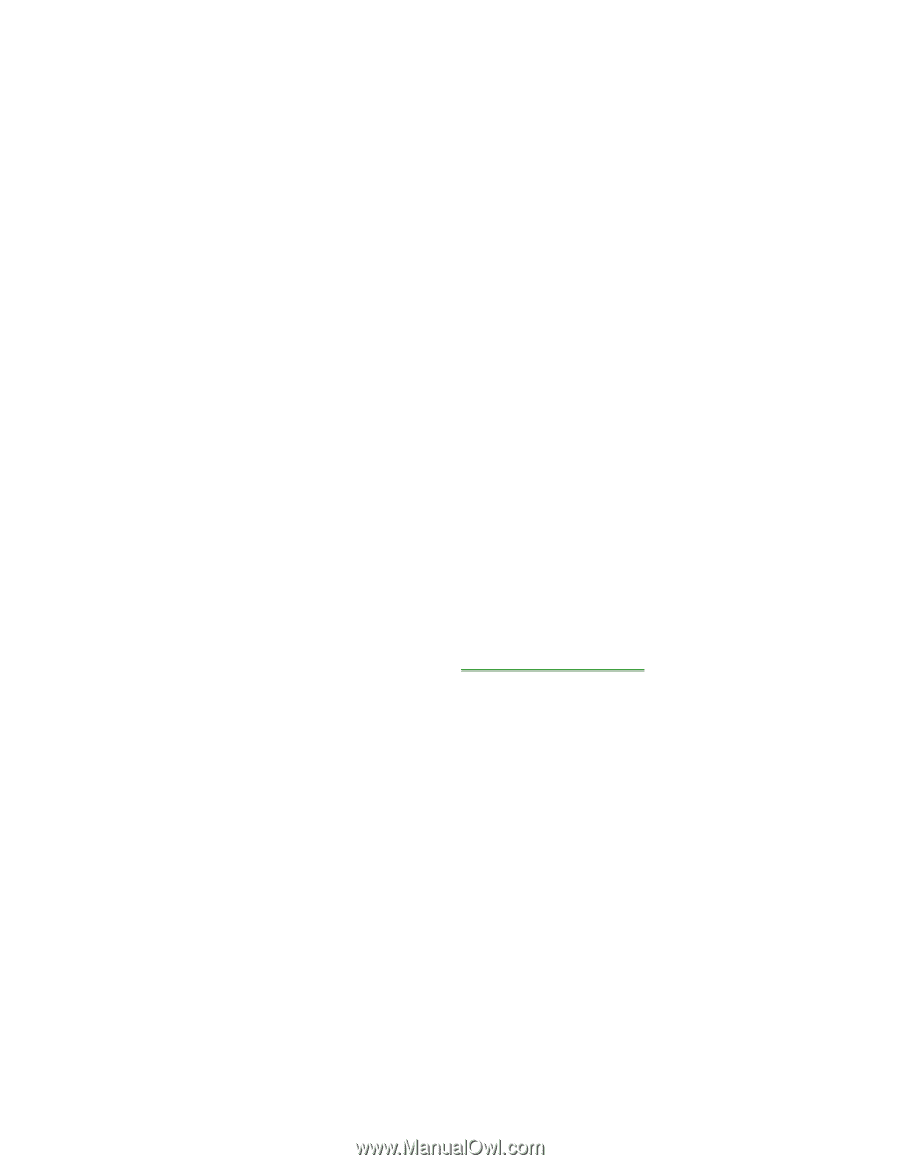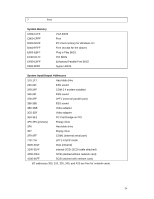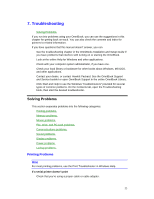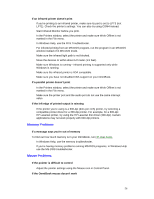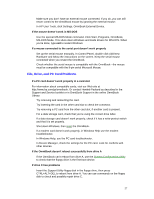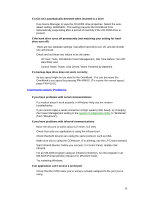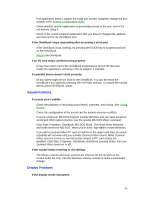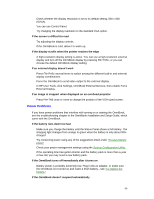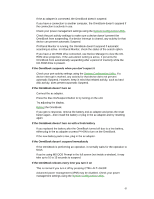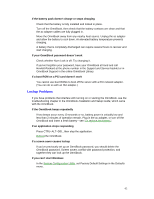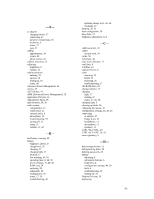HP OmniBook 800 HP OmniBook 800 - 5/166 User Guide Windows 95 - Page 58
Communications Problems
 |
View all HP OmniBook 800 manuals
Add to My Manuals
Save this manual to your list of manuals |
Page 58 highlights
If a CD isn't automatically detected when inserted in a drive • Use Device Manager to view the CD-ROM drive properties. Select the autodetect setting. WARNING: This setting prevents the OmniBook from automatically suspending after a period of inactivity if the CD-ROM drive is present. If the hard drive turns off prematurely (not matching your setting for harddrive turn-off) • There are two separate settings that affect hard-drive turn-off, and the shorter one will prevail. • Check and set these two values to be the same: • HP User Tools, OmniBook Power Management, Idle Time Before Turn-Off, Hard Disk; and • Control Panel, Power, Disk Drives, When Powered by Batteries. If a backup-tape drive does not work correctly • Its bus speed might be too slow for the OmniBook. You can decrease the OmniBook's bus speed by pressing FN+MINUS. (To restore the normal speed, press FN+PLUS.) Communications Problems If you have problems with serial communications • If a modem doesn't work properly, in Windows Help use the modem troubleshooter. • If you cannot make a serial connection at high speed (115K baud), try changing the Power Management setting in the System Configuration Utility to "Moderate" (from "Maximum"). If you have problems with infrared communications • Move the devices to within about 1/2 meter (1.5 feet). • Check that only one application is using the infrared port. • Check that both devices are using the same protocol, such as IrDA. • Make sure you're using the COM4 port. (For printing, use the LPT3 port instead.) • Start Infrared Monitor before you connect. In Control Panel, double-click Infrared. • For an MS-DOS program using an infrared connection, run the program in an MS-DOS Prompt window instead of in MS-DOS mode. • Try restarting Windows. If an application can't access a serial port • Check that the COM name you're using is actually assigned to the port you're using. 58