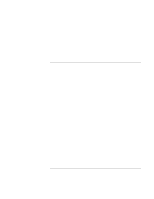HP OmniBook xe4100 HP Omnibook xe4100 and xe4500 Series Notebook PCs - Referen - Page 110
Power and Battery Problems
 |
View all HP OmniBook xe4100 manuals
Add to My Manuals
Save this manual to your list of manuals |
Page 110 highlights
Troubleshooting and Maintenance Troubleshooting Techniques If the operating system hangs when you dock or undock • Your system may hang if you dock or undock your computer while you are suspending or resuming. Make sure your computer has completely suspended or resumed before you dock or undock it. Also, when you dock or undock, do not undock or dock immediately-wait a few moments while the computer updates its configuration. Power and Battery Problems If the computer turns off immediately after it turns on • Battery power is probably extremely low. Plug in the AC adapter or insert a charged battery. If the computer keeps beeping • The computer beeps repeatedly or displays a warning when battery power is low. Save your work, shut down Windows immediately, and insert a charged battery or plug in the AC adapter. If the battery doesn't charge • Make sure the AC adapter is fully plugged into the power source and the computer, and that the light on the adapter is on. • If you're using a power strip, remove the AC adapter from the power strip and plug it directly into a wall outlet. • Make sure the battery is fully installed and locked in place. • Make sure you're using only the HP AC adapter included with your computer (or other approved adapter that meets the power requirements of the computer). If "75W" is printed below the AC adapter socket on the computer, do not use a 60-watt, 3.16amp adapter, such as HP F1454 or F1781. • Move the computer away from any nearby heat source. Unplug the AC adapter and allow the battery to cool down. If the battery gets too hot, it will not charge properly. • If available, try another battery and AC adapter. If the computer has a short operating time • Try conserving power using any of the suggestions listed in "To get the most from your batteries" on page 54. 110 Reference Guide