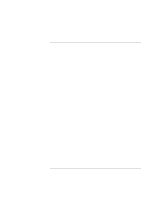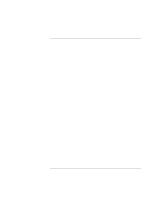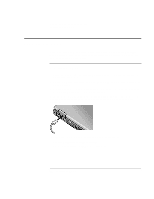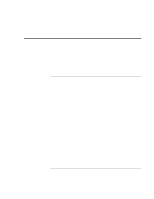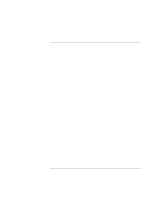HP OmniBook xe4100 HP Omnibook xe4100 and xe4500 Series Notebook PCs - Referen - Page 69
To prepare for connections Windows 2000
 |
View all HP OmniBook xe4100 manuals
Add to My Manuals
Save this manual to your list of manuals |
Page 69 highlights
Modem and Network Connections Making Wireless Connections To prepare for connections (Windows 2000) Before you can connect your computer to a particular 802.11 wireless network, you have to configure the computer for the specific type of connection: "AdHoc" or "Infrastructure." Computer-to-Computer Connection (AdHoc) An AdHoc network provides a wireless connection from your computer directly to one or more computers with wireless capabilities, even if they aren't connected to a LAN. You can then share resources such as shared files, printers, and Internet connections with the other computers. 1. Click the wireless link icon in the taskbar (if it is present). -or- Click Start, Programs, Hewlett-Packard, Notebook, HP Wireless LAN Configuration Utility. 2. On the Configuration tab, set these parameters: Mode: AdHoc. ESSID: any name; must be identical for all computers connecting to each other. Do not use a name that is used by a nearby access point. AdHoc Channel: must be identical for all computers connecting to each other. For best performance, do not use a channel that is the same as or adjacent to a channel already being used by a nearby access point. 3. If the computers use encrypted communication, use the Encryption tab to set the following parameters, which must be identical for all computers that will connect to each other: Encryption: 64-bit or 128-bit. Key: see the hint below. The computers automatically connect whenever they're within range of each other and wireless communication is turned on-see "To turn wireless communication on and off," below. LAN Connection (Infrastructure) In an infrastructure network, your computer connects to a LAN (local area network) through a wireless access point. This gives you access to the resources on the network, Reference Guide 69