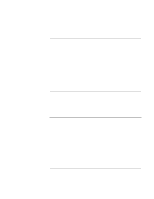HP OmniBook xe4400 HP Omnibook xe4400 Series Notebook PCs - Corporate Evaluato - Page 103
Installing touchpad support, Installing infrared support, Installing HP notebook utilities - omnibook xe4400s battery
 |
View all HP OmniBook xe4400 manuals
Add to My Manuals
Save this manual to your list of manuals |
Page 103 highlights
Installing Windows 2000 Installing Retail Windows 2000 (Omnibook XE4400) Installing touchpad support If a retail version of Windows 2000 is installed, the touchpad support must be added. This driver is located on the Recovery CD-ROM in \hp\drivers\touchpad. 1. Double-click \hp\drivers\touchpad\setup.exe. 2. Choose appropriate language, then click OK. 3. Click Next in the "Welcome" screen and then Next again. 4. Click Next to accept the Current Settings. 5. Click Finish to complete installation and reboot your notebook. Installing infrared support Infrared support is native to Windows 2000, however, the built-in driver should be updated as follows: 1. Double-click hp\drivers\fir\alifir.exe on the Recovery CD-ROM. 2. Click Next in the "Welcome" window. 3. Click Finish to complete the installation. Installing HP notebook utilities The HP notebook utilities include HP Configuration interface, HP RF Manager, HP Display Settings, HP TV Now, HP Quick Lock and HP Battery Optimizer. To install these utilities: 1. Double-click hp\drivers\hpnbutil\setup.exe on the Recovery CD-ROM. 2. Click Next in the "HP Notebook Utilities" window. 3. Click Yes to accept the License agreement, then click Next. 4. Click OK to confirm the software has been successfully installed. Corporate Evaluator's Guide 103