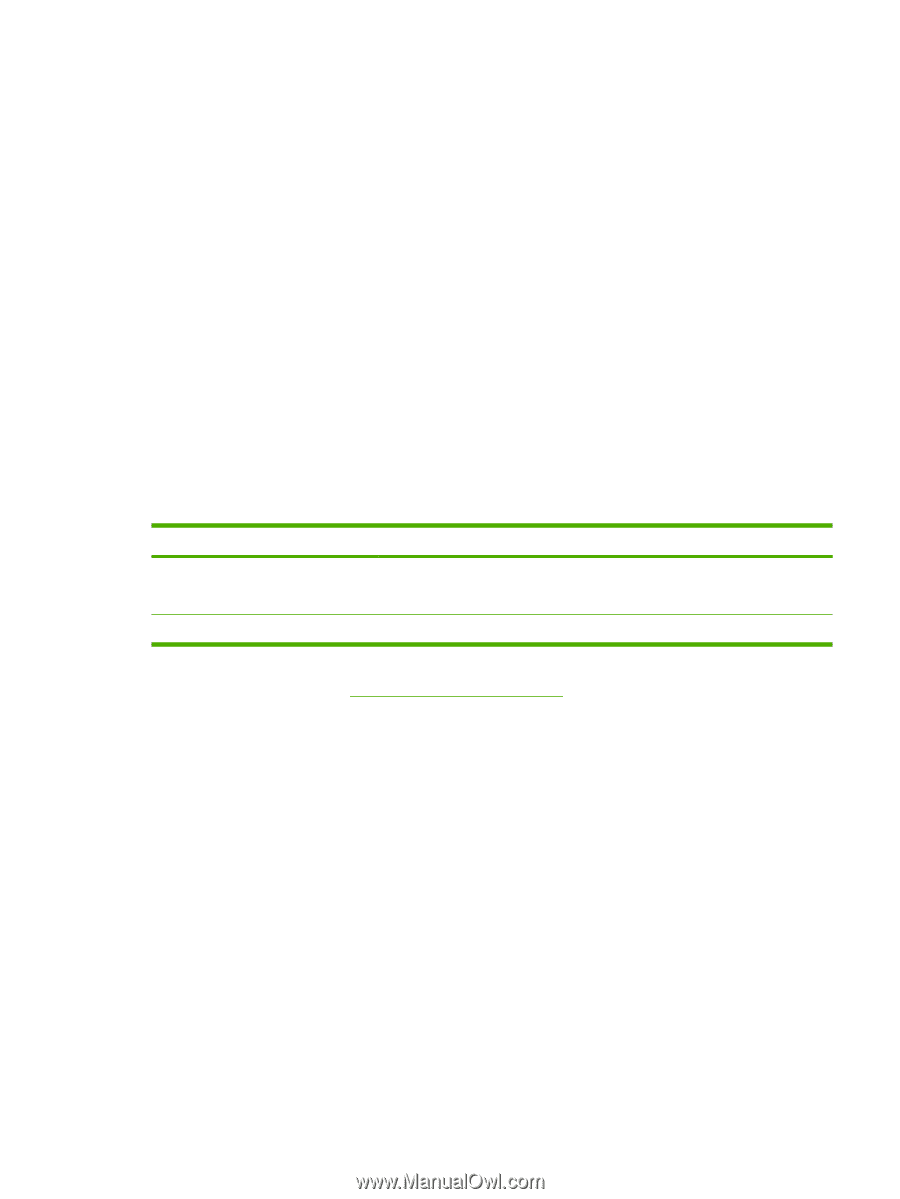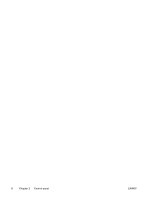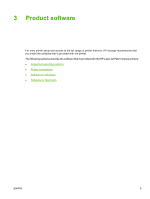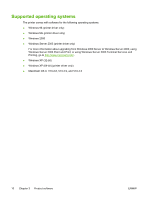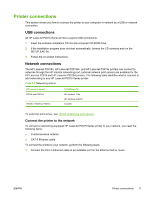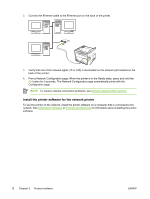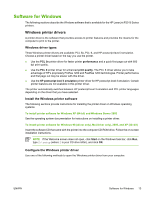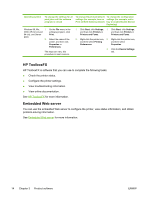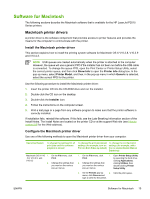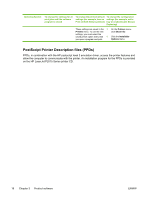HP P2015 HP LaserJet P2015 - User Guide - Page 21
Printer connections, USB connections, Network connections, Connect the printer to the network - laserjet p2015d
 |
UPC - 882780491984
View all HP P2015 manuals
Add to My Manuals
Save this manual to your list of manuals |
Page 21 highlights
Printer connections This section shows you how to connect the printer to your computer or network by a USB or network connection. USB connections All HP LaserJet P2015 Series printers support USB connections. 1. Insert the software installation CD into the computer CD-ROM drive. 2. If the installation program does not start automatically, browse the CD contents and run the SETUP.EXE file. 3. Follow the on-screen instructions. Network connections The HP LaserJet P2015n, HP LaserJet P2015dn, and HP LaserJet P2015x printers can connect to networks through the HP internal networking port. External network print servers are available for the HP LaserJet P2015 and HP LaserJet P2015d printers. The following table identifies what is required to add networking to any HP LaserJet P2015 Series printer. Table 3-1 Networking options HP LaserJet model P2015 and P2015d P2015n, P2015dn, P2015x 10/100Base-TX HP Jetdirect 175x HP Jetdirect en3700 Included To order the print server, see 10/100 networking print servers. Connect the printer to the network To connect a networking-equipped HP LaserJet P2015 Series printer to your network, you need the following items: ● Functional wired network ● CAT-5 Ethernet cable To connect the printer to your network, perform the following steps: 1. Connect the CAT-5 Ethernet cable to an available port on the Ethernet hub or router. ENWW Printer connections 11