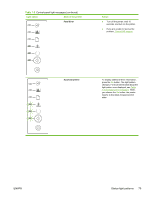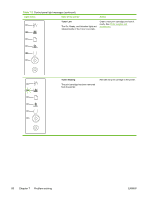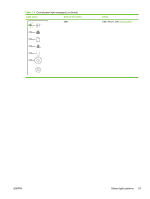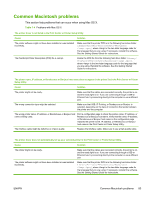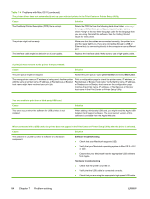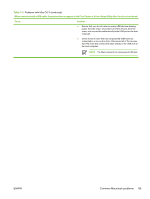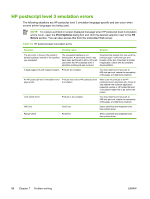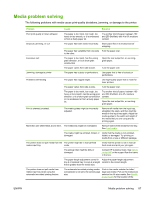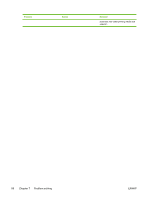HP P2015 HP LaserJet P2015 - User Guide - Page 94
Table 7-4, Problems with Mac OS X continued - error code
 |
UPC - 882780491984
View all HP P2015 manuals
Add to My Manuals
Save this manual to your list of manuals |
Page 94 highlights
Table 7-4 Problems with Mac OS X (continued) The printer driver does not automatically set up your selected printer in the Print Center or Printer Setup Utility. Cause The PostScript Printer Description (PPD) file is corrupt. Solution Delete the PPD file from the following hard-drive folder: Library/ Printers/PPDs/Contents/Resources/.lproj, where is the two-letter language code for the language that you are using. Reinstall the software. See the Getting Started Guide for instructions. The printer might not be ready. Make sure that the cables are connected correctly, the printer is on, and the ready light is on. If you are connecting through a USB or Ethernet hub, try connecting directly to the computer or use a different port. The interface cable might be defective or of poor quality. Replace the interface cable. Make sure to use a high-quality cable. A print job was not sent to the printer that you wanted. Cause Solution The print queue might be stopped. Restart the print queue. Open print monitor and select Start Jobs. The wrong printer name or IP address is being used. Another printer with the same or similar name, IP address, or Rendezvous or Bonjour host name might have received your print job. Print a configuration page to check the printer name, IP address, or Rendezvous or Bonjour host name. Verify that the name, IP address, or Rendezvous or Bonjour host name on the configuration page matches the printer name, IP address, or Rendezvous or Bonjour host name in the Print Center or Printer Setup Utility. You are unable to print from a third-party USB card. Cause This error occurs when the software for USB printers is not installed. Solution When adding a third-party USB card, you might need the Apple USB Adapter Card Support software. The most current version of this software is available from the Apple Web site. When connected with a USB cable, the printer does not appear in the Print Center or Printer Setup Utility after the driver is selected. Cause Solution This problem is caused by either a software or a hardware component. Software troubleshooting ● Check that your Macintosh supports USB. ● Verify that your Macintosh operating system is Mac OS X v10.2 or later. ● Ensure that your Macintosh has the appropriate USB software from Apple. Hardware troubleshooting ● Check that the printer is turned on. ● Verify that the USB cable is connected correctly. ● Check that you are using the appropriate high-speed USB cable. 84 Chapter 7 Problem solving ENWW