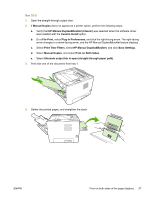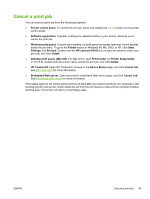HP P2015 HP LaserJet P2015 - User Guide - Page 48
Automatic two-sided printing, Windows, Mac OS X - laserjet p2015x
 |
UPC - 882780491984
View all HP P2015 manuals
Add to My Manuals
Save this manual to your list of manuals |
Page 48 highlights
5. Return the stack to tray 2 with the printed side down and the top edge toward the printer. 6. Press the Go button to print side two. Automatic two-sided printing Automatic two-sided printing is available for the HP LaserJet P2015d, HP LaserJet P2015dn, and HP LaserJet P2015x printers. Automatic two-sided printing is supported for the following media sizes: ● A4 ● Letter ● Legal The following sections provide instructions for the different operating systems. Windows 1. Close the straight-through output door. 2. Open the printer Properties (or Printing Preferences in Windows 2000 and XP). See Configure the Windows printer driver for instructions. 3. On the Finishing tab, click to clear the Correct Order for Straight Paper Path check box. 4. Select the Print On Both Sides check box. 5. Click OK. 6. Print the document. Mac OS X 1. Do a File-Print, select Duplex, and select Print on Both Sides. 2. If the Print on Both Sides check box does not appear, perform the following steps: a. In Print Center (Printer Setup Utility for Mac OS X v10.3), click Printer queue. b. On the Menu bar, select Printers-Show Info. c. On the Installable Options menu, check Duplex Unit. 38 Chapter 5 Print tasks ENWW