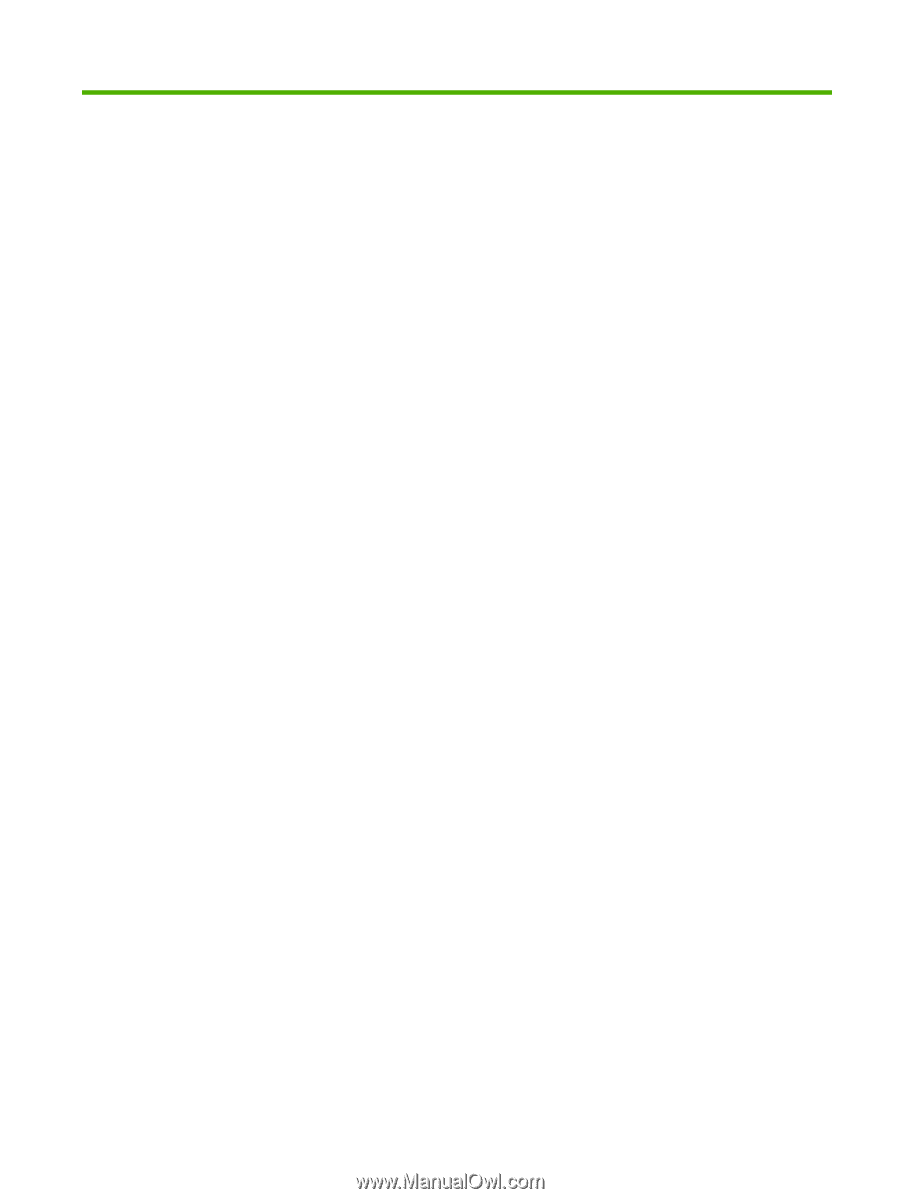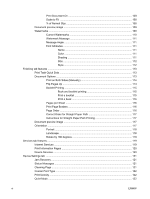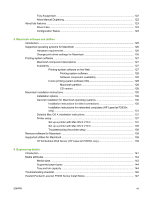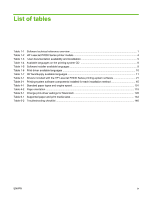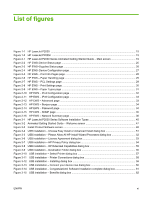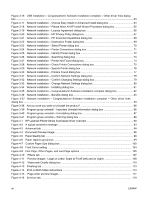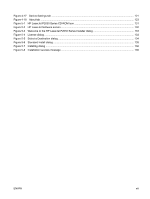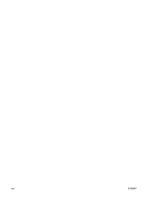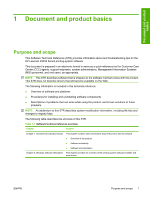List of figures
Figure 1-1
HP LaserJet P2035
........................................................................................................................
15
Figure 1-2
HP LaserJet P2035n
......................................................................................................................
15
Figure 2-1
HP LaserJet P2030 Series Animated Getting Started Guide – Main screen
..................................
19
Figure 2-2
HP EWS–Device Status page
.........................................................................................................
25
Figure 2-3
HP EWS–Supplies Status page
......................................................................................................
26
Figure 2-4
HP EWS–Device Configuration page
.............................................................................................
27
Figure 2-5
HP EWS – Print Info Pages page
...................................................................................................
28
Figure 2-6
HP EWS – Paper Handling page
....................................................................................................
29
Figure 2-7
HP EWS – PCL Settings page
........................................................................................................
29
Figure 2-8
HP EWS – Print Settings page
.......................................................................................................
30
Figure 2-9
HP EWS – Paper Types page
........................................................................................................
31
Figure 2-10
HP EWS – IPv4 Configuration page
.............................................................................................
32
Figure 2-11
HP EWS – IPv6 Configuration page
.............................................................................................
33
Figure 2-12
HP EWS – Advanced page
...........................................................................................................
33
Figure 2-13
HP EWS – Bonjour page
..............................................................................................................
34
Figure 2-14
HP EWS – Password page
...........................................................................................................
34
Figure 2-15
HP EWS – SNMP page
................................................................................................................
35
Figure 2-16
HP EWS – Network Summary page
.............................................................................................
36
Figure 3-1
HP LaserJet P2030 Series Software Installation Types
.................................................................
45
Figure 3-2
Animated Getting Started Guide – Welcome screen
......................................................................
47
Figure 3-3
Install Product Software screen
......................................................................................................
48
Figure 3-4
USB installation – Choose Easy Install or Advanced Install dialog box
..........................................
51
Figure 3-5
USB installation – Please Allow All HP Install Wizard Processes dialog box
.................................
52
Figure 3-6
USB installation – License Agreement dialog box
..........................................................................
53
Figure 3-7
USB installation – HP Privacy Policy dialog box
.............................................................................
54
Figure 3-8
USB installation – HP Extended Capabilities dialog box
................................................................
55
Figure 3-9
USB installation – Destination Folder dialog box
............................................................................
56
Figure 3-10
USB installation – Select Printer dialog box
.................................................................................
57
Figure 3-11
USB installation – Printer Connections dialog box
.......................................................................
58
Figure 3-12
USB installation – Installing dialog box
.........................................................................................
59
Figure 3-13
USB installation – Connect your device now dialog box
...............................................................
60
Figure 3-14
USB installation – Congratulations! Software Installation complete dialog box
............................
61
Figure 3-15
USB installation – Benefits dialog box
..........................................................................................
62
ENWW
xi