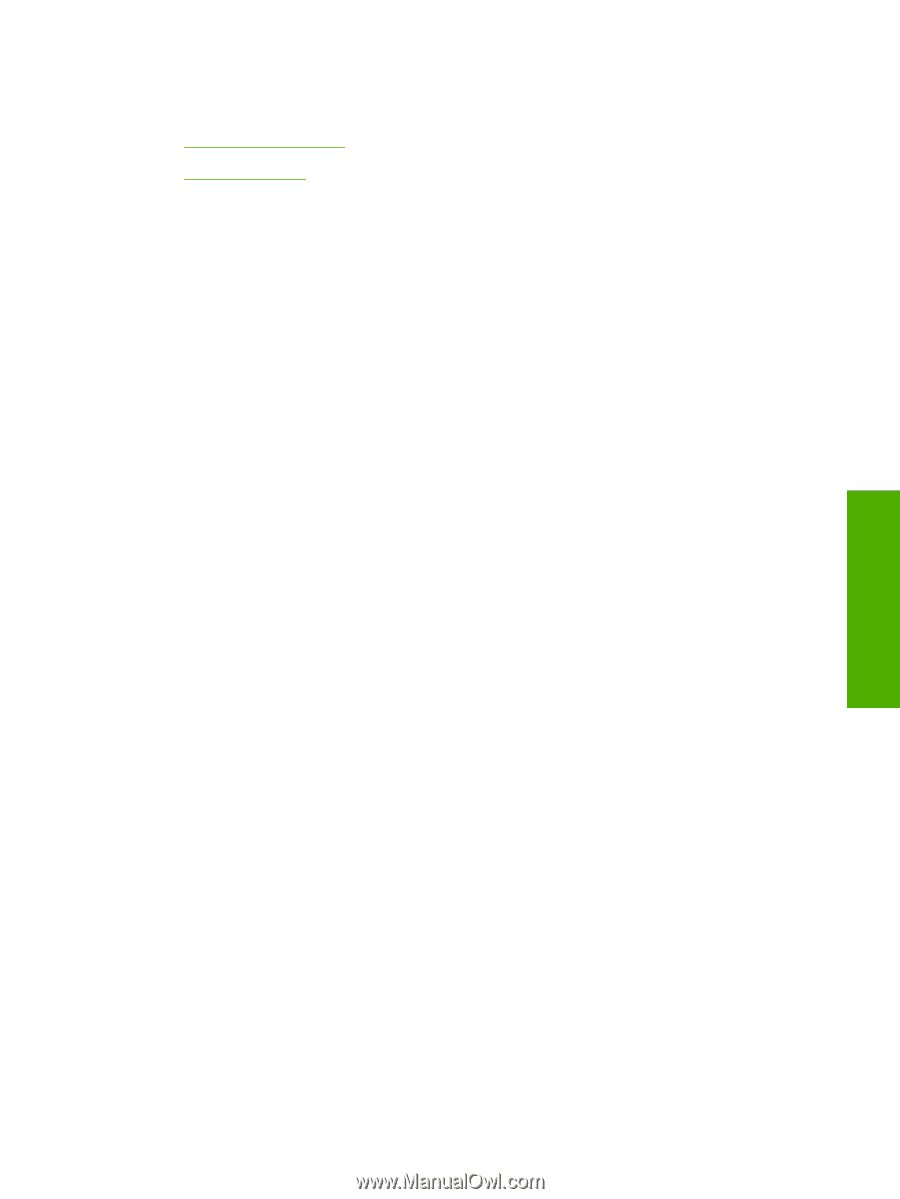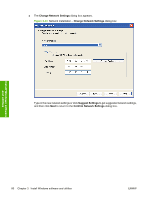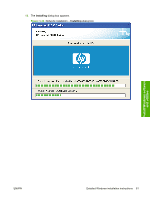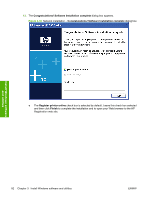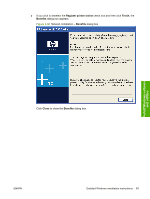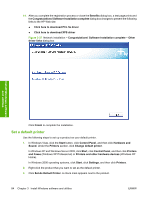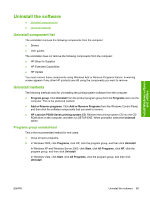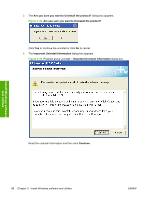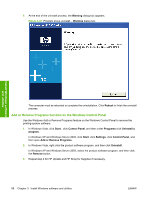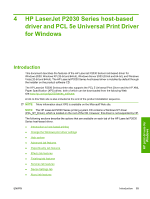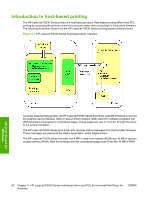HP P2035n HP LaserJet P2030 Series - Software Technical Reference - Page 101
Uninstall the software, Uninstall component list, Uninstall methods, Programs group uninstall tool - laserjet driver windows xp
 |
UPC - 884420093992
View all HP P2035n manuals
Add to My Manuals
Save this manual to your list of manuals |
Page 101 highlights
Install Windows software and utilities Uninstall the software ● Uninstall component list ● Uninstall methods Uninstall component list The uninstaller removes the following components from the computer: ● Drivers ● User guides The uninstaller does not remove the following components from the computer: ● HP Shop for Supplies ● HP Extended Capabilities ● HP Update You must remove these components using Windows Add or Remove Programs feature. A warning screen appears if any other HP products are still using the components you want to remove. Uninstall methods The following methods exist for uninstalling the printing-system software from the computer: ● Program group. Click Uninstall from the product program group from the Programs menu on the computer. This is the preferred method. ● Add or Remove programs. Click Add or Remove Programs from the Windows Control Panel, and then click the software components that you want to remove. ● HP LaserJet P2030 Series printing-system CD. Reinsert the printing-system CD into the CD- ROM drive on the computer, and then run SETUP.EXE. When prompted, select the Uninstall option. Programs group uninstall tool This is the recommended method for end users. 1. Close all open programs. 2. In Windows 2000, click Programs, click HP, click the program group, and then click Uninstall. In Windows XP and Windows Server 2003, click Start, click All Programs, click HP, click the program group, and then click Uninstall. In Windows Vista, click Start, click All Programs, click the program group, and then click Uninstall. ENWW Uninstall the software 85