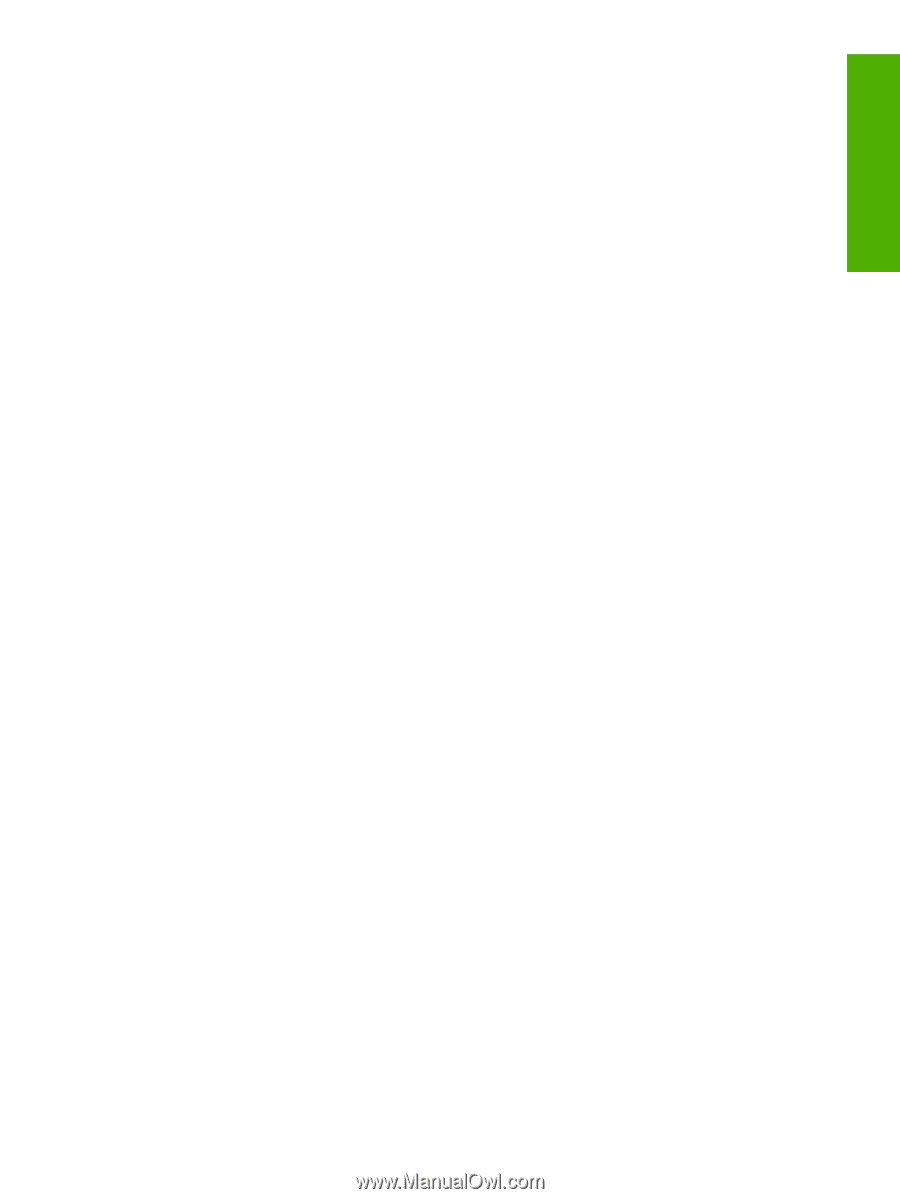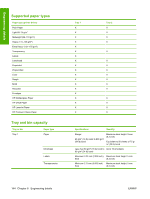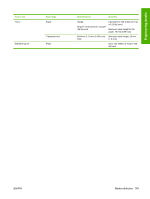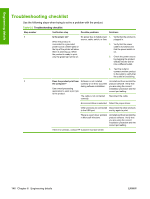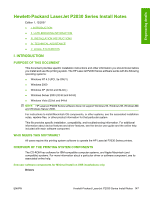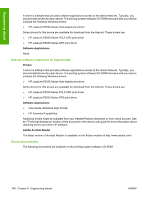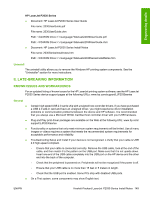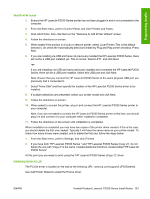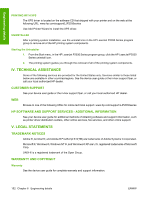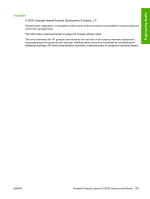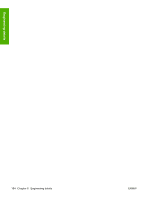HP P2035n HP LaserJet P2030 Series - Software Technical Reference - Page 165
Uninstall, Ii. Late-breaking Information, Known Issues And Workarounds, General - user manual
 |
UPC - 884420093992
View all HP P2035n manuals
Add to My Manuals
Save this manual to your list of manuals |
Page 165 highlights
Engineering details HP LaserJet P2030 Series ● Document: HP LaserJet P2030 Series User Guide File name: 2030UserGuide.pdf File name: 2030UserGuide.chm Path: :\\Manuals\2030UserGuide.pdf Path: :\\Manuals\2030UserGuide.chm ● Document: HP LaserJet P2030 Series Install Notes File name: 2030SeriesInstallnotes.htm Path: :\\Manuals\2030SeriesInstallNotes.htm Uninstall The uninstall utility allows you to remove the Windows HP printing system components. See the "Uninstaller" section for more instructions. II. LATE-BREAKING INFORMATION KNOWN ISSUES AND WORKAROUNDS For an updated listing of known issues for the HP LaserJet printing system software, see the HP LaserJet P2030 Series device support pages at the following URLs: www.hp.com/support/LJP2030series General ● Certain high speed USB 2.0 cards ship with unsigned host controller drivers. If you have purchased a USB 2.0 add-in card and have an unsigned driver, you might experience driver installation problems or communication problems between the device and HP software. It is recommended that you always use a Microsoft WHQL Certified host controller driver with your USB hardware. Plug and Play print driver packages are available on the Web at the following URL: www.hp.com/ support/LJP2030series Functionality on systems that only meet minimum system requirements will be limited. Use of many images or videos requires a system that meets the recommended system requirements for acceptable performance and reliability. Troubleshooting Setup and Install If your device is not recognized: o Verify that your cable is USB 2.0 high-speed compliant. ◦ Ensure that your cable is connected correctly. Remove the USB cable, look at the end of the cable, and then match it to the pattern on the USB port. Make sure that it is not upside down. Insert one end of the USB cable completely into the USB port on the HP device and the other end into the back of the computer. ◦ Check that the peripheral is powered on. Peripherals will not be recognized if the power is off. ◦ Ensure that your USB cable is no more than 15 feet or 5 meters in length. ◦ Check that the USB port is enabled. Some PCs ship with disabled USB ports. On a Thai system, some components may show English text. ENWW Hewlett-Packard LaserJet P2030 Series Install Notes 149