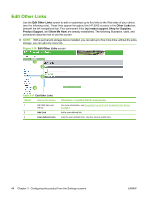HP P3015d HP LaserJet P3010 Series Embedded Web Server - User Guide - Page 49
Table 3-7, Security
 |
UPC - 884420455080
View all HP P3015d manuals
Add to My Manuals
Save this manual to your list of manuals |
Page 49 highlights
Table 3-7 Configure Security Settings (continued) Callout Area on the screen Information or capability that the area provides 6 File Erase Mode Use the File Erase Mode section to select the disk erase mode. The File System Access password must be set in order to select a mode. The section contains the following: ● Non-Secure Fast Erase-radio button. Select this to put the device in Non-Secure File Erase mode. It is the fastest method that clears files by removing their identities. ● Secure Fast Erase-radio button. Select this to put the device in Secure Fast Erase Mode. It is a slightly slower method that clears files by writing over them with arbitrary characters. ● Secure Sanitize Erase-radio button. Select this to put the device in Secure Sanitize Erase Mode. It is the slowest method that clears files by writing over them three times. 7 Control Panel Use the Control Panel Access Lock section to select the control panel lock level. The Access Lock section contains the following: ● Unlock-radio button. Select Unlock to turn off the control panel lock and allow users full access to the control panel menus (excluding the Service menu). ● Minimum Menu Lock-radio button. Select Minimum Menu Lock to set the control panel lock to the Minimum level. This option removes only system settings menus that affect the device on the network. ● Moderate Menu Lock-radio button. Select Moderate Menu Lock to set the control panel lock to the Moderate level. This option removes all settings menus other than those for specific jobs. ● Intermediate Menu Lock-radio button. Select Intermediate Menu Lock to set the control panel lock to the Intermediate level. This option removes the paper handling menu and all settings menus other than those for specific jobs. ● Maximum Menu Lock-radio button. Select Maximum Menu Lock to set the control panel lock to the Maximum level. This option removes all configuration settings menus. Once the Control Panel Access Lock is configured, no one can access these settings on the control panel. The device does not provide a way for authorized use of these settings. 8 Embedded Web Use the Embedded Web Server Options section to select which options are enabled/ Server Options disabled on the EWS Webpage. The section contains the following: ● Display Print Page on Information Tab-check box. Check this box to enable the Print Page feature in EWS. The Print Page option allows users the convenience of printing via the EWS. ● Display Color Usage Job Log Page on Information Tab-check box. Check this box to display the Color Usage Job Log page on the Information tab. This is only available on color capable products. ● Cancel Job Button-check box. Check this box to enable the Cancel button on the EWS Web page. Disabling this option prevents users from tampering with cancel operations on the device. ● Pause/Resume Button-check box. Check this box to enable the Pause/Resume button on the EWS Web page. Disabling this option prevents users from tampering with pause/resume operations on the device. ● Continue Button-check box. Check this box to enable the Continue button on the EWS Web page. Disabling this option prevents users from tampering with continue operations on the device. ENWW Security 39