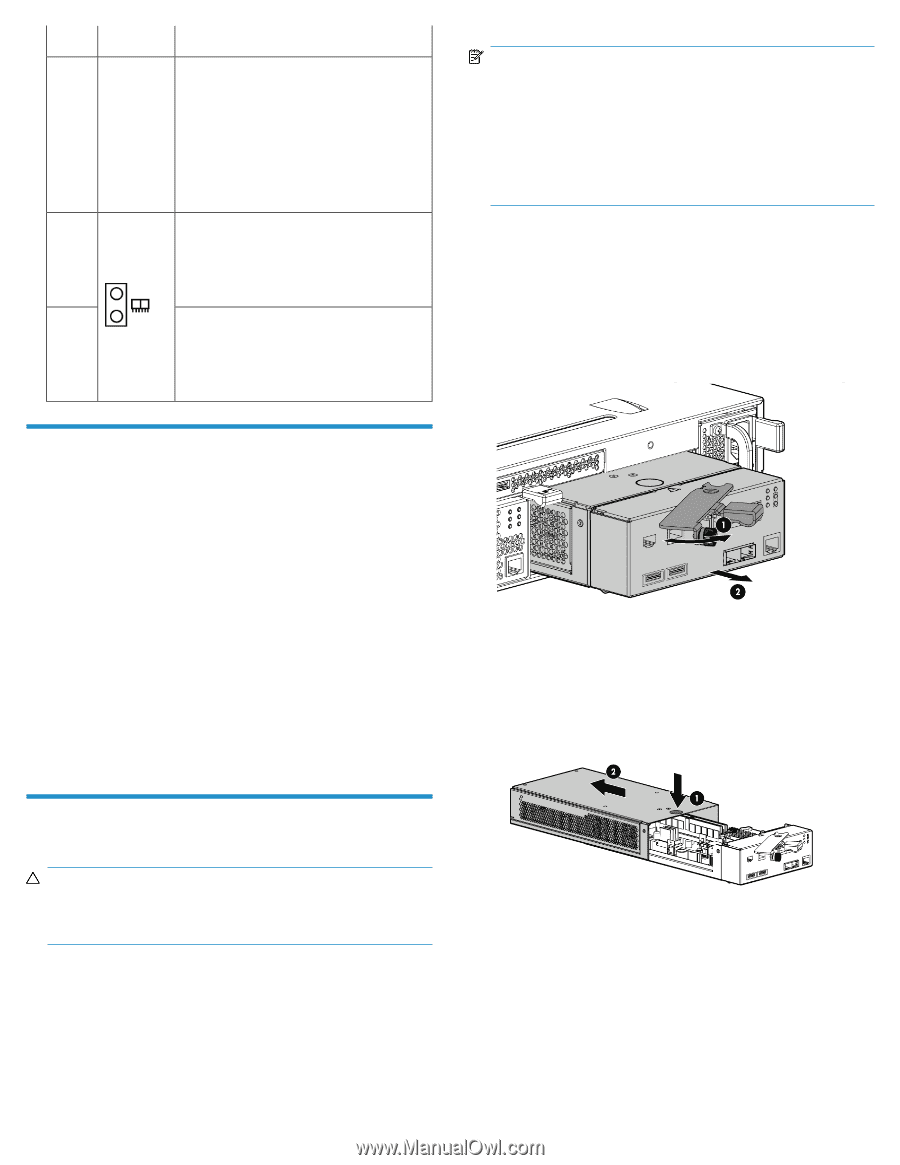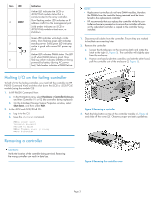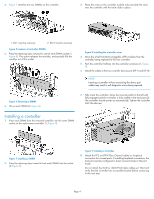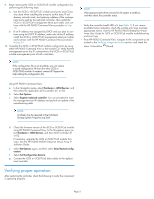HP P6000 HP P6300/P6500 EVA iSCSI or iSCSI/FCoE Controller Enclosure Replaceme - Page 3
Halting I/O on the failing controller, Removing a controller
 |
View all HP P6000 manuals
Add to My Manuals
Save this manual to your list of manuals |
Page 3 highlights
Item LED 4 MEZZ 5 6 Indication Amber LED indicates the iSCSI or iSCSI/FCoE module status that is communicated to the array controller. Slow flashing amber LED indicates an IP address conflict on the management port. Solid amber indicates an iSCSI or iSCSI/FCoE module critical error, or shutdown. Green LED indicates write-back cache status. Slow flashing green LED indicates standby power. Solid green LED indicates cache is good with normal AC power applied. Amber LED indicates DIMM status. The LED is off when DIMM status is good. Slow flashing amber indicates DIMMs are being powered by battery (during AC power loss). Solid amber indicates a DIMM failure. NOTE: • Replacement controllers do not have DIMM modules, therefore the DIMMs from the controller being removed must be transferred to the replacement controller. • HP recommends that you replace the controller while the controller enclosure is powered on to ensure the controller software on the redundant controller is copied to the controller being installed. 1. Disconnect all cables from the controller. Ensure they are marked to facilitate reconnecting later. 2. Remove the controller. a. Loosen the thumbscrew on the mounting latch and rotate the latch to the right (1, Figure 3). The controller will slightly eject from the enclosure. b. Position one hand under the controller, and with the other hand, pull the controller out of the enclosure (2, Figure 3). Halting I/O on the failing controller To halt I/O to the failing controller, you must halt the controller (in HP P6000 Command View) and then shut down the iSCSI or iSCSI/FCoE module (using the module CLI): 1. In HP P6000 Command View: a. In the Navigation pane, select Hardware > Controller Enclosure, and then Controller 01 or 02 (the controller being replaced). b. On the Initialized Storage System Properties window, select Shut down, and then select Halt. 2. In the iSCSI and iSCSI/FCoE CLI: a. Log in to the CLI. b. Issue the shutdown command. MEZnn login: guest Password: password Welcome to MEZnn MEZnn #>admin start -p config MEZnn #>shutdown Figure 3 Removing a controller . 3. Push the blue button on top of the controller module (1, Figure 4) and slide off the cover (2). Observe proper anti-static guidelines. Removing a controller CAUTION: Verify the location of the controller being serviced. Removing the wrong controller can result in data loss. Figure 4 Removing the controller cover . Page 3