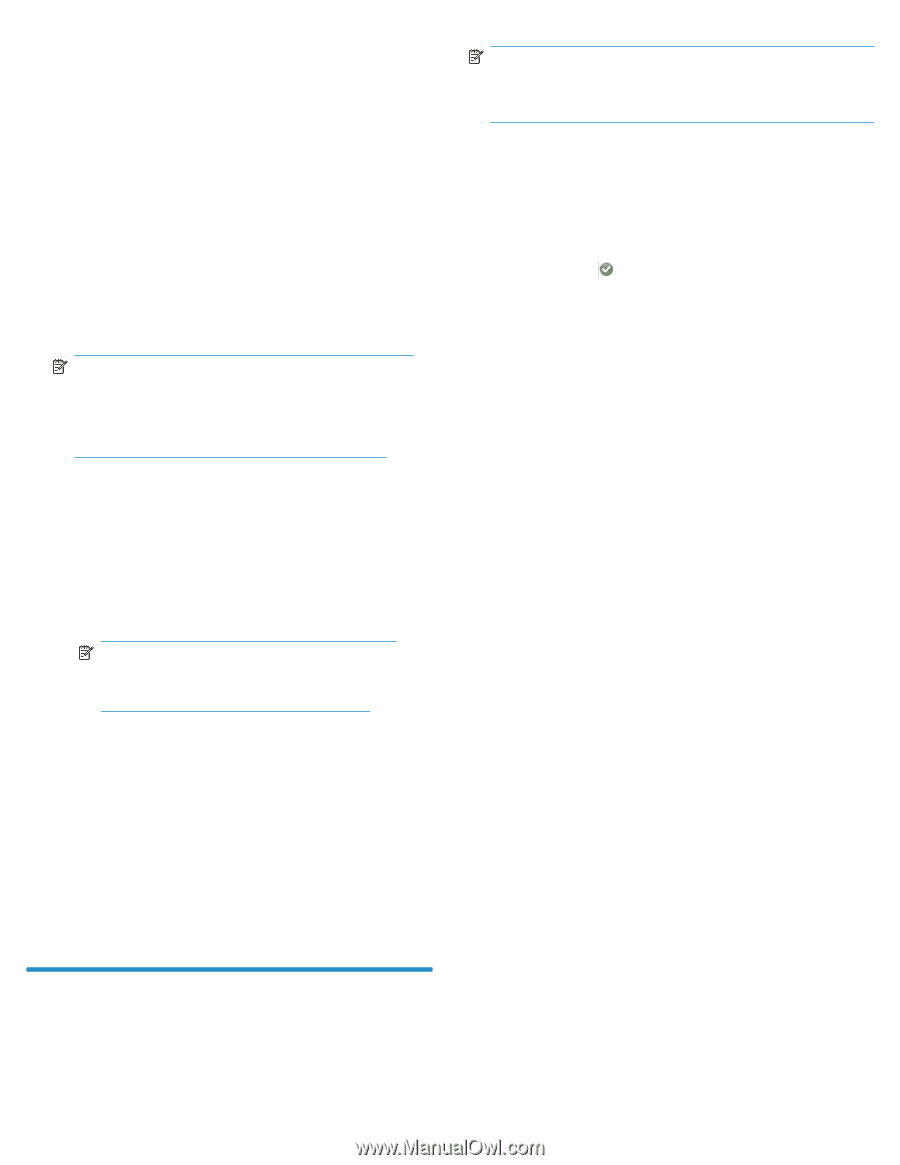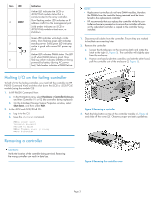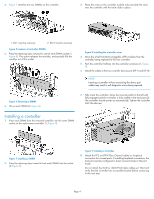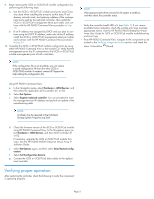HP P6000 HP P6300/P6500 EVA iSCSI or iSCSI/FCoE Controller Enclosure Replaceme - Page 5
Verifying proper operation - review
 |
View all HP P6000 manuals
Add to My Manuals
Save this manual to your list of manuals |
Page 5 highlights
9. Begin restoring the iSCSI or iSCSI/FCoE module configuration by performing the following steps: a. Use the iSCSI or iSCSI/FCoE module serial ports and CLI (as was done when installing the array) to set the static IP addresses, network mask, and gateway address of the management ports used by the replaced controller. Then install the iSCSI or iSCSI/FCoE management telnet port cable, and continue with the HP P6000 Command View procedure in Step 10. b. If an IP address was assigned by DHCP and you plan to continue using the DHCP IP address, make note of this IP address, install the iSCSI or iSCSI/FCoE management telnet port cable, and continue with the HP P6000 Command View procedure in Step 10. 10. Complete the iSCSI or iSCSI/FCoE module configuration by using either HP P6000 Command View or the module CLI. Verify that the management server has IP connectivity to the iSCSI or iSCSI/FCoE module management ports of both controllers. NOTE: Wait approximately three minutes for the system to stabilize, and then check the controller status. • Verify the controller health LED is lit (see Table 1). If not, review available failure indicators, check the module error logs and take appropriate action. See the HP P6300/P6500 Enterprise Virtual Array User Guide for iSCSI or iSCSI/FCoE module troubleshooting and error logs. • From HP P6000 Command View, navigate to the component as described in the Verifying component failure section, and check the status. It should be (Good). NOTE: If the configuration file is not available, you can restore a saved configuration file from the other iSCSI or iSCSI/FCoE module. If needed, contact HP Support for help editing the configuration file. Using HP P6000 Command View: a. In the Navigation pane, select Hardware > iSCSI Devices, and then select the applicable iSCSI controller (01 or 02). b. Select Set Options. c. Select Register replaced controller. You are prompted to enter the management port IP address and perform an update of the manufacturing data. NOTE: A refresh may be required at the Initialized Storage System Properties top level. d. Check the firmware version of the iSCSI or iSCSI/FCoE module using HP P6000 Command View. In the Navigation pane, select Hardware > iSCSI Devices, and then iSCSI Controller 01 or 02. If necessary, upgrade the iSCSI or iSCSI/FCoE module firmware. See the HP P6300/P6500 Enterprise Virtual Array Installation Guide. e. Select Set Options again, and then select Save/Restore configuration. f. Select Full Configuration Restore. g. Connect the iSCSI or iSCSI/FCoE data cables to the replace- ment controller. Verifying proper operation After replacing the controller, check the following to verify the component is operating properly: Page 5