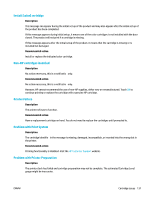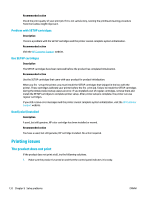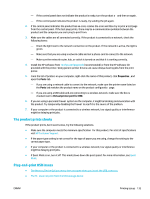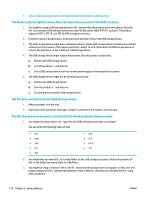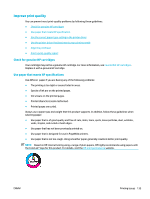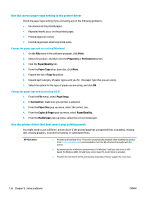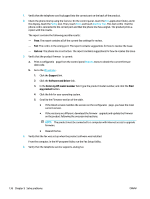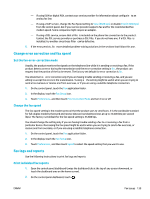HP PageWide Managed P57750dw User Guide - Page 150
The Memory Device Options menu does not open when you insert the USB accessory
 |
View all HP PageWide Managed P57750dw manuals
Add to My Manuals
Save this manual to your list of manuals |
Page 150 highlights
● The fil that you want to print is not listed in the Memory Device Options menu The Memory Device Options menu does not open when you insert the USB accessory 1. You might be using a USB storage device or a fil system that this product does not support. Save the file on a standard USB storage device that uses File Allocation Table (FAT) fil systems. The product supports FAT12, FAT16, and FAT32 USB storage accessories. 2. If another menu is already open, close that menu and then reinsert the USB storage device. 3. The USB storage device might have multiple partitions. (Some USB storage device manufacturers install software on the accessory that creates partitions, similar to a CD.) Reformat the USB storage device to remove the partitions, or use a differen USB storage device. 4. The USB storage device might require more power than the product can provide. a. Remove the USB storage device. b. Turn the product o and then on. c. Use a USB storage device that has its own power supply or that requires less power. 5. The USB storage device might not be functioning correctly. a. Remove the USB storage device. b. Turn the product o and then on. c. Try printing from another USB storage device. The file does not print from the USB storage device 1. Make sure paper is in the tray. 2. Check the control panel for messages. If paper is jammed in the product, clear the jam. The file that you want to print is not listed in the Memory Device Options menu 1. You might be trying to print a fil type that the USB printing feature does not support. You can print the following types of files ● .DOC ● .DOCX ● .JPEG ● .JPG ● .PDF ● .PNG ● .PPT ● .PPTX ● .TIFF 2. You might have too many file in a single folder on the USB storage accessory. Reduce the number of file in the folder by moving them to subfolders. 3. You might be using a character set for the fil name that the product does not support. In this case, the product replaces the fil names with characters from a differen character set. Rename the file using ASCII characters. 134 Chapter 9 Solve problems ENWW