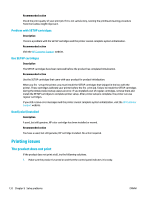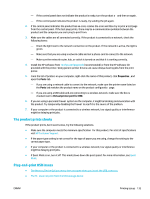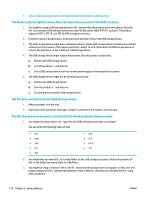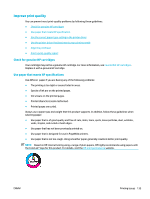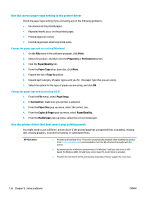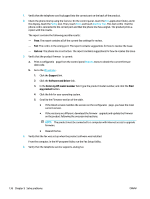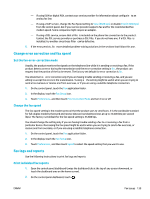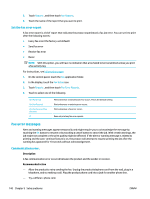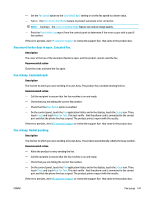HP PageWide Managed P57750dw User Guide - Page 153
Align the printhead, Print a print-quality report, Scan issues, Fax troubleshooting checklist
 |
View all HP PageWide Managed P57750dw manuals
Add to My Manuals
Save this manual to your list of manuals |
Page 153 highlights
HP UPD PS driver HP UPD PCL 6 ● Recommended for printing with Adobe® software programs or with other highly graphicsintensive software programs. ● Provides support for printing from postscript emulation needs, or for postscript flas font support. ● This driver is available for download at HP Universal Print Driver . ● Recommended for printing in all Windows environments. ● Provides the overall best speed, print quality, and printer feature support for users in managed environments. ● Developed to align with Windows Graphic Device Interface (GDI) for best speed in Windows environments. ● This driver is available for download at HP Universal Print Driver . NOTE: Download additional printer drivers from the HP Customer Support website. Align the printhead 1. Open the control panel dashboard (swipe the dashboard tab at the top of any screen downward, or touch the dashboard area on the home screen). 2. On the control panel dashboard, touch . 3. Touch Printer Maintenance, and then touch Align Printhead. Print a print-quality report Run a Print Quality report and follow the instructions. For more information, see Information pages. Scan issues HP Print and Scan Doctor The HP Print and Scan Doctor is a utility that will try to diagnose and fi the issue automatically. NOTE: HP Print and Scan Doctor NOTE: The HP Print and Scan Doctor and the HP online troubleshooting wizards may not be available in all languages. Tips for copy and scan success Fax issues Fax troubleshooting checklist Several possible fixe are available. After each recommended action, retry faxing to see if the problem is resolved. For best results during fax problem solving, make sure the line from the product is plugged directly into the wall phone port. Disconnect all other devices that are connected to the product. ENWW Scan issues 137