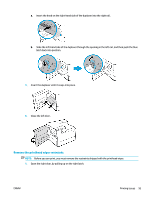HP PageWide Managed P75050 User Guide - Page 109
Use the correct paper type setting in the printer driver
 |
View all HP PageWide Managed P75050 manuals
Add to My Manuals
Save this manual to your list of manuals |
Page 109 highlights
Use the correct paper type setting in the printer driver Check the paper type setting if you are having any of the following problems: ● Smears on the printed pages. ● Repeated marks occur on the printed pages. ● Printed pages are curled. ● Printed pages have small unprinted areas. Change the paper type and size setting (Windows) 1. On the File menu in the software program, click Print. 2. Select the product, and then click the Properties or Preferences button. 3. Click the Paper/Quality tab. 4. Use the Paper size, Paper type, and Paper source drop-down lists to change the defaults as needed, and click OK . Change the paper type and size setting (OS X) 1. From the File menu, select Page Setup. 2. In Format For:, make sure your printer is selected. 3. From the Paper Size pop-up menu, select the correct size. 4. From the Copies & Pages pop-up menu, select Paper/Quality. 5. From the Media type: pop-up menu, select the correct media type. Use the printer driver that best meets your printing needs You might need to use a different printer driver if the printed page has unexpected lines in graphics, missing text, missing graphics, incorrect formatting, or substituted fonts. HP PCL 6 driver HP UPD PS driver HP UPD PCL 6 ● Provided as the default driver. This driver is automatically installed when installing the product from www.support.hp.com (recommended) or from the HP software CD provided with the printer, if available. ● Recommended for all Windows environments. For Windows 7 and later, this driver is XPSbased. For Windows 2003, XP, and Vista, a more basic PCL 6 print driver is provided. ● Provides the overall best speed, print quality, and product-feature support for most users. ● Recommended for printing with Adobe® software programs or with other highly graphicsintensive software programs. ● Provides support for printing from postscript emulation needs, or for postscript flash font support. ● This driver is available for download at www.hp.com/go/upd . ● Recommended for printing in all Windows environments. ● Provides the overall best speed, print quality, and printer feature support for users in managed environments. ● Developed to align with Windows Graphic Device Interface (GDI) for best speed in Windows environments. ● This driver is available for download at www.hp.com/go/upd . ENWW Printing issues 97